Community Setup - Options:
Click on the "Options" tab to define other functions of the program, listed below the screen shot.
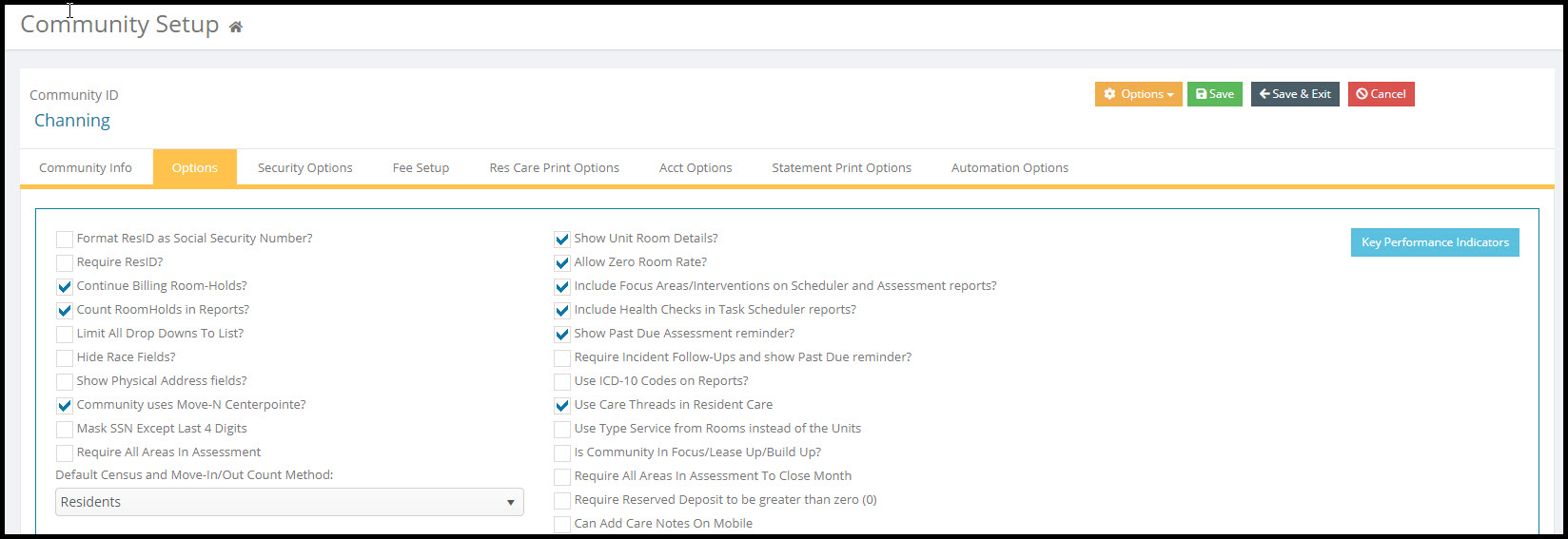
Left Column of Options
Format ResID as SSN?- A formatting selection for the ResID field. Checking this box will format the ResID field in U.S. Social Security format. (xxx-xx-xxxx)
Require ResID? - Forces the entry of a resident ID for each new record created. The program would not allow a blank ResID field.
Continue Billing Room-Holds?- A resident moved out to room-hold status will continue to be billed for the room.
Count RoomHolds in Reports? - Checking this box instructs the program to include Residents moved out to a "Room Hold" status in Census reports.
Limit All Drop Downs To List? - Select to limit all drop downs to preferences list. You can no longer free type info in to pull down menus that allow free type. You must select from list. Most lists in Move-N are designed to be limited to list.
Hide Race fields? - Checking this box removes the Race field from Medical Review screens.
Show Physical Address fields?- The Unit/Room Library can record and track physical addresses of rooms. This check box reveals those physical address fields.
Community Uses Move-N Centerpointe? - This box should be checked if the Move-N program uses the Centerpointe API. Click the link for more information.
Mask SSN Except for Last 4 Digits? - This option allows you to partially hide potential resident/resident SSN.
Require all Assessment Areas? - (Resident Care option) This option allows you to require that residents with assessemts be assessed for all assessment areas.
Default Census and Move-In/Out Count Method - This allows you to choose between how census is counted/displayed in reports and on the Dashboard; ROOMS = Occupied Rooms or RESIDENTS = Resident Head Count.
Right Column of Options
Show Unit/Room Details - There is a Details button in the Occupancy Location section of the Unit/Room Library which reveals the room occupant, occupied date and available date. If this box is checked, the information revealed by that Details button is displayed by default. If this box is not checked, that information is hidden by default, but could still be accessed by clicking the Details button.
Allow Zero Room Rate?- Allows a resident to be moved in at a room rate of $0.00. If this box is not checked, the room rate field will require a value greater than zero.
Include Focus Areas / Interventions on Scheduler and Assessment reports? Risk Factors and the selected Interventions will print on the Task reports as well as on the Resident Assessment.
Include Health Checks in Task Scheduler reports? If checked, Health checks will be included in Task Scheduler reports.
Show Past Due Assessment Reminder? If checked when opening up the resident care module you will be reminded via pop up that you have past due assessments to review.
Require Incident Follow-ups and show Past Due reminder? If yes, follow-ups will be required when entering the incident. The reminder will appear after the due date.
Use ICD-10 Codes on Reports? These medical codes are located in the Resident Care Library. They can be included in reports if selected here.
Use Care Threads in Resident Care? This activates Care Threads in Resident Care if checked here.
Use Type Service from Rooms instead of the Units? Type Service is sometimes reported according to the room and not the unit or building. Checking here allows the Type Service reporting by room.
Is Community in Focus/Lease Up/ Build Up? Checking this option will not allow reporting totals in to the Move-N Corporate Analytics product. The community is considered not currently open.
Require All Areas in an Assessement to Close Month? This option is for communities that use Resident Care and Accounting. If checked, this will prevent the month from being closed unless all residents with active assessments have been assessed for all assessment areas.
Require Reserve Deposit to be greater than (0) - This option requires any inquiry with a status of reserved to have a deposit amount of more than (0) to be recorded in their inquiry record.
Can Add Care Notes on Mobile - (Customers with Mobile Care licenses) this allows for users designated as mobile care givers to add notes from the mobile care app.
Default Active Inquiry Status:
This determines which inquiry statuses are included in certain reports and search screens.
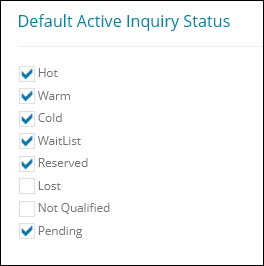
Select Status that Require a Future Open Activity
When an inquiry is created/accessed you may require a future dated appointment be created before you are able to exit the inquiry or a warning pop up if you do not have a future dated activity.
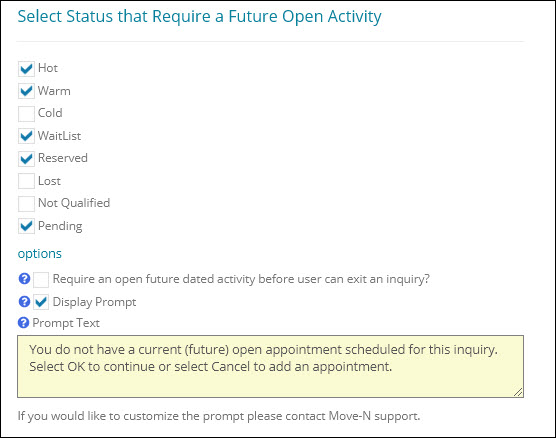
Inquiry Status: Choose which inquiry statuses you would like to warn/require an open future dated activity.
Require an open future dated activity before user can exit an inquiry? Selecting this option will force an employee to create a future open activity before they can exit the inquiry record.
Display Prompt: Checking this box will cause a pop up to display when an employee attempts to leave an inquiry record that does not have a future dated open activity.
Prompt Text: The prompt displayed when exiting the inquiry record will display here. If you would like a different prompt please contact Move-N Technical Support
Key Performance Indicators Defaults: Information at a glance for total transparency of your census and revenue trending and the factors that influence that trending, such as new inquiries, follow up and marketing outreach activities, move-ins, discounts, move-outs and more. Input your goals for inquiries, move-ins, and census for real time comparison of the actual performance to goal. Includes projected room revenue and average daily room rates, and real time Accounts Receivable if using the Move-N Billing and A/R module. Click here for more information