Move-In
Moving In an Inquiry
- Click the Options button from the inquiry screen.
- Select the option to Move-In

- The Move-In Event Window appears.
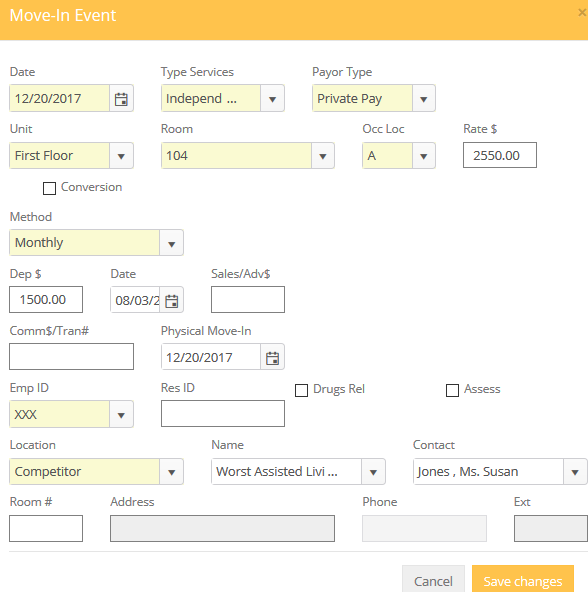
All information that was entered on the Inquiry record is transferred to the Move-In Record and does not have to be entered again. If the Inquiry was a "Reserved" status, the Unit, Room and Occupancy Location information will also be completed. This information, or any other information in the Move-In Event screen may be changed as needed. You may click the Cancel button to cancel this move in event.
If the room is unavailable, the program will give this message:
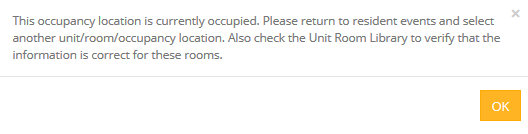
Date: The date of the Move-In. This date is when resident is financially responsible for the room.
Type Service: The type service will carry over automatically to this field from the inquiry record however you can select the appropriate type service if that has changed.
Payor Type: The payor type will carry over automatically to this field from the inquiry record however you can select the appropriate payor type if that has changed.
Unit, Room, Occupant Location: Select the location the resident is moving in to. If the Inquiry was a "Reserved" status, the Unit, Room and Occupancy Location information will also be completed. If a room or occupancy does not show in the drop down menu then it is likely reserved and or already occupied.
Room Rate: The Room Rate field in all Move-In events is pulled from the "Posted Rate" field of that Occupant Location section of the Unit/Room Library. It may be overwritten as needed. When using the Move-N Accounting program, this is the amount that will be billed to the resident. This amount will also be put in the "Actual" field of the Unit/Room Library.
Method: Specify whether the resident is moving in on a monthly or daily rate. A monthly rate would charge $2500 for entire month regardless of the amount of days in the month. Using the daily method you could charge a rate that figures against the amount of days in the month. $80 a day would equal out to: $2240 on 28 day month, $2400 on 30 day month, or $2480 on 31 day month. To turn this feature on or off please visit the Community Setup Accounting Options tab.
Physical Move-IN: Specify a date for resident physical move-in. Census still increased the day the move-in is entered. Billing is still figured on the Date field and not the physical date field.
Employee ID: This will default to the logged in employee but can be changed.
NOTE: Checking the box labeled "Conversion" allows this resident to occupy two locations. A common example might be if a resident rents two adjacent studio apartments.
Once the Move-In Record has been completed, clicking the 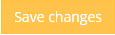 button completes the Move-in process. The completed information will be displayed on the Event History tab of the Resident record. (Clicking Cancel prior to completing the Move-in process will allow the Move-In status to be changed, thus retaining the inquiry status).
button completes the Move-in process. The completed information will be displayed on the Event History tab of the Resident record. (Clicking Cancel prior to completing the Move-in process will allow the Move-In status to be changed, thus retaining the inquiry status).
If the Companion Move-In box was checked, the companion may be moved in at this time. Refer to the "Companion Move-In" section of this chapter for an explanation of that process.