Incidents:
The Resident Information screen has the ability to track "Incidents" within a Resident record.
- To enter an Incident, select the New+ Incident in the Incident Section from the Resident Wellness Dashboard.
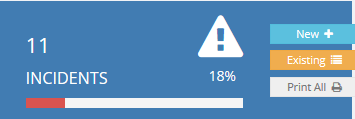
- The Incident Tracking form will then be displayed. As always, the field background is yellow where data is required to be input or selected.
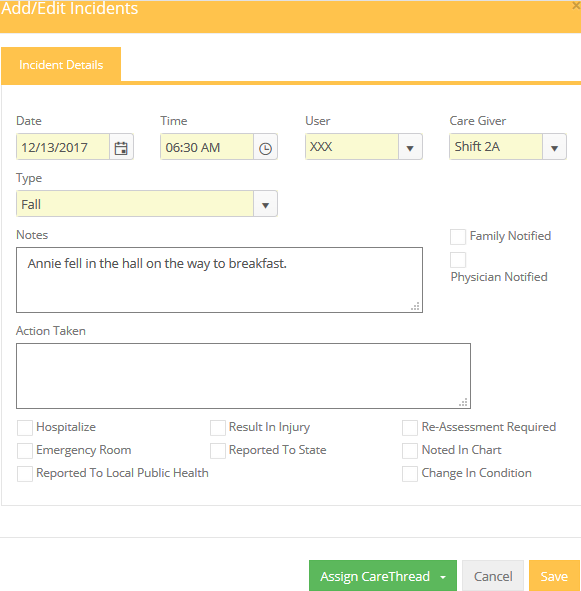
When Family Notified or Physician Notified is checked, the following section opens up.
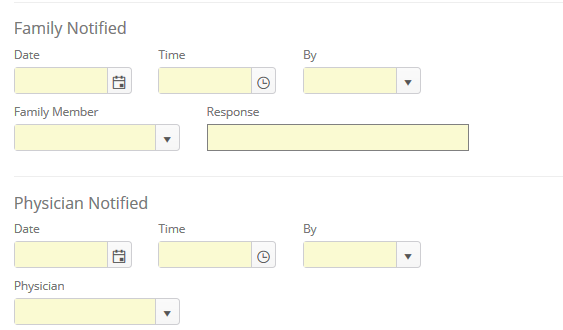
- Follow Up may also be scheduled for an Incident by filling in the applicable fields. The follow up task will be listed on the Schedule tab of the Resident record as well as on all Task reports.
- Once an Incident has been added, it may be viewed, printed and edited as needed from the Incident Screen on the Wellness Dashboard.
- To see all Incidents for the selected resident, click
 .
.
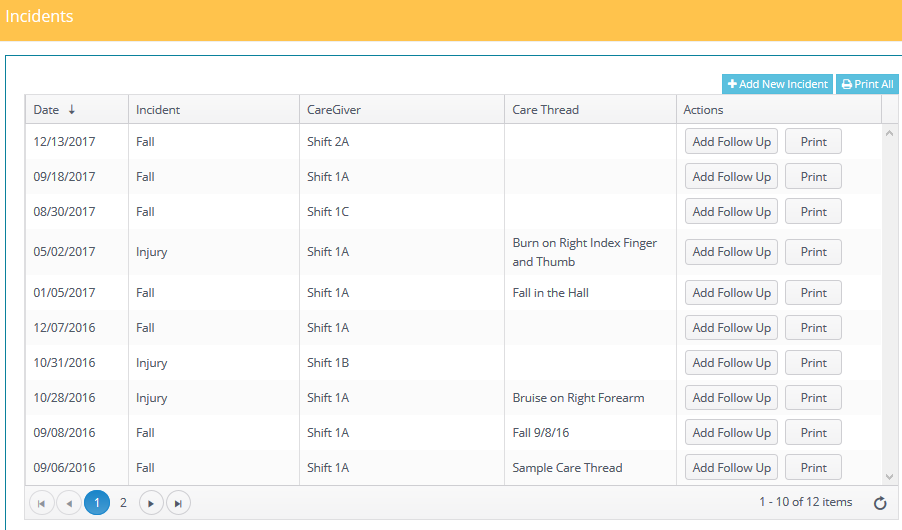
To add a Follow Up, click the button on the line of the Incident and a popup appears.
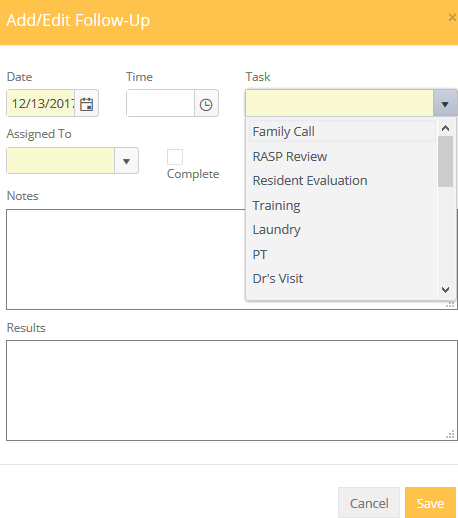
The Tasks in the pull down are in the Preferences Library.
To print, just click print and follow the prompts. A printed Incident is displayed below.
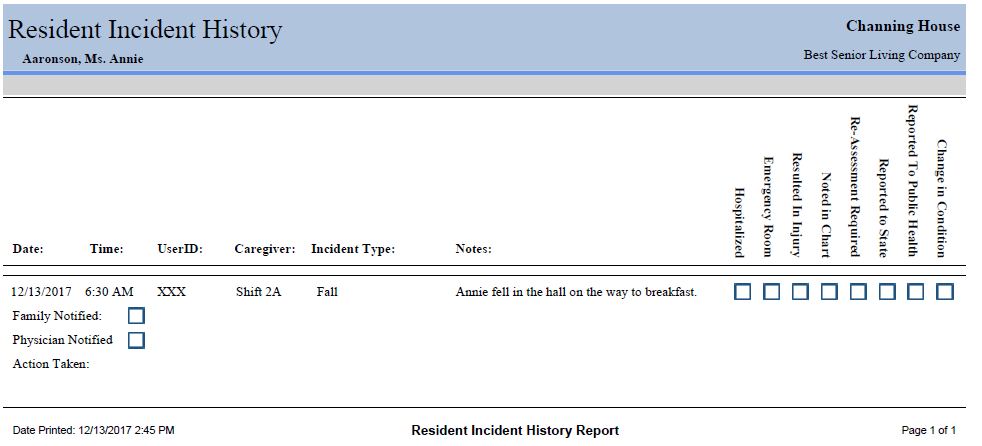
- Also available is the Resident Incident Tracking Report . This can be found in the Report section of Move-N Resident Care in the Assessments Reports listing. This report may be filtered by a particular Resident, Incident Type and/or Caregiver for any given date time range.