Preferences
Preferences allow a user to customize many of the drop-down lists used in the Move-N program to the center's specific needs. For example, the room type, finance lists, etc. may be changed to reflect what is offered by your Center. It is recommended that changes be approved by your Corporate Office prior to entry into the Move-N program. It is also encouraged that in environments of multiple communities, the lists be consistent among all communities so as to provide consistent reporting.
Exercise caution when deleting preset preferences; some reports depend on these fields and this could inadvertently cause changes in resident information. Please note that new preference selections will only affect FUTURE data entry.
Accessing the Preferences Library
- Select Marketing > Libraries > Preferences from the Main menu.
- The Preferences Library can be sorted Ascending and Descending Alphabetically by clicking the headers above any of the preference lists like Prefixes, Suffix, Contact Title, Etc.
- Click on any tab to see the lists available in that section.
Adding Preferences
- To add entries to any given list, click the corresponding "+ Add" buttons above the list.

- When you clicking an "+ Add" button a new blank entry is added to the top of the list. It will look like the image below.
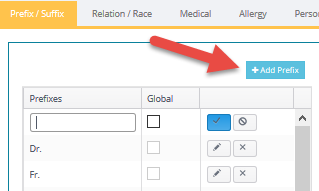
- Type in the new prefix in the blank box.
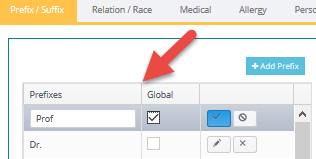
- Click Global if this is available to ALL communities in a a multiple community environment. If unchecked this preference will only be added to the current accessed community.
- When you are satisfied with the entry click the check mark button. This will save the new item to the list. If you decide not to save the new preference then click the cancel preference button.
Edit an Existing Preference
To edit existing preferences click the edit icon  and make changes. When you are satisfied with the entry click the check mark button. The pencil icon will change to a check mark after it is clicked.
and make changes. When you are satisfied with the entry click the check mark button. The pencil icon will change to a check mark after it is clicked.
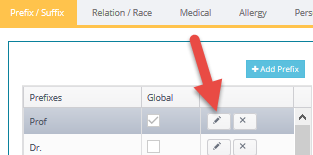
Deleting an Existing Preference
To delete an existing preference click the delete icon  beside the preference to be deleted. You will be prompted if you are sure you want to delete. You must answer OK or Cancel.
beside the preference to be deleted. You will be prompted if you are sure you want to delete. You must answer OK or Cancel.
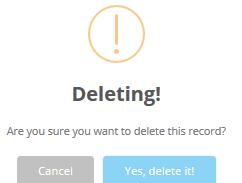
Exercise caution when deleting preset preferences; some reports depend on these fields and this could inadvertently cause changes in resident information. Please note that new preference selections will only affect FUTURE data entry.
Details on the Different Preferences Available
Prefix / Suffix: On this tab you can add/delete/edit different name prefixes, suffixes, titles, or honorifics.
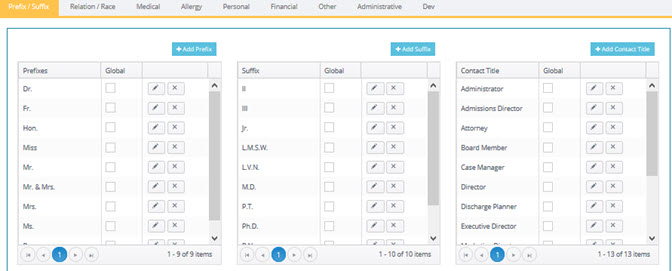
Relation / Race: For defining relationships to residents/inquiries in the program. Race can be hidden within Move-N in the Community Setup Options.
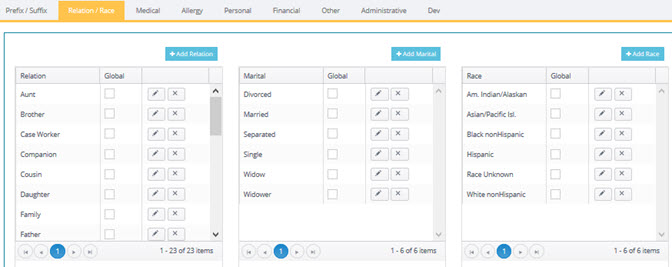
Medical: Define specialty for professional services used with physicians. Add resident Aids such as cane, glasses, walker and Medications commonly used.
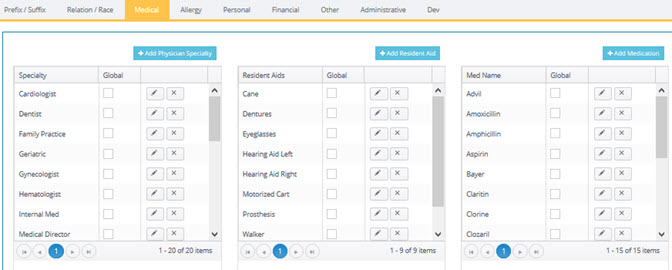
Allergy / Diet: On this tab you can enter allergies and diet restriction types.
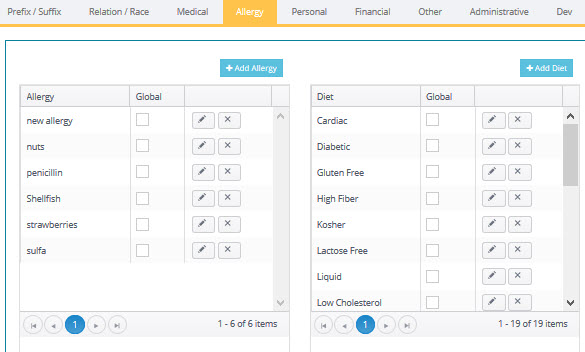
Personal: You can define religion, outside interests, and also the goals of the incoming resident as it pertains to living at facility
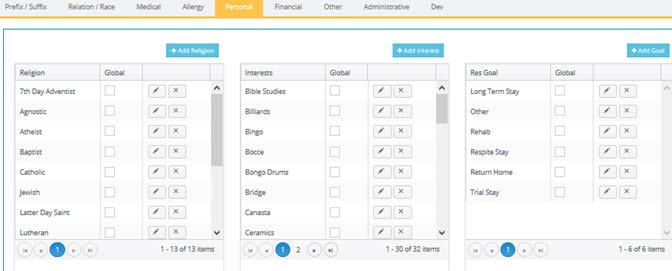
Financial: Payor types are used when establishing how a resident will pay for community stay and services. Finance is to give marketing staff general view of resident finances as it pertains to how long a stay may be. Transfer reasons are used when a transfer/update is performed for a resident. Room types are used when creating the community rooms in the Unit Room Library.
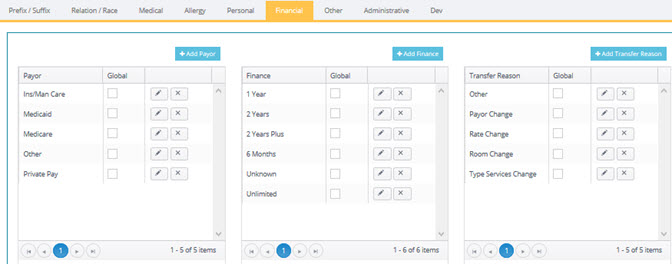
Other: You can define room amenities for use in the Unit Room Library to help describe rooms. Resident Contact Types allows you to add additional contact types other than Emergency Contact, Responsible Party, etc.
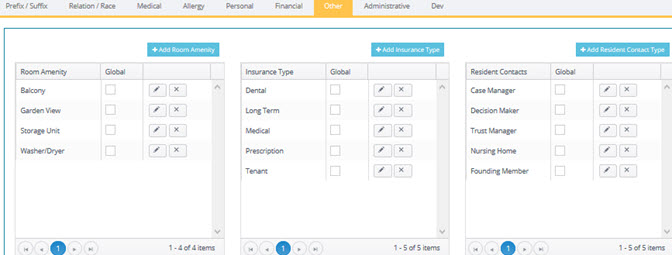
Administrative: This password protected section allows access to drop down lists for Referral Source Categories, Type Contact, Services Desired, Decision/Objective Reasons, Why Inquiry Lost, Level of Care and Reason for Move-Out. These lists are so critical to Move-N reports that the password for this section is only available by calling Move-N Software Technical Support, who can assist you in understanding the effects of changes to these lists.
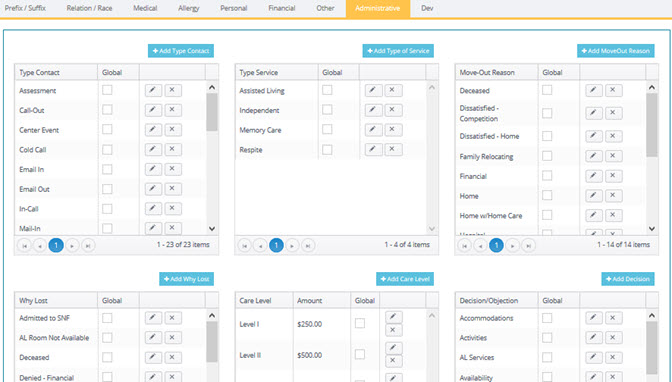
Dev: This password protected section is for use by Move-N technical support or programming, only.