Move-Out Button
NOTE: Each individual User ID in the Move-N system is assigned a level of security. The User ID you are currently logged-on as may not be able to use the Move-Out button. Please contact your system administrator for assistance.
The Move-Out menu may be accessed by selecting the  button in the upper right corner of resident screen
button in the upper right corner of resident screen
- Click on the Move-Out option from the resulting drop down menu.

The Move-Out Event screen will be displayed.

- To exit the Move-Out Record screen without entering information, click on the
 button.
button. - To Move-Out a resident, complete (at least) the required fields with yellow backgrounds.
- Date: The date the Move-Out occurred.
- Change Status: Select the appropriate options for Moved Out.
- Moved Out: The resident is moving out but could return in the future.
- Room Hold: The resident is moving out temporarily (Hospital Stay).
- Deceased: The resident passes away.
- Reason: The reason the resident moved out. (if deceased then select deceased again or reason.)
- Loc: The location field refers to where the resident is going after moving out. (If deceased select deceased as location as this is a required field)
- Name: If moving to another facility you can select from drop down menu. This list coincides with Organizations that are in the Organization library.
- Address: This will field will populate with the address of the Name field.
- Employee ID: Will default to the logged in employee but can be changed to another.
- Notes: Add brief notes about the move out if needed.
- When finished, click on the
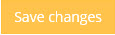 button to return to the Resident Information screen.
button to return to the Resident Information screen.