Inquirer Tab
* Click on the Inquirer tab on the Inquiry Information screen.
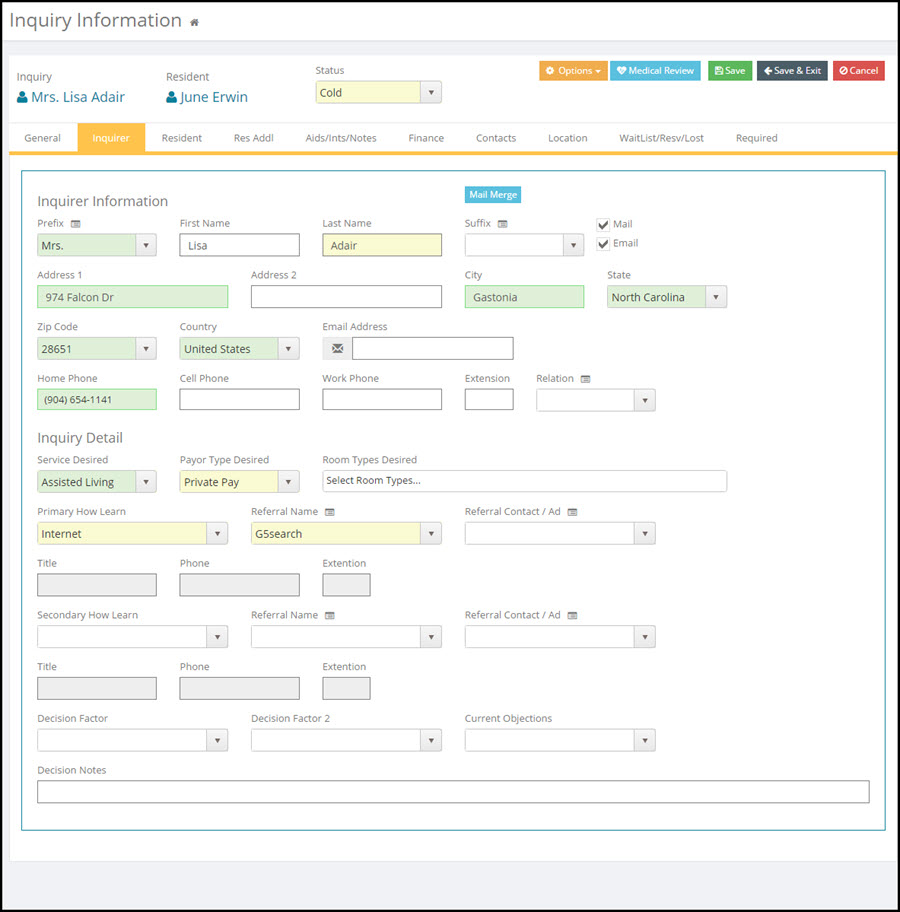
Required Fields:
As in all other screens in Move-N, required fields are indicated by yellow field backgrounds.
Last Name: The last name field must be completed in order to save this new Inquiry and Exit from this screen. If the last name is not known, but it is desirable to save the record anyway, something else may be entered into the last name field, such as Unknown.
Service Desired: The type of service which the Inquirer and potential resident are seeking, such as Independent vs. Assisted. In the Reports module there are many reports that can be filtered by "Type Service". This allows management to track sales and marketing by type of service. This field can be populated with a default Type Service through what is setup in the Community Setup on the Community Info tab.
Payor Type: How will the services be paid for? Using this field can allow tracking of Managed Care leads vs. Private pay, etc. This field can be populated with a default Payor Type through what is setup in the Community Setup on the Community Info tab.
Primary How Learn: This field describes how the inquirer learned of your center. The information provided in this drop-down list is the same information as the "Category" field on the Organization Library screen.
Referral Name: This field is equivalent to an Organization. If the desired organization does not appear in the Referral Name drop down list, it has not yet been entered into the library, or has been entered with an incorrect category. The Organization Library may be quickly accessed by clicking library shortcut icon above the referral name field.  . Once the desired entry has been made or edited the user will be returned to the Inquiry screen.
. Once the desired entry has been made or edited the user will be returned to the Inquiry screen.
Referral Contact / Ad: These fields relate directly to a Contact from an Organization; the Person's title and phone number are displayed. If the drop-down list does not provide a referral person or ad title, a name may be typed in. However, information typed here will NOT be entered into the library. Referral names should be entered through to the Contact Library. You can access the Contact Library directly from the inquiry by clicking the library shortcut icon above the drop down. 
Other Fields - Not Required:
Prefix and Suffix: Inquirer name prefix and or suffix if needed. To add to the name prefix and or suffix lists click the library shortcut icon.  Type in the new prefix or suffix and check IsGlobal if available to all communities. Save changes button to save and return to the menu.
Type in the new prefix or suffix and check IsGlobal if available to all communities. Save changes button to save and return to the menu.
First Name: The first name of the inquirer.
Mail Check Box: Placing a checkmark in this box indicates that you would like to include the name of the inquirer on the mailing list. Leaving this box blank excludes the name from mail merge. This box is checked by default when new Inquiries are created.
Email Check Box: Placing a check mark in this box indicates that you would like to include the inquirer's email address for use in the mail merge module's global and custom email functions. Leaving this box blank excludes the email address from the mail merge. This box is checked by default when new Inquiries are created.
Address 1, Address 2, City, State, Zip, Country: The physical address of the Inquirer.
Email Address: Enter the inquirer email address if available. A valid email address in this field allows sending email messages. Clicking the  button will immediately launch the email function and fill the selected address in.
button will immediately launch the email function and fill the selected address in.
Home, Cell, Work Phone: The phone numbers of the inquirer.
Relation: The relationship between the caller (Inquirer) and the potential resident is selected from the drop down list. If they are one in the same, select "Self". Selecting Self will automatically copy the Inquiry address information to the Resident tab. You can add to the relation drop down menu by clicking the library shortcut menu. 
Room Types Desired: If Inquirer has a desired room type then select a room type. The available room types are generated from the Preference Library > Financial tab.
Decision Factor and Decision Factor 2: Two drop-down fields and a "Notes" field supplement the Referral data with information regarding the inquirer/resident's influences in selecting the center.
Current Objection: Use this field to track the Obstacle that must be overcome to generate this move-in. This drop down list is the same as available in the Decision Factor field.
Mail Merge: Move-N has the ability to generate quick “on the fly” mail merges directly from Inquirer, Potential Resident, Organization or Contact screens. This  button allows quick letters to be created for that one specific record, rather than having to go through the entire mail merge record selection process to send a letter to a single record.
button allows quick letters to be created for that one specific record, rather than having to go through the entire mail merge record selection process to send a letter to a single record.
Secondary How Learn: Identical to the Primary How Learn field, but not required. An example of utilization of this field might be to record the fact that, while the lead was generated after attending a Center Event (entered in the Primary How Learn), the attendance at the Center Event was the result of a newspaper advertisement announcing the center event.
Referral Name: Available for both "How Learns", the information in this field comes from the Referral sub-library (under Organizations), such as Contacts, Advertising or Center Events. Options here depend on the category chosen in "How Learn - Center". The Organization Library may be quickly accessed by clicking library shortcut icon above the referral name field. 
Refer to the Quick Mail Merge section of this documentation for an explanation of this "On the Fly"  process.
process.