Introduction
Thank you for purchasing the Move-N program!
You have selected the finest and most advanced sales and marketing software program available for the Senior Living Industry. At Move-N Software Inc., we are confident that this manual and our excellent support staff will make Move-N easy for you to incorporate into your community's daily routine.
As with all new computer programs, it will be necessary to spend some time familiarizing yourself with our unique software program. Move-N follows all standard Windows operation guidelines and has been designed to be intuitive and easy to use. You will recognize many similarities in operation between Move-N and other Windows programs.
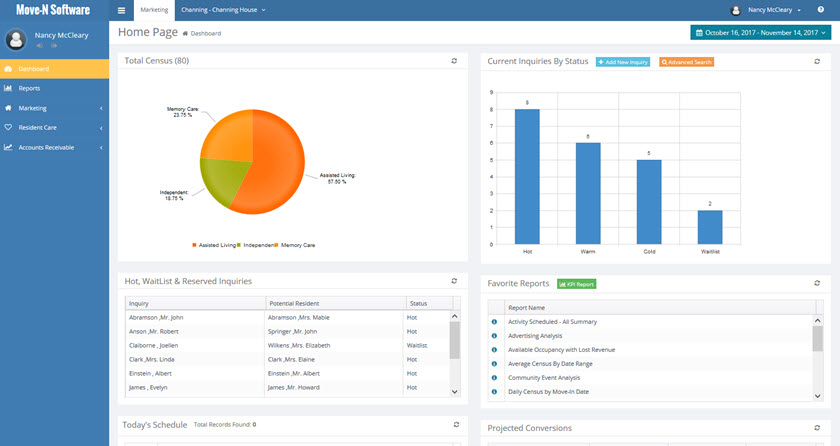
The Move-N Database
The Move-N program manages a large database of information, similar to a file cabinet. The database consists of all the records and information concerning inquiries and residents. Most importantly, computer databases allow information to be retrieved rapidly and presented in the most desirable format.
Move-N refers to each inquiry and/or resident as a "record." Within each record are "fields" that contain the information that is to be retained. For example, an inquirer's last name is one field and his/her first name is another field in the inquirer record.
Information is entered into the Move-N program by typing information into fields on various screens. Move-N has screens for inquiries, residents, move-outs, transfers, resident medical information, etc. Data related to an individual inquiry or resident may usually be printed while viewing the screen on which it was entered. Collections of information relating to inquiries or residents may be printed by using one of the many pre-formatted and/or customized reports.
Definitions:
INQUIRY - Any person or persons who inquires into services provided at your community with the intent to purchase those services for a potential resident. Each inquiry record must have at least one person who is the "Inquirer" requesting information regarding services as well as a potential "Resident." The Inquirer and the potential Resident may or may not be the same person. New inquiries may be established and existing inquiries may be located by selecting Inquiry from the Navigation menu on the left side of the screen.
LIBRARIES - One of the main features of the Move-N program is that it allows data to be entered only once and then used repeatedly. This drastically reduces the amount of time it takes to enter or locate data and minimizes errors. Click Libraries from the Main Menu to locate all libraries where library information will be stored and edited. Each module has its own set of Libraries. Additionally a quick shortcut to the libraries in each module is to select the drop down arrow underneath the word "Libraries" on the Navigation menu.
THE LIBRARIES MUST CONTAIN DATA BEFORE INQUIRIES AND RESIDENTS MAY BE ENTERED --- even before entering practice data.
MOVE-IN - Move-In is the process of taking an inquiry record and turning it into a resident record. The Move-N program automatically converts all the data already entered into the program into the resident information file. The only way an inquiry can become a resident is through the process of Move-In, accessed by clicking the Move-In from the Options menu on the Inquiry screen.
MOVE-OUT - A resident who no longer wishes to retain services provided by your community. The categories for move-out are Moved-out, Deceased, Room-Hold and Waitlist. A Move-Out record must be completed each time a resident moves out of your community. Click the Resident link on the main menu, then double-click on the resident moving out to get to the Resident Information screen. Once in the desired Resident Information screen, click the Options > Move-Out link at the top of the screen.
REFERRAL SOURCES - Any person, advertisement or event that informs an inquirer about services provided by your community. Referral sources are tracked in the Organization and Contacts Libraries. Referral sources are entered at the time the inquiry is entered with three types of information: the referral source category (i.e. hospital), the name of the referral organization (i.e. Mercy Hospital) and then the contact person's name(s) within the referral organization (i.e., Jane Doe, Discharge Planner). This information is critical to some of the analysis reports which may be useful to your facility.
RESIDENT - A resident is defined as a person with the status of being moved-in, moved-back, or absent but holding a room.
STATUS - A field which indicates how the customer is classified in the program. These are suggestions for inquiry status classification:
* Hot - The potential resident will make a move-in decision within the next thirty days. (Inquiry found in Active Inquiry Name Selection)
* Warm -The potential resident will make a move-in decision within the next sixty days. (Inquiry found in Active Inquiry Name Selection)
* Cold - The potential resident will make a move-in decision after a period of sixty days. (Inquiry found in Active Inquiry Name Selection)
* Lost - The inquirer or potential resident has made a selection other than services provided by your community. (Inquiry found in Lost Inquiry Name Selection)
* Waitlist - The inquirer or potential resident has indicated they would like services provided by your community and has made a deposit. (Inquiry found in Waitlist Inquiry Name Selection)
* Reserved - The inquirer or potential resident has indicated they would like services provided by your community and has made a deposit and chosen a particular room. (Inquiry found in Waitlist Inquiry Name Selection)
* Not Qualified - The potential resident is medically or financially inappropriate for services at your community. (Inquiry found in Lost Inquiry Name Selection)
*Pending - An initial status for leads received from the Centerpointe product.
TRANSFER - Movement of a resident from one room to another, a change in payor type, or change in service type. This allows the tracking of resident changes while in the community.
Move-N Operation Tips:
Every effort has been made to ensure that the Move-N program is easy and intuitive to use.
* The Tab key may be used to go forward through the form (towards the bottom right). Holding the Shift key and pressing the Tab key moves the cursor backward (towards the top left).
* It is strongly recommended that the Tab key be used to move from field to field or use the mouse to click and NOT the ENTER key, which could inadvertently change previously entered data or navigate away from the screen you are on.
* The mouse may also be used to move the cursor to any field, in any sequence. Just position the mouse pointer in the desired position and click the left mouse button. Clicking the mouse on the field label rather than within the field should place the cursor in the correct position for easy data entry.
* Sometimes a small box with an arrow pointing downward will be on the right side of a field. This is called a "drop-down" list box and provides a list of choices that can be selected for the information to be placed in this field. Click the arrow or tap the keyboard down arrow to open the list of options for the field. If there is a vertical scroll bar on the right side of the list, there are more choices available; use the scroll bar arrows to move up and down the list (or use the keyboard's arrow keys). Click on the response desired, then tap the tab key to save the selection and then go to the next field. For speedy entry, type the first few letters of the desired selection and the drop-down list will automatically complete the field.
* Some forms have fields that have data in them when first opened. This data is called "default" data and most often is a typical response for that particular field. If the default response is correct (i.e. "Sex" = F), merely Tab through the field and go to the next field. If the data is not correct, select another value from the drop-down list or enter a different response.