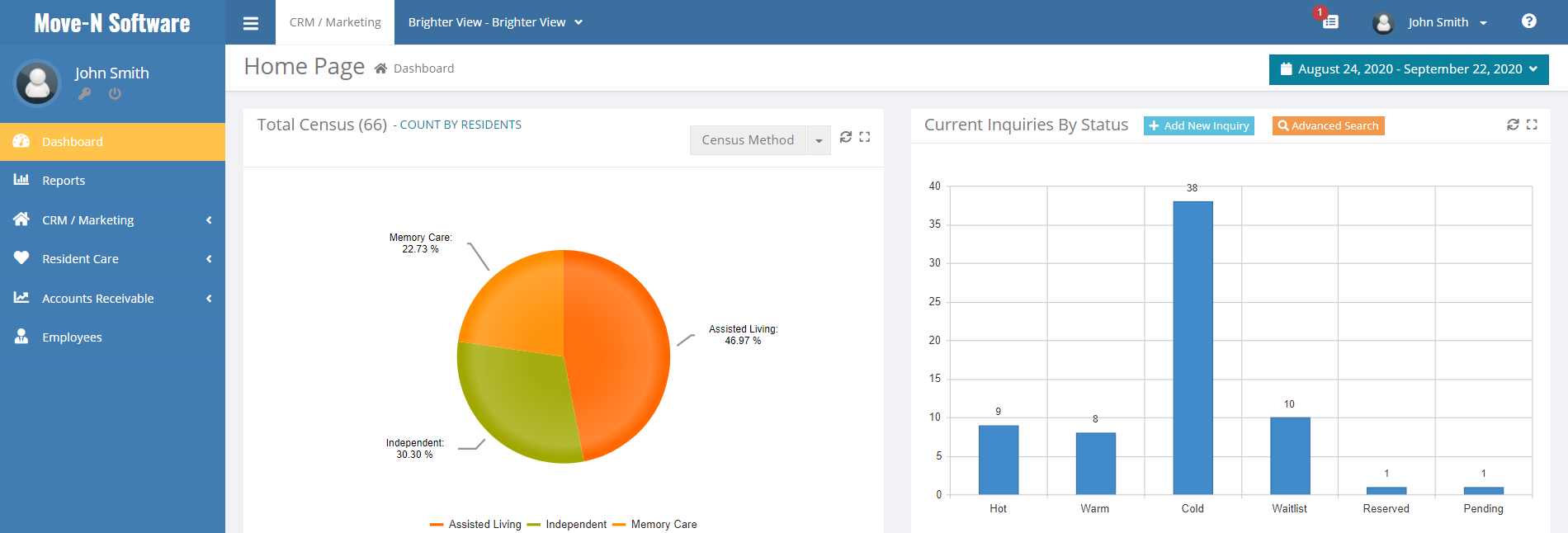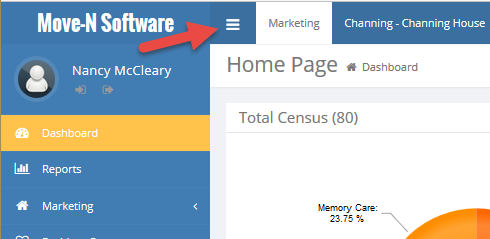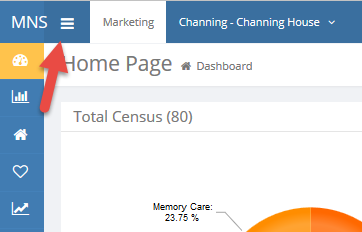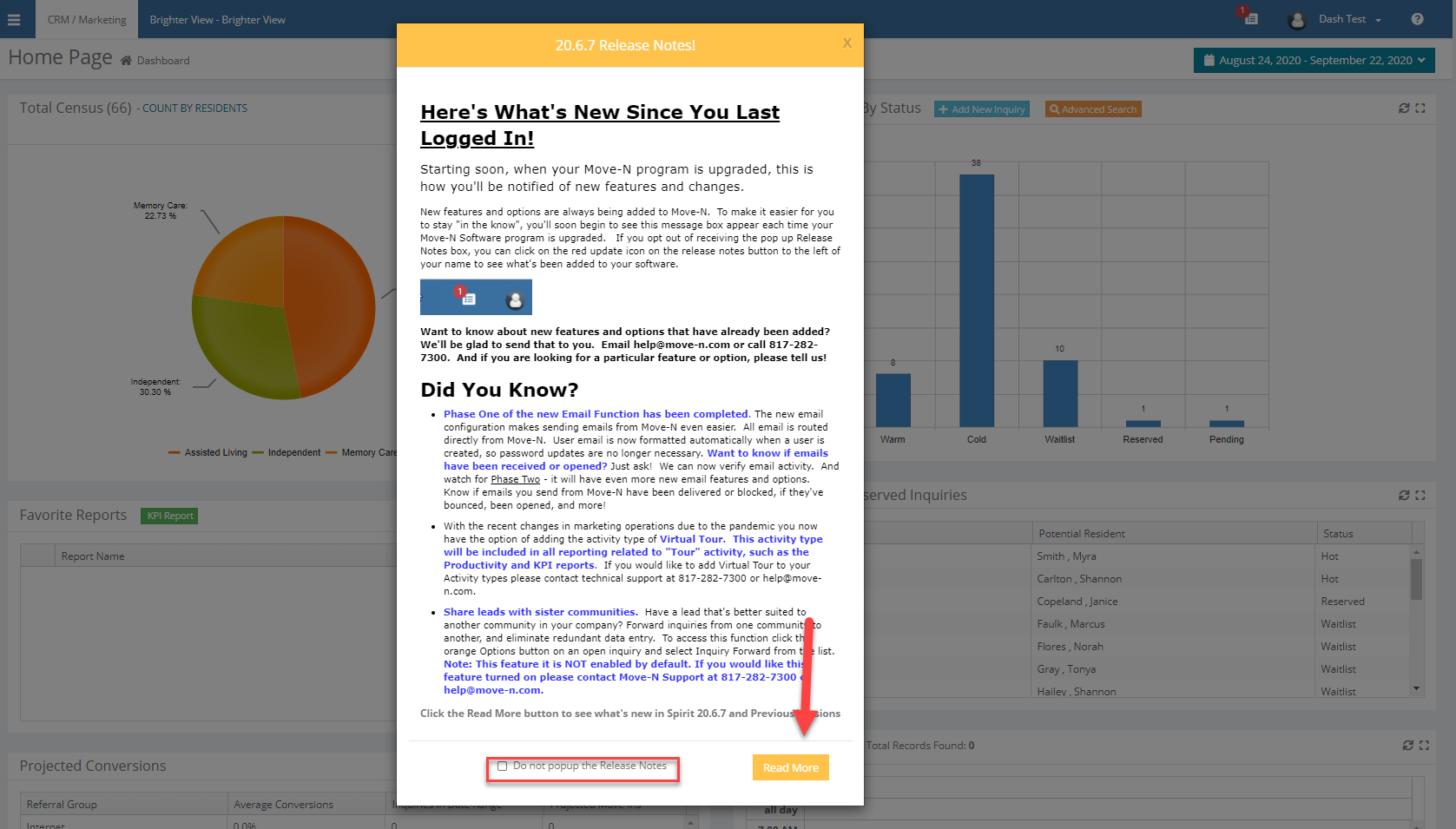The Main Menu
The Move-N program starts and ends with the Main Menu. In essence this is the "traffic director" where the program components are launched. The navigation pane will allow you to select an area of the program such as Reports or Libraries. The main screen is also a great place to get at-a-glance quick information from the Dashboard.
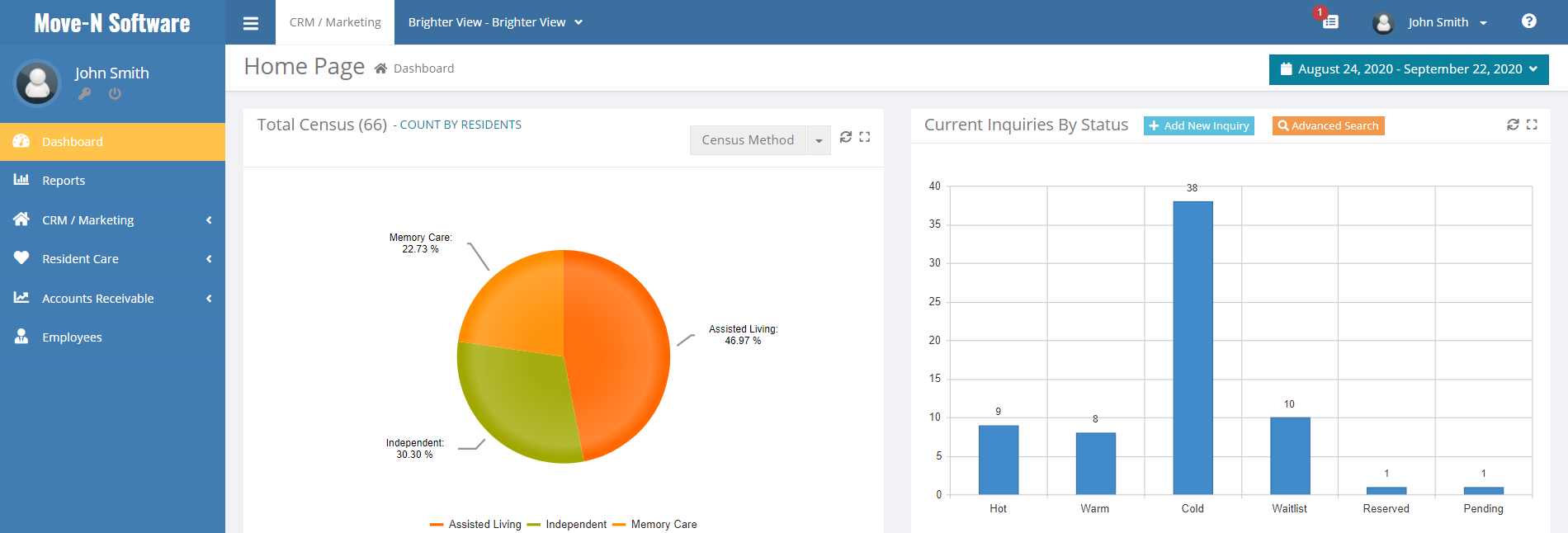
The Navicon
Clicking the Navicon will shrink the size of the navigation pane. This can be helpful to display more information on your screen. The images below will show the before and after appearance of the navigation pane.
Before:
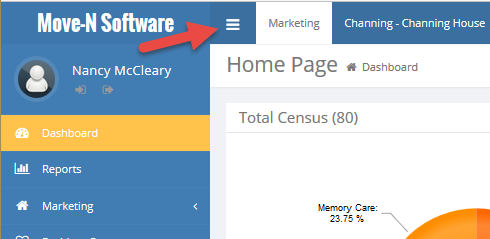
After:
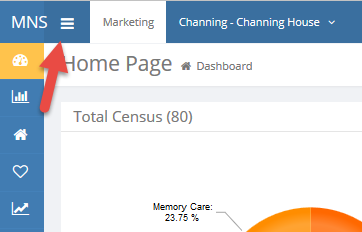
Recent Update Notifications
Your Move-N application is updated whenever new features or changes have been made to the program. The first time you log in after an update a popup will appear on your screen informing you of changes that have been made to the program.
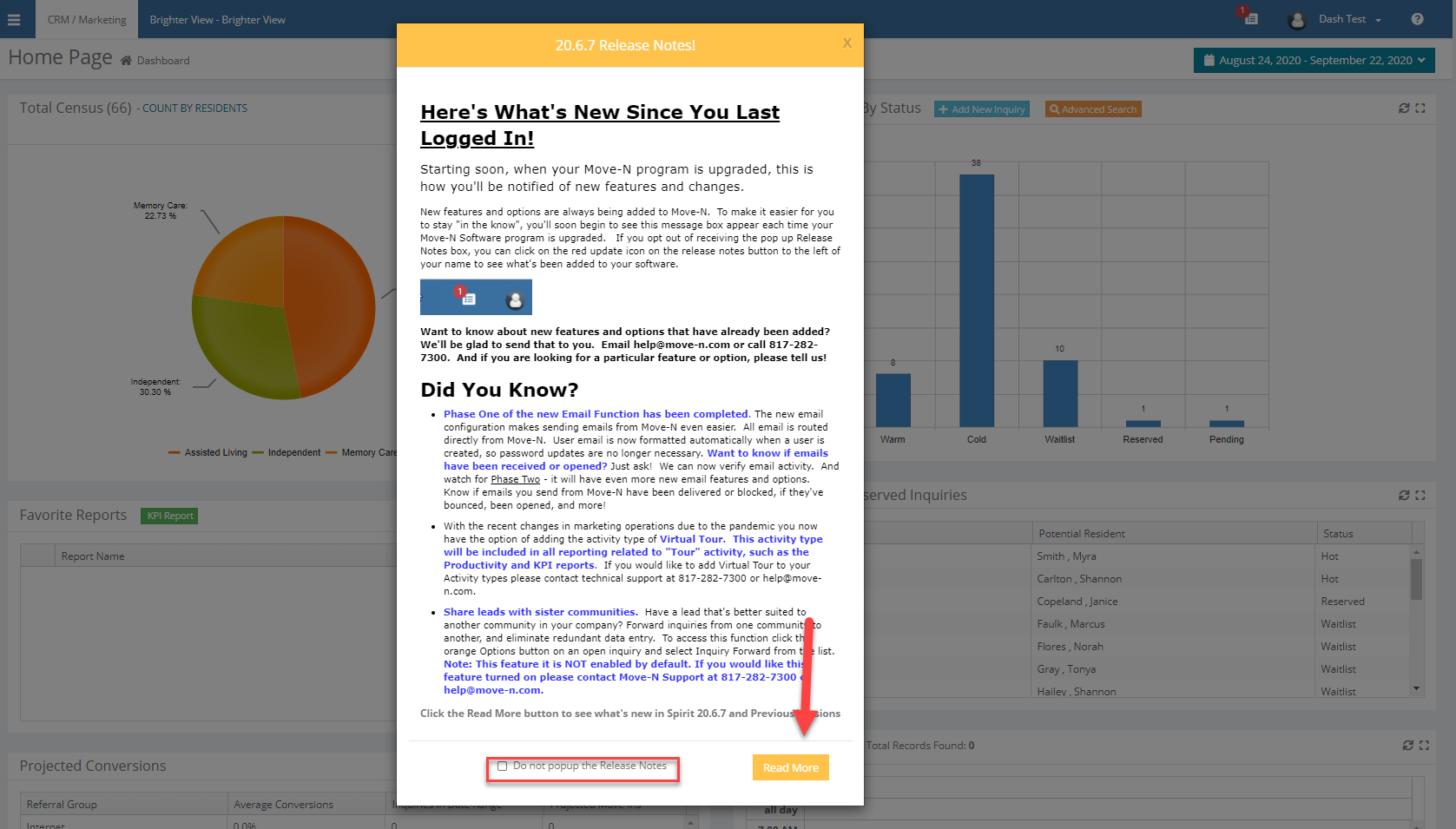
Check the box 'Do not popup the Release Notes' to prevent the notification box from appearing on the screen the next time there is an update to the application. If you check this box and later wish to receive a popup message after any new release, click on the icon (# 1) located in the top right corner of the dashboard and then click 'Reactivate Release Notes Popup on new Releases' (# 2) in the dialogue box.

Clicking the 'Read More' button will open a new screen in Move-N and provide you with additional information regarding changes that have been made to the application. Click on any of the menu options located on the left side of the screen to exit.