Transfer/Update Button
NOTE: Each individual User ID in the Move-N system is assigned a level of security. The User ID you are currently logged-on as may not be able to use the Transfer button. Please contact your system administrator for assistance.
The Transfer/Update button at the top of the Resident Information screen should be used to perform the following tasks:
- Relocate a resident to another Unit, Room, or Occupancy Location within the facility.
- Change the Room Rate.
- Change the Payor status.
- Change the Type Services for that resident.
Transfer / Update a Current Resident
- Click the Options button and then select Transfer to display the Center Transfer / Update Event screen...
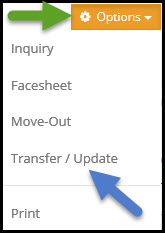
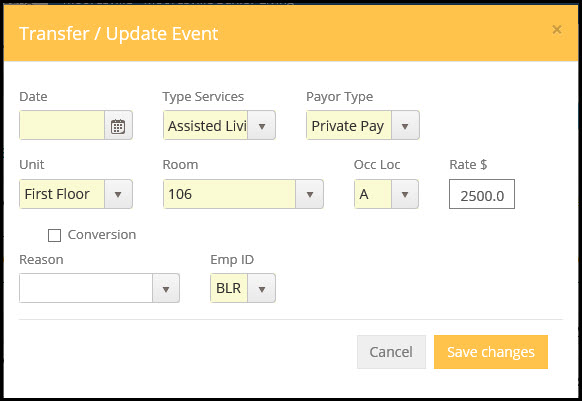
Change Room Rate
Using  to enter a new Room Rate for a resident creates a new event record and automatically updates the Actual Room Rate in the Unit/Room library. The resident is not actually moved to a new room, but rather the room rate is changed to affect the new room rate. All of the fields with a yellow background are required fields. If the field is empty, an entry must be made. If the information currently being displayed in that field is correct, it is not necessary to reenter it.
to enter a new Room Rate for a resident creates a new event record and automatically updates the Actual Room Rate in the Unit/Room library. The resident is not actually moved to a new room, but rather the room rate is changed to affect the new room rate. All of the fields with a yellow background are required fields. If the field is empty, an entry must be made. If the information currently being displayed in that field is correct, it is not necessary to reenter it.
Enter the Date the new rate becomes effective along with entering the new rate in the rate field.
Then select Reason: Rate Change from the pull down menu.
Click 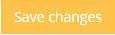 to record the new rate.
to record the new rate.
Change Type Services
Use  to change the Type Services for the resident. All of the fields with a yellow background are required fields. If the field is empty, an entry must be made. If the information currently being displayed in that field is correct, it is not necessary to reenter it. This will create an event in Event History reflecting this change.
to change the Type Services for the resident. All of the fields with a yellow background are required fields. If the field is empty, an entry must be made. If the information currently being displayed in that field is correct, it is not necessary to reenter it. This will create an event in Event History reflecting this change.
NOTE: If the new Type Service comes with a new room rate then change the room rate field as well to the new rate before saving.
Enter the Date the new type service becomes effective, select the new type service from the pull down menu.
In the Reason selection select Type Service change and click 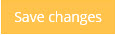 to record the new type service.
to record the new type service.
Change Payor Type
To change the payor type to something different select the  option.
option.
Enter the Date the new Payor becomes effective, select the new Payor type from the pull down menu.
In the Reason selection select Payor Type change and click 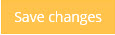 to record the new type service.
to record the new type service.
Transfer (Relocate) A Resident
Before transferring a resident from one room to another within the same facility, ensure that the new room is available in the Move-N program. If the previous resident has not been moved out in the Move-N records, the desired location will not appear as a selection on the drop-down lists of the Transfer screen. Using the Transfer/Update button to move the resident to a different unit, room, and occupancy location creates a new event record and automatically updates the Unit/Room library.
To exit the Center Transfer screen without entering information, click on the Cancel button.