Body
BODY
The Body is the foundation of the template and the first step in buidling a new template.
This documentation defines the fields and how to set up the criteria of the template Body.
In the far right tool bar, click the paint pallet icon labeled BODY. Here you layout guides for your entire design. When creating a new template, start with the Body as this sets up general foundational criteria for your design.
- Select the Background Color of your template canvas by clicking the gray square. You may customize the color.
- Select the width of your Content: Which is the width of your pictures, text and graphics. Tip: 550 to 600 does well.
- Select Content Alignment -Left justified or Centered.
- Select the Font Family you want to see throughout your template. This saves a lot of clicking later on! This can be changed in individual Content boxes if desired.
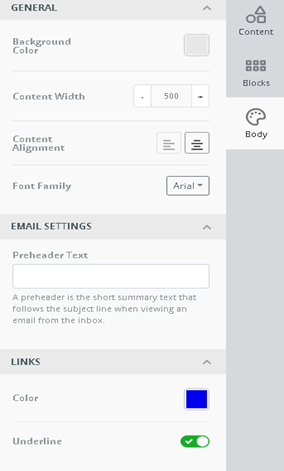
- EMAIL SETTINGS – Optional: to add a preheader text that follows your subject line when viewing from the email inbox.
- LINKS: If you have an email link or website, choose a color that will contrast with the background color it's sitting on.
Good News! It’s flexible and you can change any of this Body formatting later if you need to!
For more on how to use pictures and images in your template, see the links below.
1.Creating an Image as the Body Background Click the link!
2.Creating an Image with Text Overlay Click the link!
.