Getting Started
Getting Started
Begin by selecting Automations from the menu selections screen located on the left side of the Move-N Spirit screen.
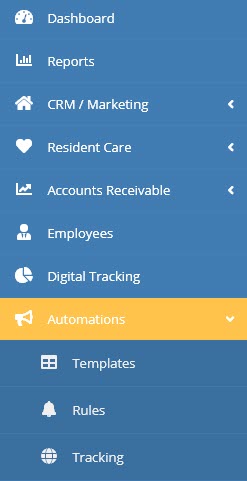
Work Flow to an Automated Email
The Goal: That you will create an E-Mail Template that has Mail Merge fields that are automatically filled in being sent to a targeted groups - leads, residents, family contacts, or referral sources. This is going to create more meaningful connections with less labor time by staff.
Step 1: Strategy - who, what message, and how often
Step 2: Prepare (gather logos, images,information for emails)
Step 3: Create the Template - this is the email that is being sent.
Step 4: Create the Rule - Template is attached to the rule.
Step 5: Track the emails - monitor the emails through Tracking module for completion. Track response of recipient in Digital Tracking - opened, clicked links, bounced, unsubscribed.
1. Strategy
What is your digital marketing Strategy? This will take some thought based on your individual community’s market. For instance, do you want to have a monthly or quarterly newsletter go out to all your leads? These can be predesigned and written in advance. What Community Events do you want to promote? A little pre-planning on the front end makes it all so much easier. What information should a scheduled move-in receive to make the moving day go smoother? This can be automatically triggered by a scheduled move-in. One less thing the staff has to remember in the hectic discharge or move-in process.
We make it easy! Move-N has provided you with an assortment of Edit-Friendly, pre-designed templates to choose from. These templates have been created with the Community Relations Manager’s goals and challenges in mind and range fromsimple but effective follow up to more personalized, picture-friendly contact. Event flyers, Community Promotions, and more are included. Our templates will greatly shorten the design phase of any quality contact going out letting the marketer focus their time on moving their sales forward.
2. Prepare
Once you have decided what your marketing strategy is, it’s time to build your templates. The templates you create can be very simple or complex. A logo and a personalized message may be all that you need for simple follow up to your leads.
For invitations, events, personalized creative follow up for hot leads or scheduled activity, you might want more color and more images. Move-N has created many useful templates for you to edit for your own use both quickly and easily. This is designed to take much of the design time out of this process so you can focus on your customer!
- Before starting your template, gather and save to your desktop any picture/ images you might want. Below are the most used.
- Company Logo
- Community picture
- Employee CRM/ED pictures
- Model Room Pictures/Footprint with dimensions
- Common areas – Dining room
- It would be helpful to sketch out or block out the placement of your logo, images, and text so that you have a rough blue print.
- OR use the provided pre-made templates. You can just edit these and most of this step is already done for you.
- If you are starting from scratch, select New Email Template button is the upper right corner of the screen. Name your Template and type the subject for the email that will be sent.
Click the link to view the following options:
A. Edit an Existing Template- steps through how to edit an existing template.
B. Create a New Template - gives two lessons
1. A template with text & logo
2. A template with images
Click the link to view the following examples:
A. Example 1: Invitation to an Event with a Date
B. Example 2 – Setting up a Newsletter Series
C. Example 3 – Create a Rule Using Inquiry Activity
5. AutomationTracking:
Click the link to learn how to track your Automation Activity