Search Contacts
Select Main Menu > Marketing > Libraries > Contacts
You have many different ways to search the contact library. You can type in a name, sort the data alphabetically, select from drop down menus, or using the scroll menu on the right hand side.
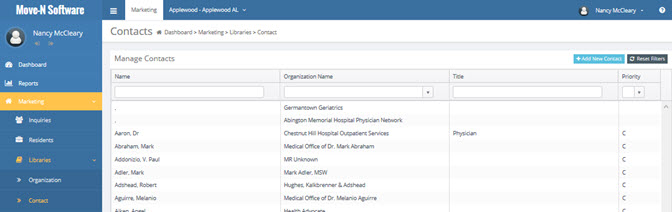
Sorting Fields
The default sort when you open the Contact library is sorted ascending alphabetical by the contact name. If you would like to sort the names descending then click the Name header. After clicking the list of contacts below will be sorted descending.
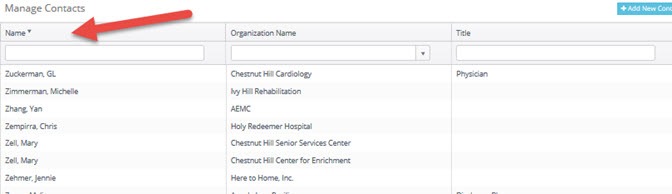
Sorting by clicking the header extends to the Organization Name, Title, and Priority headers as well.
Typing Search
The search method that is the easiest to use is typing the name of the Contact you are looking for in the text search box below the Name, Organization Name, Title, and or Priority headers.
In the example below we are looking for the Clooney.
1. When search on a contact you will want to use the last name to search. Type in C.
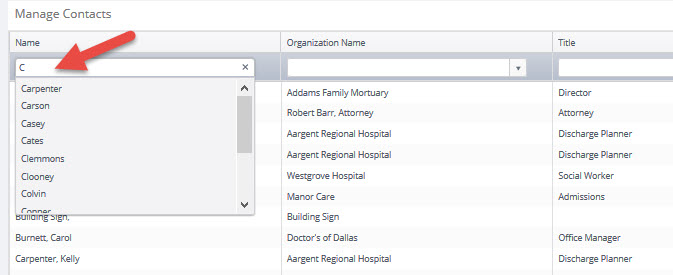
2. As you type a drop down menu will appear. Press the TAB or ENTER key when you finish typing Clooney.
3. After the drop down menu appears you can press TAB or ENTER then the organization screen will only shows those organizations that have the word Clooney in them. You can then double click Clooney, George to enter the contact screen.
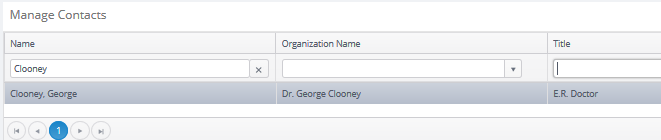
Clicking the "X" out beside the Contact search screen will remove the filter and return you to all Contacts list.
The same method of search by typing can be applied to the organization Name, Title, and Priority fields.
You can also search for a Contact using Advanced Search found at the top right using the arrow down by your name.
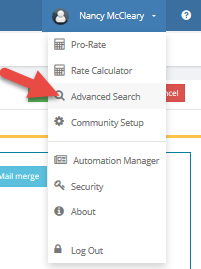
Click Advanced Search and then click Contact (Marketing).
Enter Last Name Clooney and click Search.
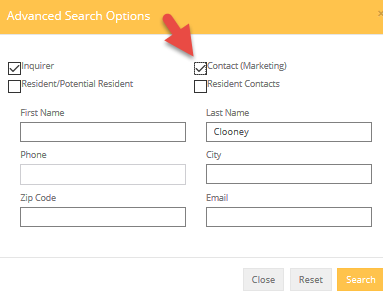
This will bring up a list of all places that Clooney exists in the sections checked. In this case, only "Inquirer" and "Contact (Marketing) will be searched.
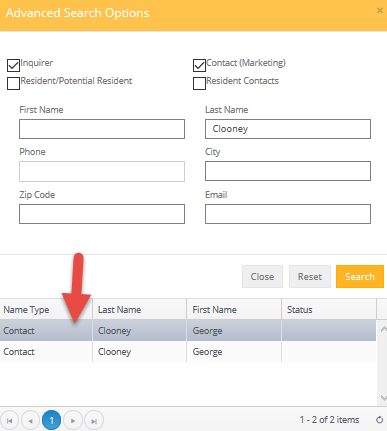
You can double click the Contact and go into the record from this search.
For detailed information on these functions click the links below to go to that subject.
(cntl + click)
Searching for an Existing Contact