Adding Notes to a Contact
To add contact related notes to the contact click the Notes tab. These notes are general notes for the contact that might be too long for the appointments notes section or not related to an appointment.
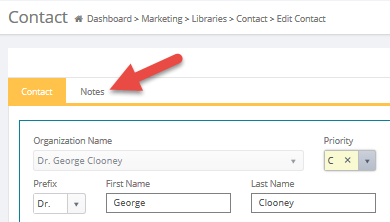
Adding a Note to a Contact
Add Note Button : Click the Add Note button to create a new note.
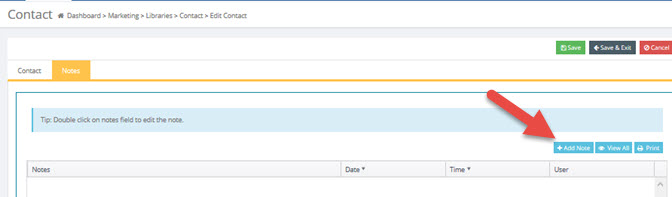
A box will display along with the Date, Time, and Employee ID who created the note.
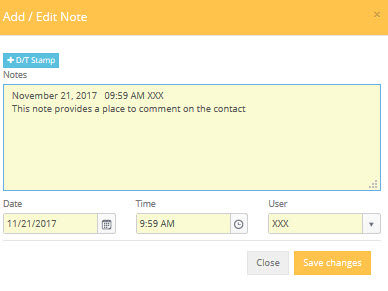
Save changes.
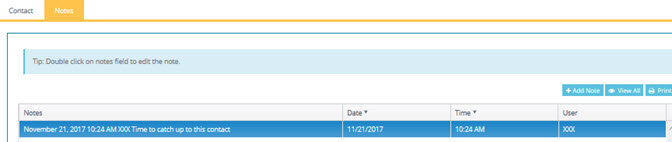
View All: To display the notes in a pop up window for a list, click View All. A pop up window will open to display the notes. You can sort by clicking the header of each column. You can also Add Note from this popup.
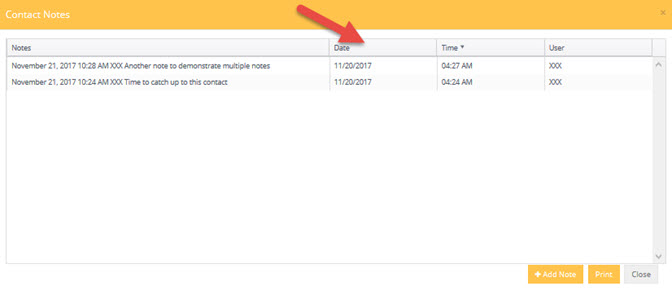
Print: : This button will launch the exact window as the View All button but will display a print preview for you to print a hard copy.
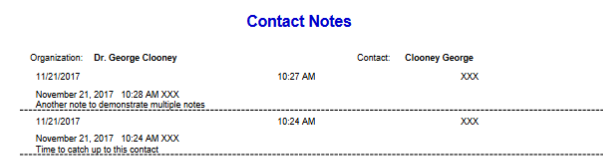
Delete a Note: To delete a note right click any portion of the note to highlight it.

You will be prompted with the following pop up window.
Click on Yes, Delete it!.
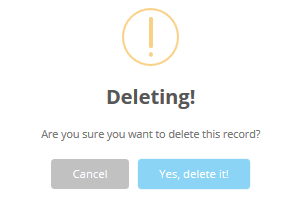
For detailed information on these functions click the links below to go to that subject.