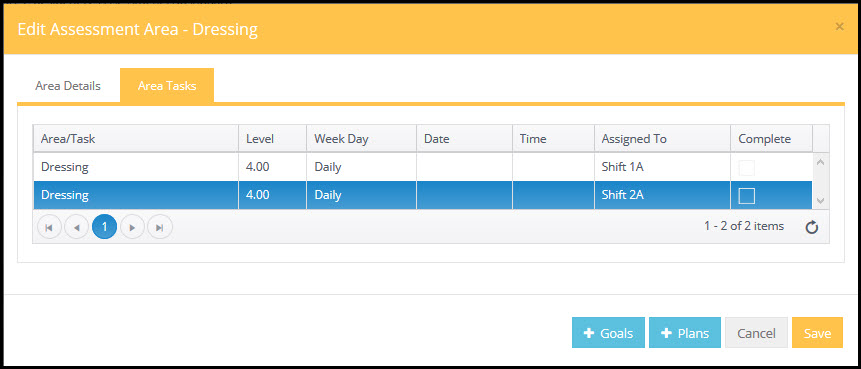Schedule (from Assessment Area)
To assign Resident Care tasks to a staff or other employee's "to do" list, double click on the service area
A popup displays:
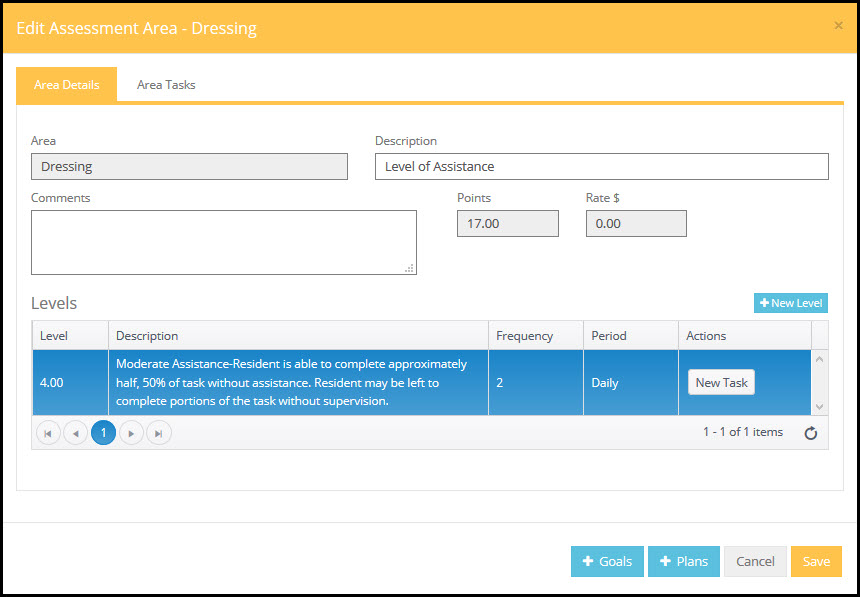
Cick the  button to assign a task to the Assessment Area.
button to assign a task to the Assessment Area.
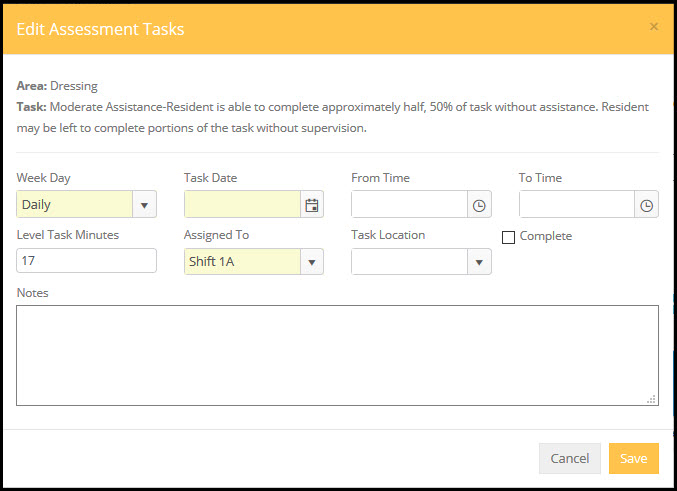
Other non-assessment tasks may be assigned from the Schedule tab on the Resident screen or from Schedule on the Main Menu.
Required Fields - Week Day and Task Date are unique in that you may only select ONE of these fields.
Week Day: Assign the day of the week the task should be completed, Daily, specific day of the week or one of the multiple day selections available at the bottom of the list.
Task Date: If the task is a one time only task you can also specify a date in the Date field. It is not necessary to fill in a date if using the Week Day field.
Assigned to: Assign a task to a caregiver or to another staff member or outside agency. Click on the drop-down menu "Assigned to" and the names entered into the Staff Assignments in Preferences Library will appear. These tasks will appear on the appropriate lists and reports for distribution to staff members or other caregivers.
Non Required Fields
From: Enter the time the task should begin. If the minutes allocated have been completed in the Service Area Library, it will automatically fill in the To field. If there is no specific time for which this task should be scheduled, this field may be left blank. Un-timed activities will appear at the top of the caregiver task assignment sheets.
To: The time the task should be completed. (Not required). If there an estimated number of minutes for this task have been entered in the Service Area Library, the program will calculate the "To" time based on that number of minutes. This field may also be changed manually.
Complete: Check this box if the task has been completed. Note marking the task completed is NOT normal unless you are adding historical data. This box is checked automatically when a resident is moved out or passes away and you select to end the related tasks.
Task Location: If the task must be completed in a certain location, the location may be recorded here. The drop down list that appears comes from the Preferences Library.
Multiple assignments for the same task: If the task needs to be assigned multiple times, put the same task on the schedule as many times as needed. For example: A resident may need to be transported to meals three times per day. Enter the task as many times as appropriate and assign the task to as many caregivers/lists as needed.
Viewing Existing Tasks for Area
To see the existing tasks assigned to the staff, click on the Area Tasks tab to view the assigned tasks.