Features
It is important to note three handy features of Move-N Mail Merge: Mail Merge exclusion, adding Contact Notes and Data Export.
Mail Merge Exclusion:
Mail Merge exclusion lets you choose whether or not individual residents, resident contacts, potential residents, or business contacts are ever to be included in a Mail Merge. To ensure that a person can be included in mailings, see that the Mail checkbox for that person is checked (see mouse pointer in screens below). All new entries into the system default to being available for Mail Merge inclusion, as their Mail checkboxes are selected automatically.
* For a potential resident in the inquiry process, go to the Inquiry screen from the Main Menu. From there select the inquiry that you are interested in and open up the Inquiry Information screen. On the Inquirer, Resident, and Contact tabs you can select the available Mail checkboxes to include those people in the Mail Merge process, or deselect them to exclude those people.
* For organization contacts, this is done at the Contact Library screen which is accessed from the Administration menu.
* To adjust the exclusion status of a resident you need only go into the Resident selection from the Main Menu and select the resident of your choice from the list to open the Resident Information screen.
Although not shown here, the Emergency Contacts and Responsible Party tabs of the Resident screen, and the Resident screen also have mail merge exclusion checkboxes that you can use. Mail checkboxes are circled on the two screens shown below.
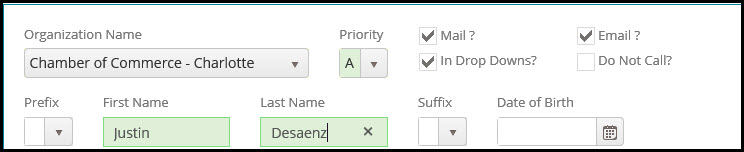
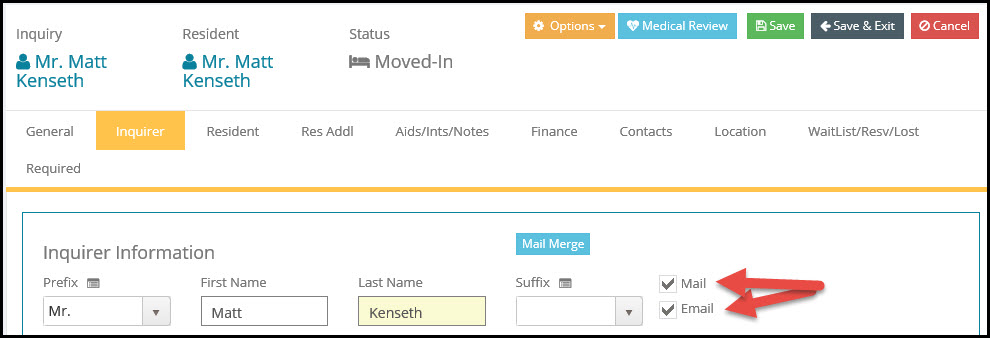
If the Mail checkbox is not selected, this contact will not appear under any Mail Merge categories and cannot be selected for Mail Merge. You can select or deselect the Mail checkbox at any time to keep current the list of people you may want to contact via Mail Merge.
Contact Notes
All mailings are essentially inquiry, resident or contact interactions and Move-N can track them automatically. After completing a mail merge or an Email merge, and clicking on the back or save button Move-N will prompt you to add the latest mailing interaction into each person's Contact History Notes for the purpose of tracking activity.
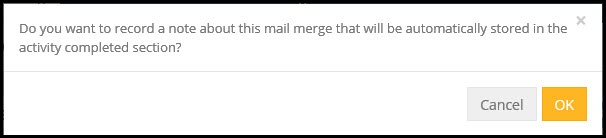
By answering "Yes" to the above question, you will see the Mail Merge Notes screen, where you can log any information that you choose regarding this mailing's interaction. The note that you enter will be logged into the records of each resident or contact included in the mail merge which just took place. Click the Exit button to leave the screen without updating notes.
Since this feature records both mail merges for printing letters, and Email merges for sending mass email, the "Type" field must be filled in with the appropriate selection from the drop down list. By default 'Mail-Out' will be in the Type box.
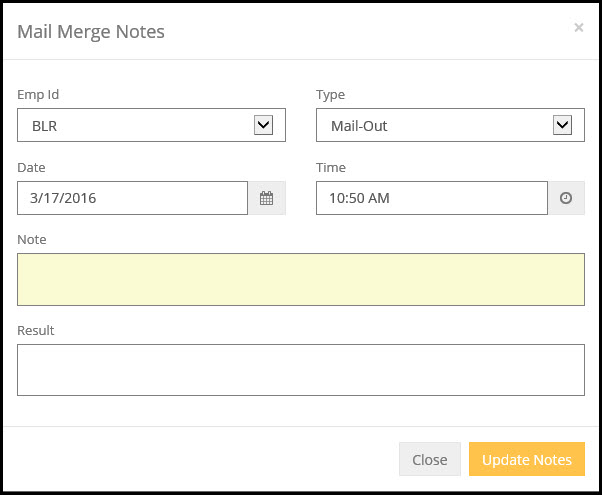
After clicking the Update Notes button, a small informative message will appear on the screen indicating, "Mail Merge notes written to appropriate records" to confirm to you that your note was successfully stored by the system. This process is described again, step by step, in the section entitled Mail Merge Correspondence Update. Again, if you select the Close button from this screen, the Notes will not be updated.
Data Export:
Move-N Mail Merge data export may be used to create a file of various names, addresses and data from the Move-N data file, which can be opened by many popular spreadsheet or database programs. Refer to the section of this documentation on Data Export for a detailed description of how to perform a data export.
Emailing:
Move-N E-Mail Merge may be used to send mail merged emails to one or more recipients. Refer to the section of this documentation on using email from mail merge.