Choose a Mail Merge Document
* If it is necessary to add or delete names from the Preview List, click the Back to Selection to go back to Mail Merge Record Selection.
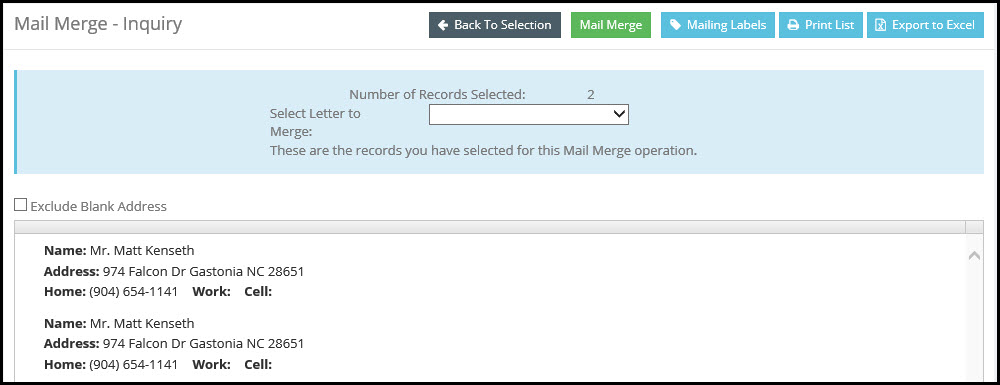
* To see and/or print a simple list of the records (names, addresses, etc.) selected, click the Print List button.
* Mailing labels may be printed from this screen by clicking the Mailing Labels button. Additional mailing label options exist in the Move-N Write program; see the section of this chapter entitled To Print Mailing Labels.
* To export the mailing list you have created to a file that can be opened with a spreadsheet or database program, click the Export to Excel button. This creates the file, and places it in the folder for exported files as defined in the Path Selection screen of the Administration menu. Typically, this is the "Reports" folder under the Move-N installation folder.
Move-N is shipped with a default mail merge "template". It is a blank letter that can be filled-in at the time of creation, or copied and modified for repeated mailings. See the Move-N Write help file accessible from the Move-N Write for more information.
* Select the desired mail merge letter from the Select Letter to Merge drop-down list. If the desired letter has been created, but is not listed, see the section of this chapter titled Add to the Mail Merge Letter List.
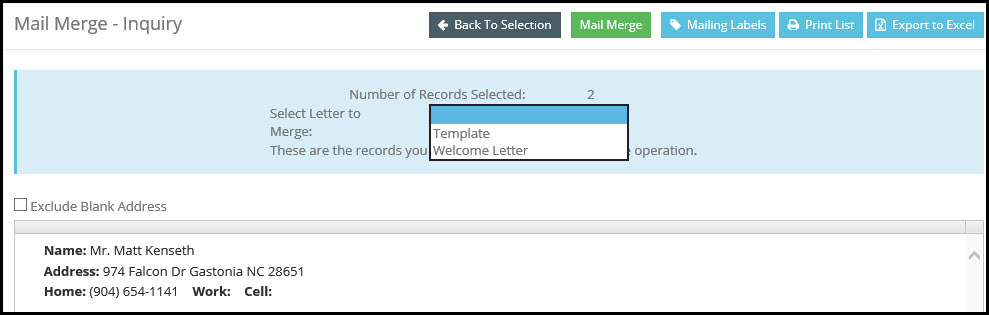
* Once the desired mail merge letter has been selected from the Select Letter to Merge drop-down list, click the Mail Merge button.