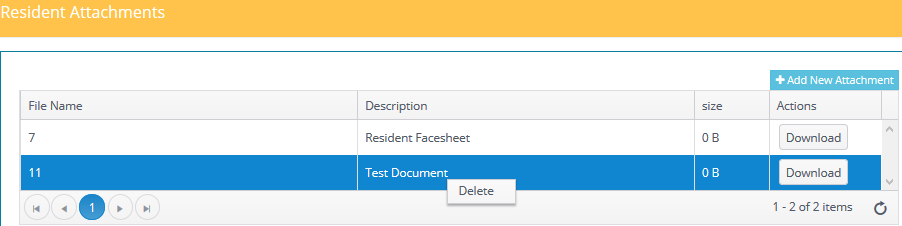Attachments
The attachments function allows you to define a location on your computer and or network and link to those files that relate to the resident record. You can then open the file from the Forms menu or from the Attachments area on the Resident Miscellaneous Dashboard.
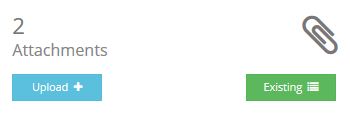
Click Existing to see the Attachments.
Click Upload to load new attachments for the resident.
Add Attachment

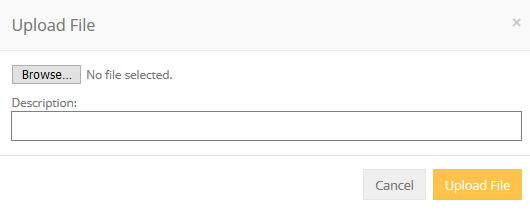
Identify file to upload and enter Description.
The path or network share where the attachments are stored are defined in the Community Setup screen.
Document Description: Brief description of what the attachment pertains to.
Find: Click the Find button to browse to and select the document you are adding.
Full Path: Automatically filled in once you select the attachment file.
The file is added to the count and the existing list.

Download: Click this button to open the document for viewing. It is important that your computer have a program already installed to open that type of file. As an example if you attach a pdf file make sure you have a pdf reader software like Adobe Reader installed.
Delete Attachment
Click on the attachment line to highlight. Then right click and select Delete. Confirm by clicking Yes.