Companion Move-In
If the "Companion-Moving-In?" box was checked on the Inquiry Information screen, the companion may be moved in at the same time as the primary resident or at a later future date. When the "Move-In" button is clicked to move in the primary resident, the following box appears as a reminder regarding the companion move-in.
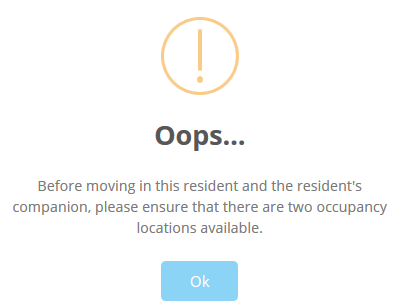
This warning reminds the user that in order to move in a companion, there must be an available space, or occupant location, in the Unit/Room Library. If you are unsure of the availability of that space, click "Ok", then Cancel the Move-In Event, and select "Libraries" from the menu at the top of the screen to access and review the Unit/Room Library. Once availability has been confirmed, proceed with the move in.
After the primary resident has been moved in a pop-up asks if the companion should be moved in at this time. It is suggested the response would be "Yes" and the companion moved in now. If the response is "No" then you may move the resident in at a later date.
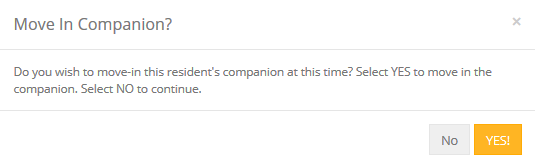
If "Yes" is selected, and the companion is to be moved in now, the following screen appears.

Until this point, the "companion" has merely been a part of the primary resident record. It is now that the Move-N program creates a complete, separate resident record for the companion. Resident information, Contacts, Professional Services and Insurance Information that could not be entered for the companion prior to this point, may now be entered if desired. Refer to the specific section of the Inquiry chapter for information regarding these screens. This information may also be input after the companion has been moved in.
Select  .
.
Once any desired data has been entered in the Companion Information screen, click the 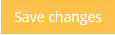 button to continue the Move-in process for the companion.
button to continue the Move-in process for the companion.
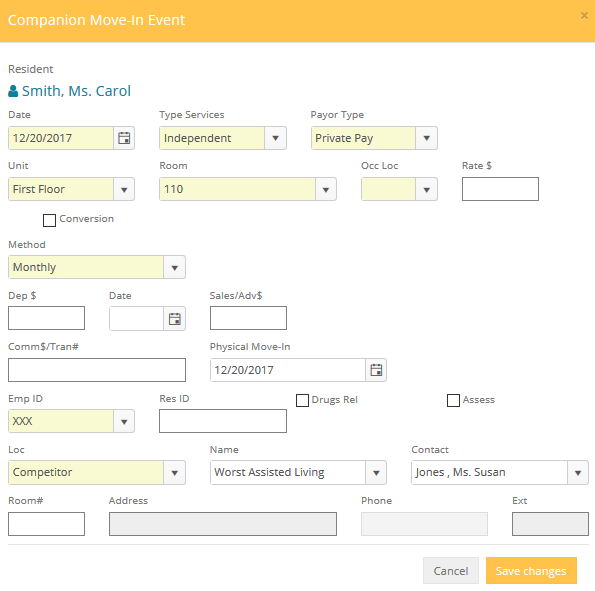
The Companion Move-In window has been filled in with the same information from the primary resident Move-In screen with the exception of the "Occupant" field (Occ Loc). Any entry may be changed as needed, but typically the only change would be the occupant location. Notice that in the example above the "A" Occupant location does not appear in the drop down selection list, since "A" is already occupied. Complete the required fields, any other desired fields, and click the Save Changes button.
ROOM RATE: The Room Rate field in all Move-In events is pulled from the "Posted Rate" field of that Occupant Location section of the Unit/Room Library. It may be overwritten as needed. When using the Move-N Accounting program, this is the amount that will be billed to the resident. This amount will also be put in the "Actual" field of the Unit/Room Library automatically.
Once the companion move-in is complete, the user is returned to the Inquiry Information Screen.
Click the Save Changes button to return to the "Inquiry Search/Selection" screen. Clicking the Save Changes again returns to the Main Menu. The Resident(s) are now available from the Resident Button on the Main Menu.
Move-In Companion on a Later Date
From the Main Marketing menu, open the Inquiries screen.
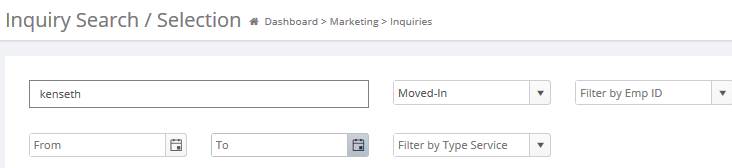
.
- On the status filter select the Moved-In status only and click the
 button to display the list of current residents.
button to display the list of current residents. - Lookup the primary resident that was moved in and double click to open the record.
- Click on the Resident tab
- Check the Companion Moving In? check box.
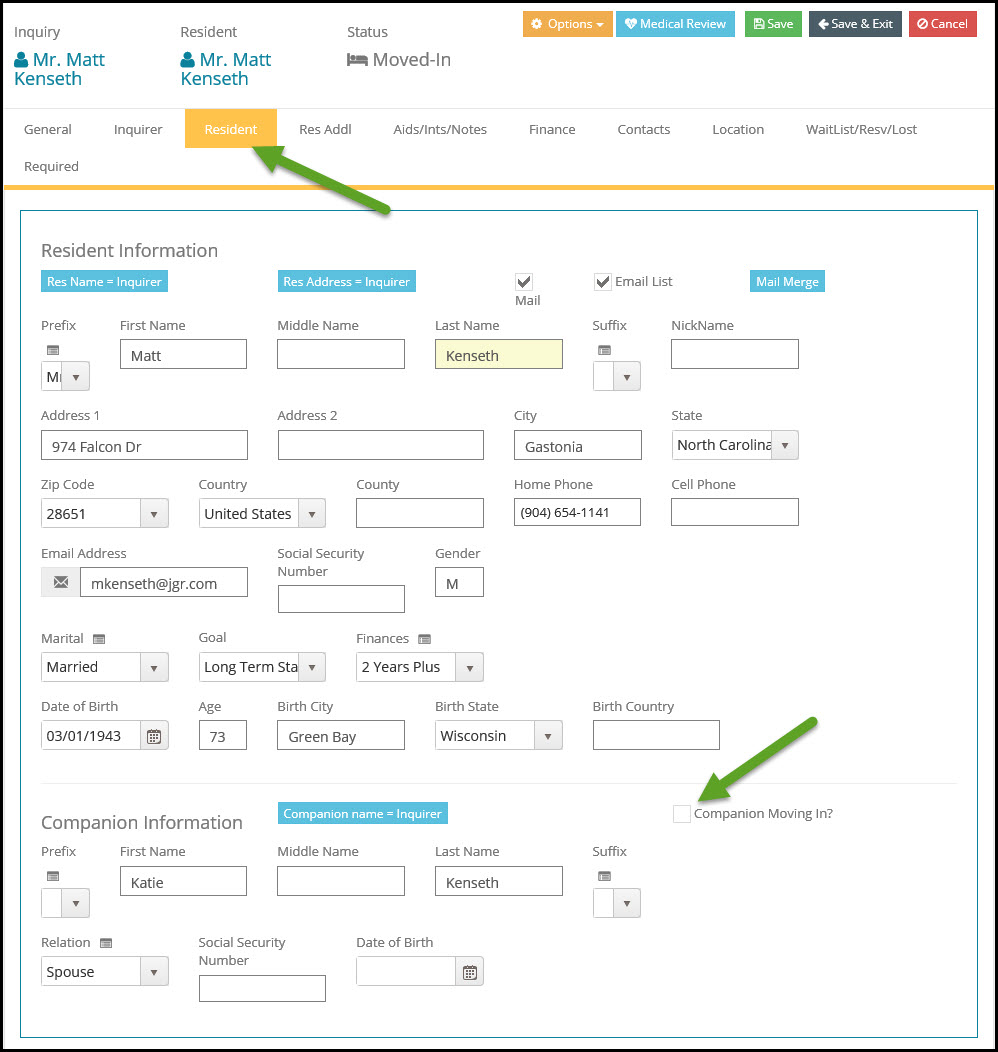
- Upon Reselecting the check box the Move-In Companion button will become visible. Click to move the companion in.
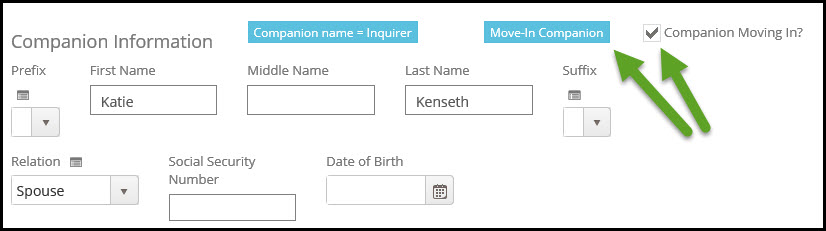
- The Companion Move-In window has been filled in with the same information from the primary resident Move-In screen with the exception of the "Occupant" field (Occ Loc). Any entry may be changed as needed, but typically the only change would be the occupant location. Notice that in the example above the "A" Occupant location does not appear in the drop down selection list, since "A" is already occupied. Complete the required fields, any other desired fields, and click the Save Changes button.