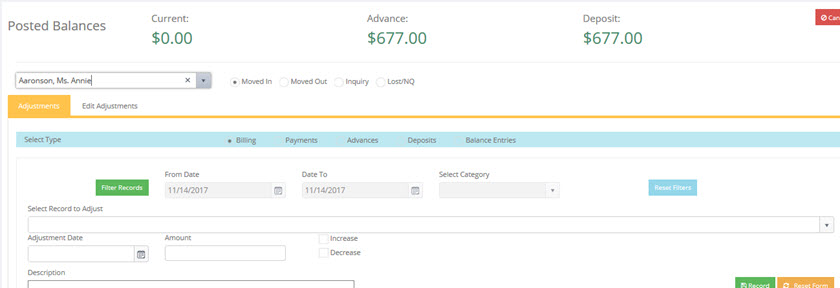Select Record to Adjust
- Select Record to Adjust from the drop-down list or Select Category to Adjust if the New Charges Type has been selected. Only records with an amount in the "Balance" column may be adjusted.
- Tab and enter the Adjustment Date.

NOTE: The adjustment date must be in the current billing period. Even if the original charge/payment to be adjusted occurred in a different billing period, the adjustment must be made in the current period. All adjustments will be reflected in the current billing cycle.
- Tab and enter the Amount of the adjustment.
- Click on Increase or Decrease based on whether the adjusted amount is an increase to the resident's charge or payment or whether it is a decrease to the resident's charge or payment.
- Enter a description of why the adjustment is being made (description will appear on the next month resident statement).
- Click on Record Adjustment when finished.
The record will show the adjustment recorded.
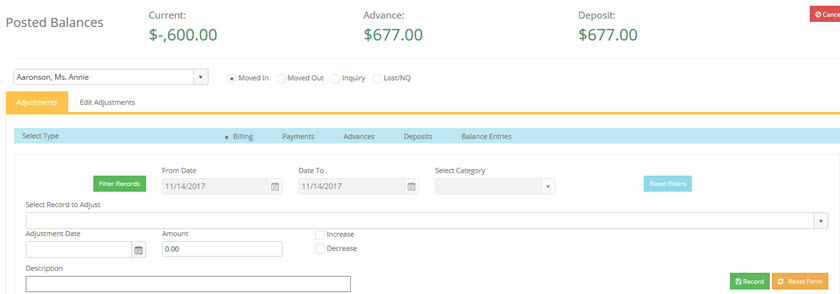
- Delete a current adjustments by clicking on the Edit Adjustments tab.
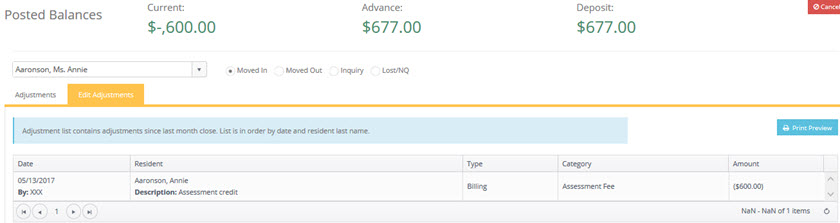
Highlight the adjustment to be edited or deleted. Right click to delete.

Move-N software will ask you to verify the record should be deleted.
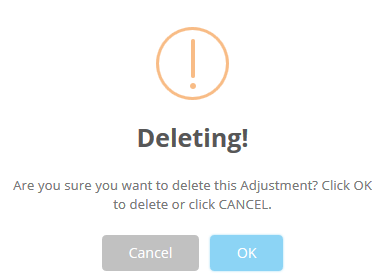
After clicking OK, the adjustment is deleted and the "Current Balance" is updated.