Overpayments
- If a resident makes an overpayment, which applies to billing items and items not yet billed you can enter your payment to record both in one entry. First, record the portion of the check that will apply to any current billing items.
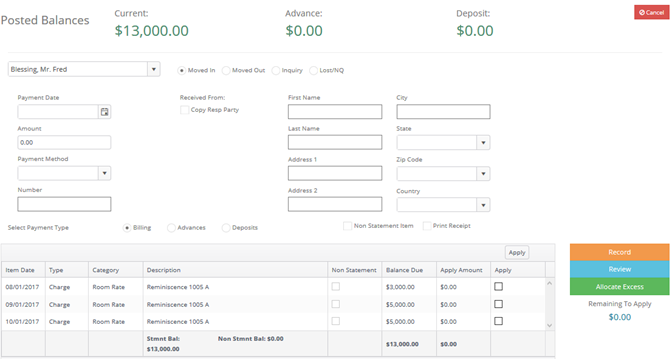
- Check the box "Apply" at the end of each line to apply the amount due.
- Next you will see "Remaining To Apply" in the bottom right corner of the payment screen. Click on the Allocate Excess button.
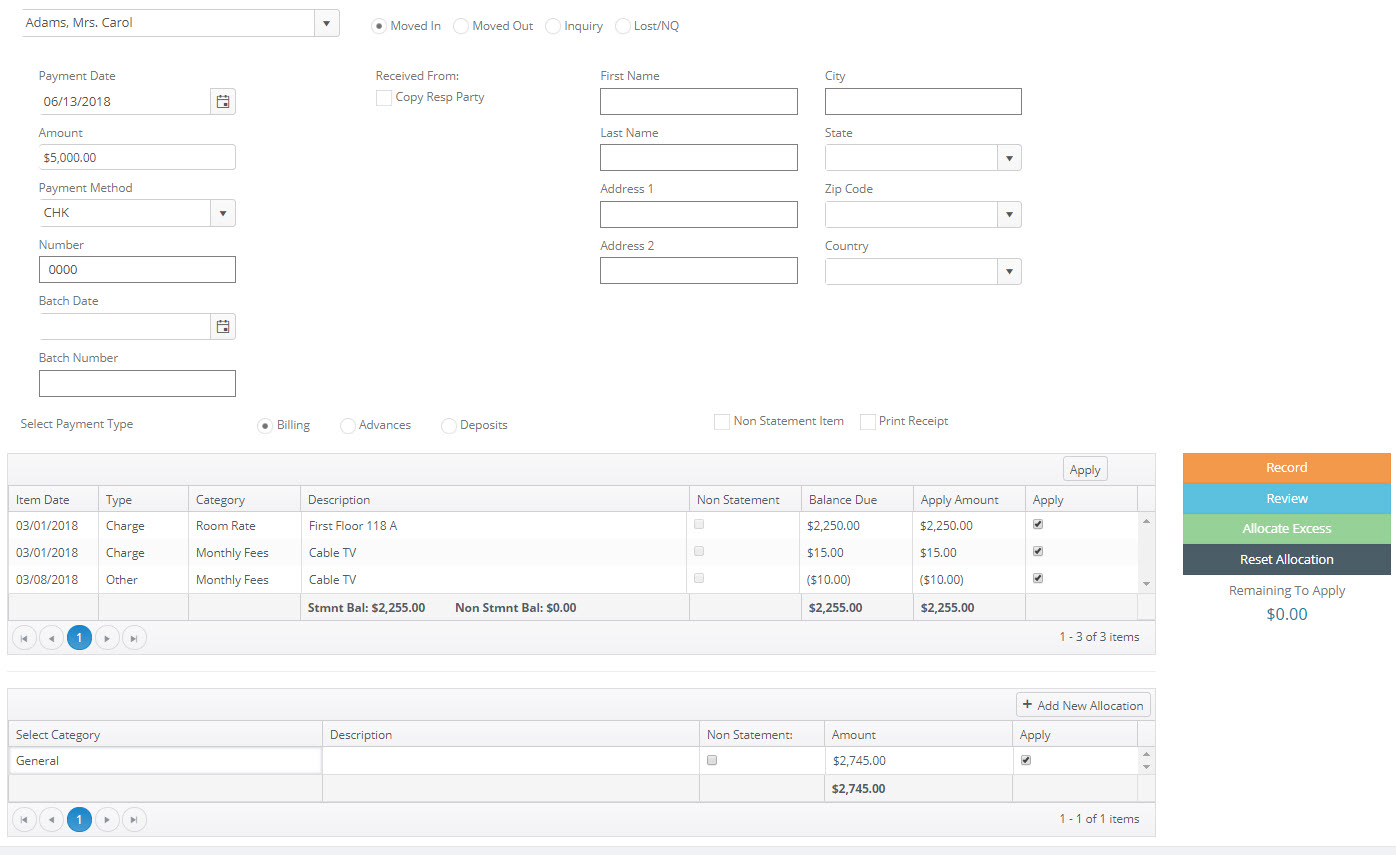
- The Allocate Excess button opens a small window at the bottom of the payment screen where you may designate where the advance payment portion of the check should be allocated (Room Rate, Assessment, Monthly Fee, Service Fee or General).
- At this point you may select multiple billing items as long as the total in this section equals the Remaining To Apply amount. Or you can allocate the entire amount to General and the oldest billing items will be posted with this portion of the check
- Once the Remaining To Apply amount is $0.00 you can click on "Record". The receipt lists each of the billing items and then the advance payment allocation amount(s) as entered all on one receipt.
NOTE: Payments post automatically when clicking on the Record button. If you make an error, you can delete any type payment and then re-enter the data if incorrect - prior to month end closing. If the month has been closed you must create an adjustment.
- Review Payments by Clicking the Review button. Select the payment record to review by Clicking on Details.
- Double click to open the payment and select delete if necessary.