Payments
The payment function of the Move-N Billing and Accounts Receivable program allows you to take deposits, advance payments, and receive monthly payments. All payments post automatically after clicking the Record button.
To record payments, you must first select the resident to which the payment will apply and then provide additional information as necessary. To apply all types of payments, please follow the steps to complete the top half of the form:
- Click on Payments from the Accounts Receivable Menu (Main Menu, Accounts Receivable, Payments) to access the Record Payments screen.
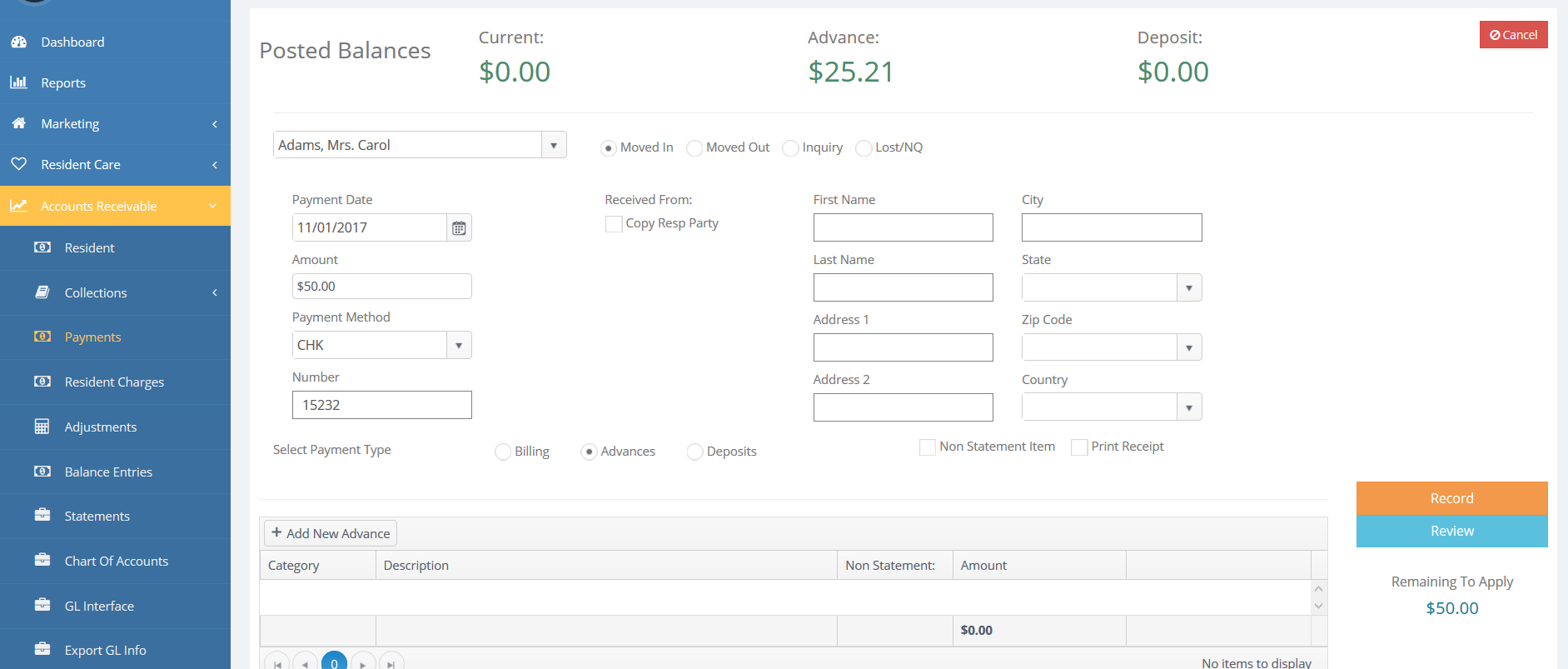
Note the "Posted Balances" section at the top reflects the Current Balance, Advance Payments on Hand and Deposits on Hand for the selected resident. This section will NOT include any current month charges that have yet to be posted.
- Select the radial button for the status of the Resident / Potential Resident to present the applicable list in the Select Resident drop down list.

- Select the name of the Resident / Potential Resident for whom you have received a payment from the Select Resident drop-down list.
- Enter the Date Received. This date must be in the current billing period.
- Tab and enter the Amount of the payment.
- Tab and select the type of payment from the How Paid drop-down list.
- Tab and enter the check or optional tracking Number.
- Click the Responsible Party checkbox that indicates payment was received from the responsible party and this will copy in the Responsible Party's information. You may also enter the Name and address of the person making the payment. This is optional if payment is received from the Resident.
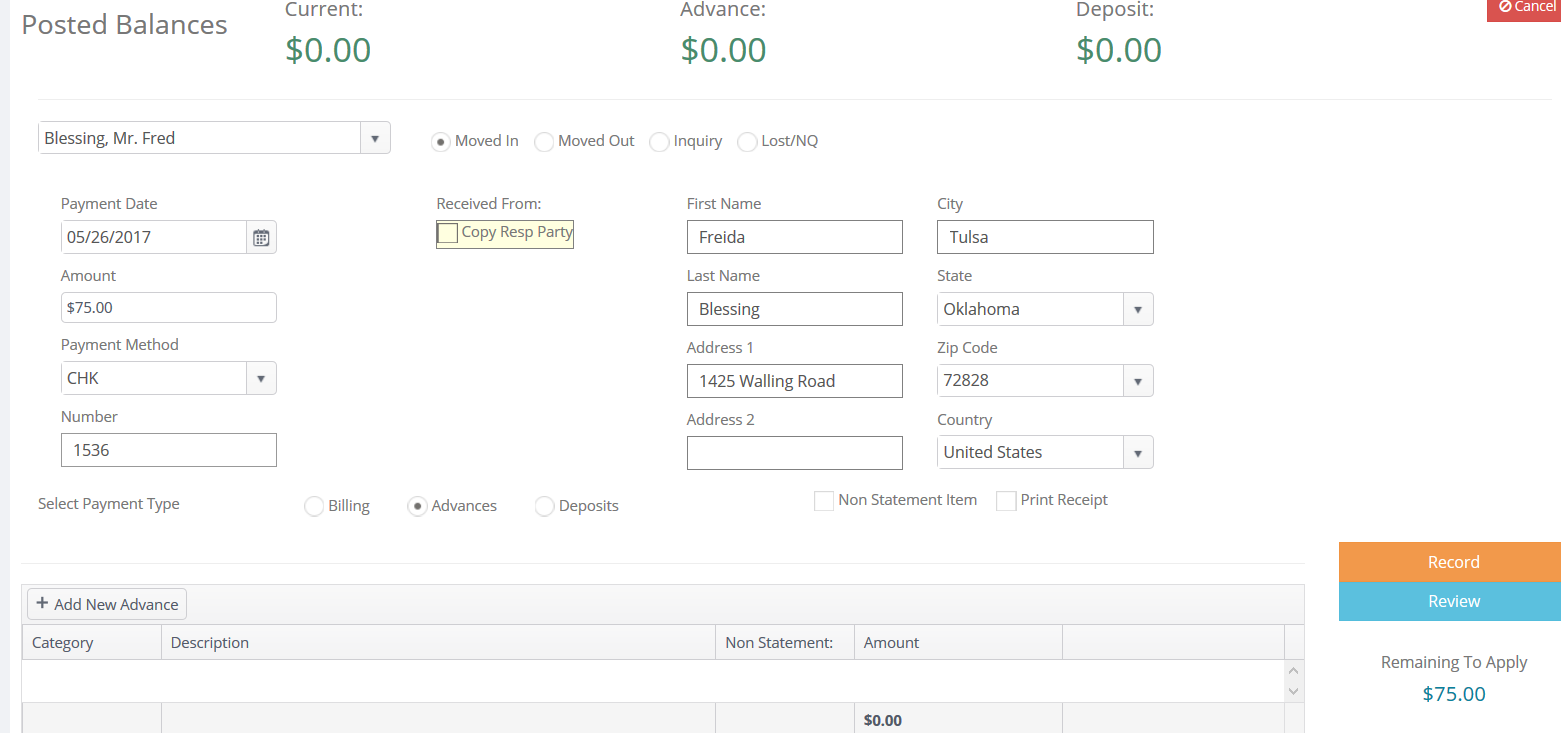
- Select Payment Type radial button. If Advance is selected, "Add New Advance" button appears.
- Click "Add New Advance" and the following pop-up box will display.
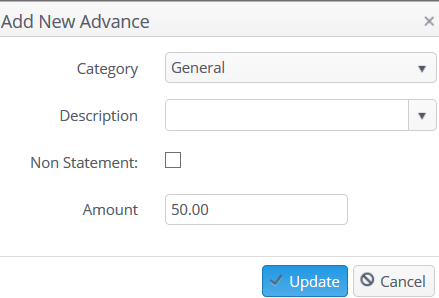
- Complete the information and click Update.
Follow the above steps for each type of payment to record, and then assign the payments by Type using the following procedure.