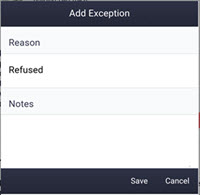Mobile Caregiver
For customers with the Move-N Resident Care module it is possible to display an employee's daily caregiver tasks through a smart phone or tablet.
Enable Mobile Caregiver
To enable the caregiver to receive mobile tasks select the employee from the Employee menu of Spirit. In the employee record assign the Caregiver shift to the employee and then Save the record.
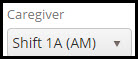
Mobile Caregiver
After the caregiver shift has been assigned and the employee logs in to the Mobile application from a smartphone or table they will see the Mobile Caregiver screen.
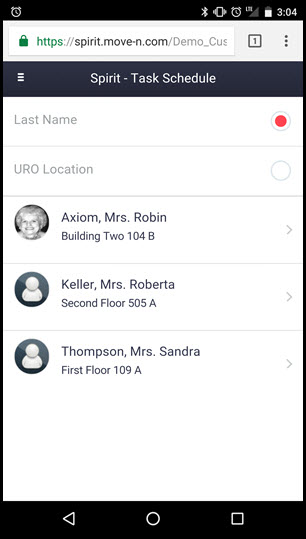
The employee will have the option to sort the list by Resident Last Name or by Resident URO (Room) Location. Tapping either will change the display to sort as desired.
Accessing Resident Tasks
Tapping the desired resident from the resident list will display the Resident and list of tasks to be completed.
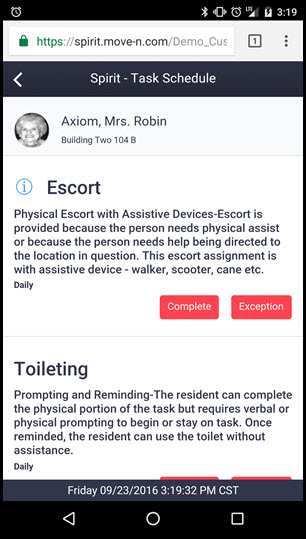
Additional Task Information
The information icon  can be tapped to reveal additional notes regarding the task specific to the resident.
can be tapped to reveal additional notes regarding the task specific to the resident.
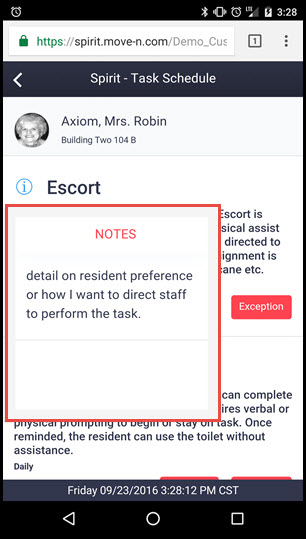
Completing a Caregiver Task
Tap the  button to display the following confirmation dialog box.
button to display the following confirmation dialog box.
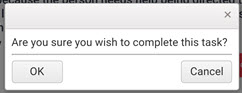
Tapping Ok will complete the task removing it from the Resident task list. Tapping Cancel will return the employee to the previous screen.
Adding a Caregiver Task Exception
To add an exception to the task tap the  button to display the Exception dialog box. Select a reason and add any notes needed. Then tap the
button to display the Exception dialog box. Select a reason and add any notes needed. Then tap the  button. Tap Cancel to return to the previous screen.
button. Tap Cancel to return to the previous screen.