Frequently Asked Questions
This chapter contains the answers to many frequently asked questions.
General Tips:
- To cancel out of a record where the required information has not yet been entered click on cancel. But remember – you may lose the info you have entered.
- To delete an ENTIRE record, Highlight, right click and click delete.
- If you get an error message and can’t get out of a screen: click OK on message and press the escape key (ESC - top left) on your keyboard three times then click on the Main Menu.
- To delete an item from the Library, click on the
 X and confirm Delete on the popup.
X and confirm Delete on the popup.

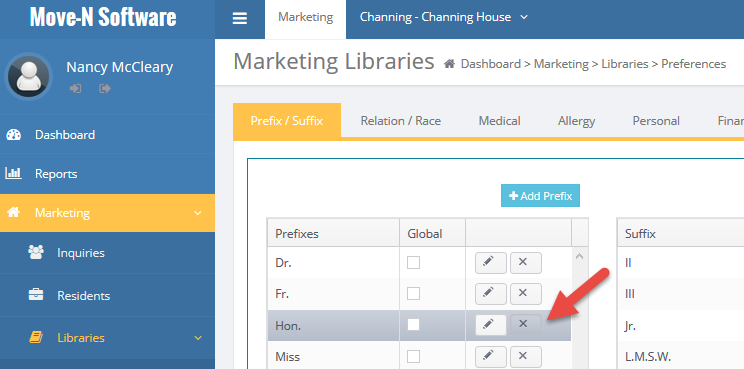
- Yellow background fields are REQUIRED fields. Data must be entered in these fields in order to exit out of the form.
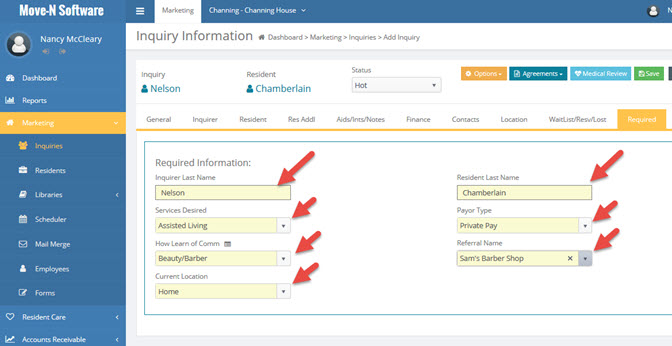
General Questions and Answers
PRINTING OPTIONS
Q. How can I see more detailed printing options, or select a non-default printer?
A. When viewing a document or report in print-preview mode, hold down the CTRL key and then tap the P key. This will open a detailed printing option screen where you can adjust different attributes of the print process such as the page range and the printer to be used.
PRINT SELECTED PAGES
Q. What if I only want to print selected pages of a report?
A. When viewing the report in print-preview mode, hold-down the CTRL key and then tap the P key. This will open a detailed printing option screen where you may select specific pages.