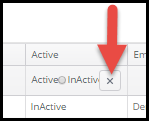Employees
Employee Library
Information in the Employee Library should be completed for each User of the Move-N program at your center. Once a user is added to the program you must grant access to the different modules of the program. Refer to the Security section of the help file for instruction on how to define user permissions. Reminder to populate each of the yellow required field before exiting the screen.
- Select Employees from the navigation menu to display the Employees Listing.
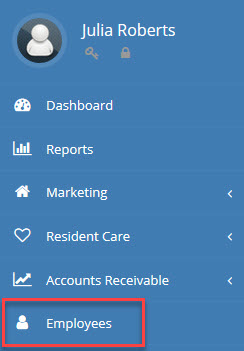
Employee Listing
The Employee Listing displays the current list of employees for your community.
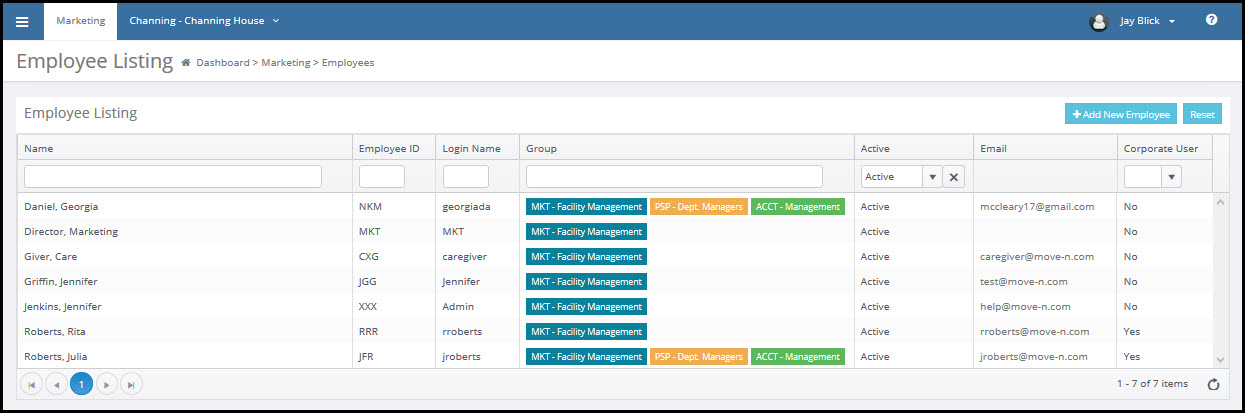
Searching, Sorting, and Filtering the Employee Listing
The Employee Listing window displays a list of existing employees arranged alphabetically by the employee's last name. You can change the sorting by clicking the headers above the data fields (Name, Employee ID, Login Name, Group (security), Active or Inactive Employee, Email, and Corporate User).
By default when entering the employee library only the ACTIVE employees are displayed. To display all employees click the X to the right of InActive.