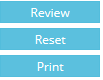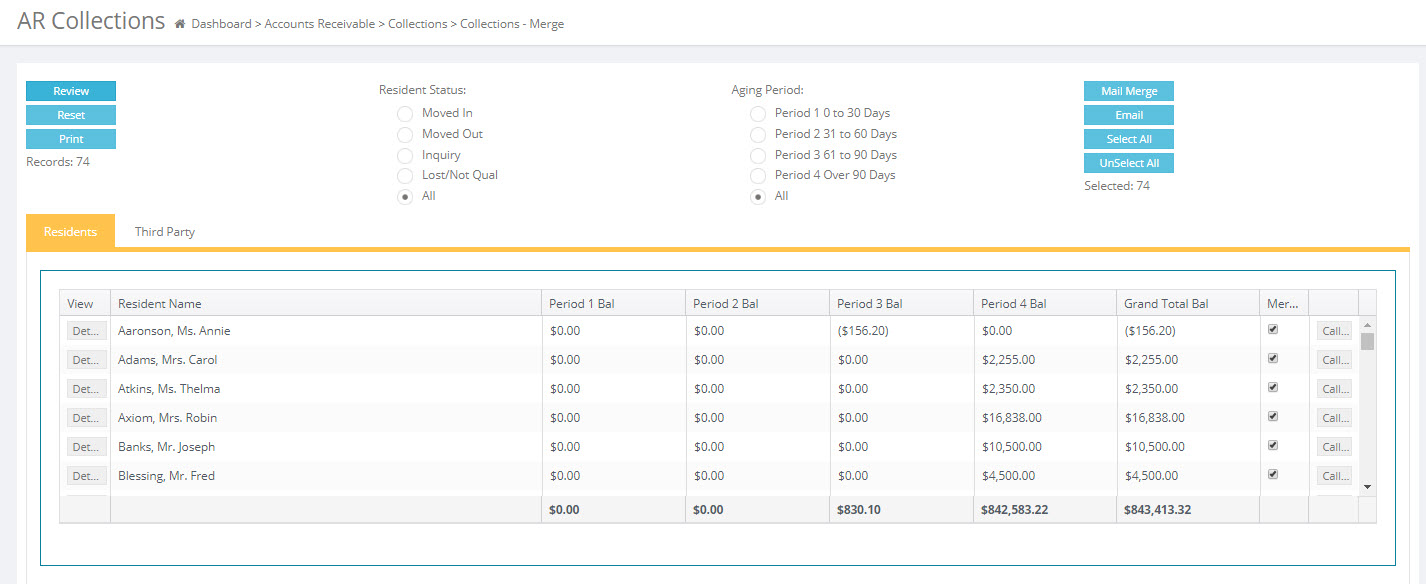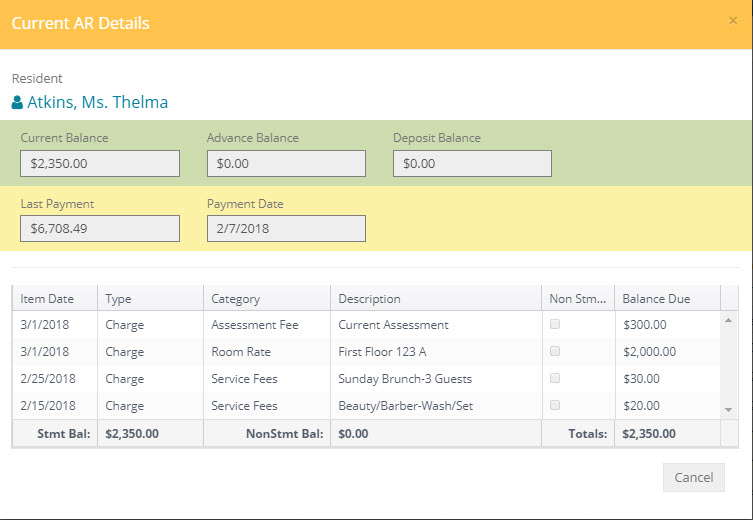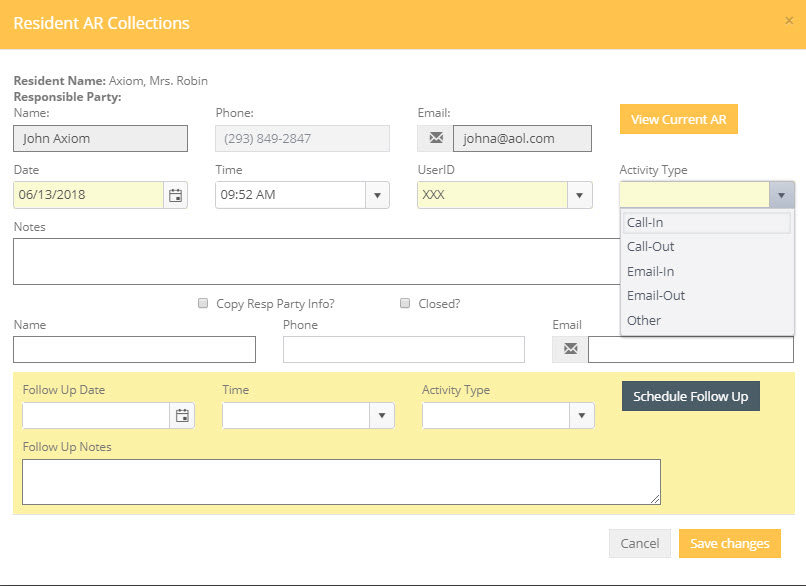Collections
The AR Collections allows you to review current A/R, merge and print “Dunning” letters, send collections emails, and record notes regarding the collections. To access the Collections menu click Accounts Receivable > Collections > Collections - Merge.
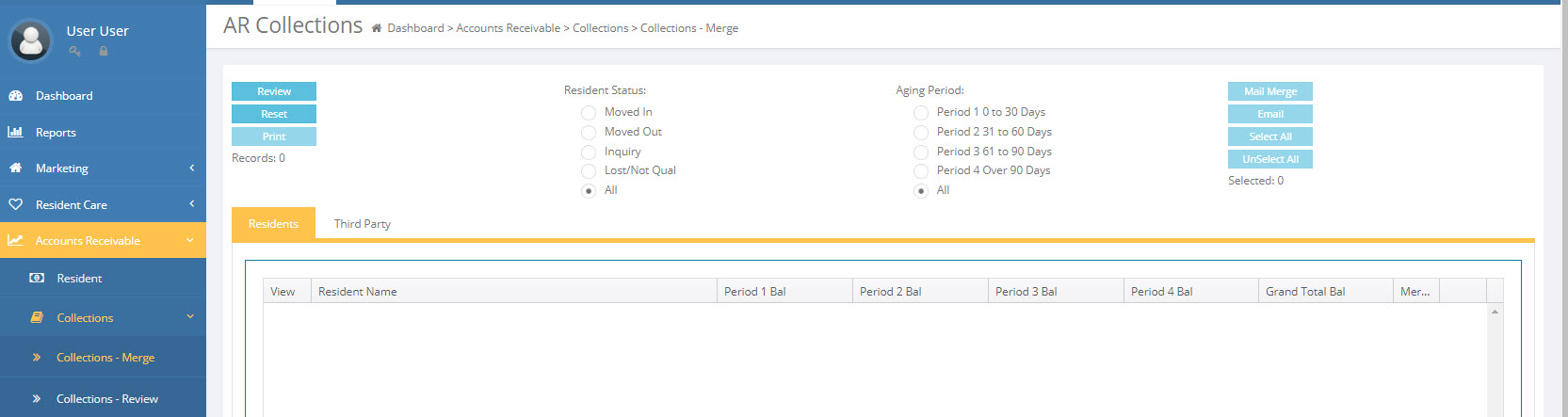
Review Collections
- Click on Review
- The number of records and list of residents are displayed.
Review: Once a Resident Status or Aging Period filter is selected click the Review button to return the results
Reset: Resets the current search criteria from the status filters
Print: Prints the AR Collections Review List based on the filters selected.
Select All / UnSelect All : Allows for quick selecting / un-selecting of the search results from the Review button.
Mail Merge: Merge selected resident information to collection (or Dunning) letters.
Email: Email selected residents collection letters.
Detail: Displays the current A/R details for the resident.
Call: Record details of phone call collection attempts and schedule follow calls. Click the call button to enter the Resident A/R Collections screen. Complete the sections in yellow to record the collections attempt.
View Current AR: Displays the current A/R of the selected resident.
Date / Time : Current Date and Time of the collection attempt.
By: Logged in user making the collection attempt.
Activity Type: What type of collection attempt is this? Call Out, In Call, Email Out, etc. These collection attempts are logged in reports in the Accounting Reporting module under the accounting subsection as: AR Collections Completed and Scheduled.
Notes: Record any notes regarding the collection attempt.
Copy Resp Party Info? Click the box to automatically fill in the Name, Phone, and E-mail field of the Resident Responsible Party
Name / Phone / Email: Contact information of the person contacted in the call.
Schedule a Follow Up: To schedule a follow up collection call or email fill out the fields in the yellow section and press the Schedule Follow Up button.
Third Party: View collections information for Third Party billing