Late Fees Setup
- Click on the Late Fee Setup tab from the G/L Interface screen.
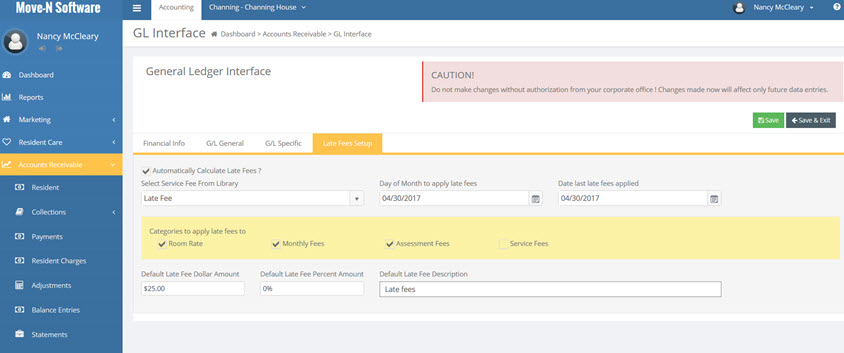
Settings in this area define how Move-N Accounts Receivables generates Late Fees on the resident statement.
- Automatically Calculate Late Fees?: Check this box if the Move-N system is to automatically calculate the Late Fees, utilizing the options in this tab. If the box remains unchecked, Late Fees may still be manually applied, but without the features available such as determining which records to apply, and whether to apply a percent for flat dollar amount. If Late Fees are to be applied, it is recommended this box be checked. The user will still be given the opportunity to apply and override Late Fees as desired.
- Select Service Fee from Library: Late Fees will be applied as a "Service Fee" category. Therefore, the Service Fee must first be created in the Service Fee Library.
- Day of the Month to apply late fees: After this date, a reminder will pop-up each time the Service Fees function is selected from the Accounting Menu.
- Date last Late Fees applied: Updated automatically by the program.
- Category to apply Late Fees to: Late fees may be applied to any or all of the four billing categories by checking the desired boxes.
- Default Late Fee Dollar Amount: The amount entered in this field will appear as the Late Fee charge on the resident statement.
- Default Late Fee Percent Amount: The percentage entered here will be multiplied against the outstanding balances in the selected categories to calculate the Late Fee charge that appears on the resident statement.
- Default Late Fee Description: This description will appear next to the Late Fee charge on the resident statement