Copy an Existing Assessment/Schedule and Service Plan
If a new assessment is being performed in order to add a new service or modify an existing level of care which has not previously been provided to the resident while the current services will continue to be provided to that resident, it is faster and easier to copy the resident's existing assessment and add the new service.
- To copy an existing assessment, including all the scheduled tasks,enter the end date for the current assessment, click save and then click the
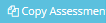 button on the right side of the screen.
button on the right side of the screen. - A message box will appear prompting you to enter 'Completed By', 'Start Date' and 'Next Assessment Date'. Note: any scheduled tasks from the previous assessment will be displayed below the required information. If you do not want the tasks to carry over into the new assessment, uncheck the unwanted tasks and click Save.
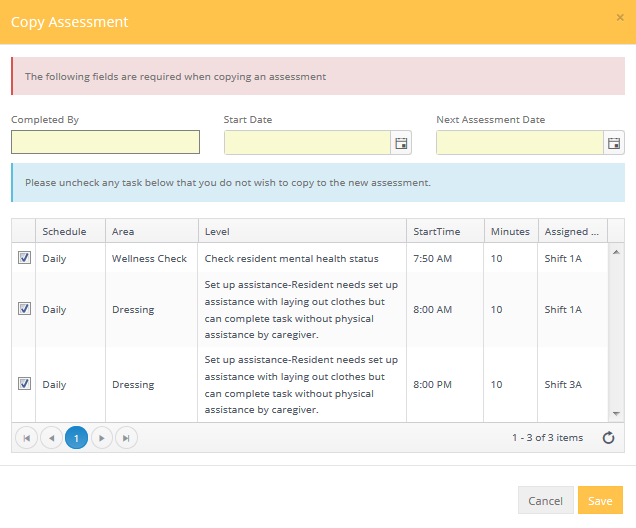
- Follow the same steps listed in the Adding an Assessment section for completing a resident assessment.
- To remove existing assessment areas, click on the area you wish to remove and press the delete key on your keyboard.
- To edit the level(s) for an existing assessment area, double click on the area and click add new level. If you wish to remove a level, click on the level you wish to remove and press the delete key on your keyboard.
Again, if your Center has purchased the Accounts Receivable and Billing module, new assessment charges will be prorated to your resident statements based on the new assessment date (unless your Center has elected not to utilize this feature). Please be sure the date of the new assessment is accurate and that you have "ended" the existing assessment by entering an "end" date. The end date must be dated before the new assessment starts!