Adding the First Assessment
Entering an assessment will establish the individual care the resident will receive while at your community as well as provide the basis for the Care Plan to be provided for that resident. Charges for that care are also calculated during this process.
NOTE: Required fields are fields with a yellow background. This indicates that information must be entered for these fields. Exiting the screen without having entered information into a required field will generate a pop-up prompt, reminding the user of the required field.
Assessment Dates / Completed By
When adding the initial or new assessment the following yellow fields must be completed.
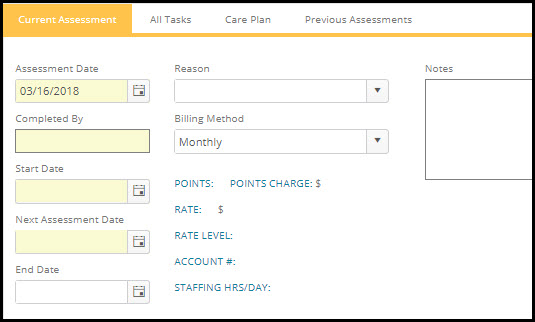
Assessment Date: By default will automatically default to today's date. Change the date, if appropriate to the date the resident was actually assessed. This is not the same as the Assessment Start Date
Completed By: Enter the name of the person who performed the assessment.
Start Date: Enter in the start date of the assessment. (The date services and billing are to begin)
NOTE: This date is extremely important because it indicates the beginning date for this current assessment. If this date is not filled in accurately, the resident might not be billed for the level of care he/she is receiving. Use caution when editing dates as this could drastically affect billing.
Next Assess Due: Enter the date the next assessment is due. This is extremely important because this information transfers to tickler reports indicating when new assessments are due.
End Date: ONLY WHEN THE ASSESSMENT HAS ENDED should you return to this form and fill in the end date. This is to indicate when the resident should no longer be billed for this assessment's level of care charges. Usually this is completed immediately prior to adding a new assessment for a resident.
NOTE: When a resident moves out you are prompted to end assessments at that time. If assessment is ended for a future date, you will be prompted to end the scheduled assessment tasks at that time and display a reminder to manually end the tasks in the future.
Reason: What is the purpose of the assessment? Initial Assessment, 30 or 90 Day Assessment, Etc
NOTE: If the date entered in any of these assessment date fields falls outside a range of 90 days from the current system date on your computer, a warning will appear. This is an effort to ensure accurate date entries are made here, as these dates have a major impact on billing. This alert is only intended to prompt the user to confirm the accuracy of the dates entered. Click OK to proceed.
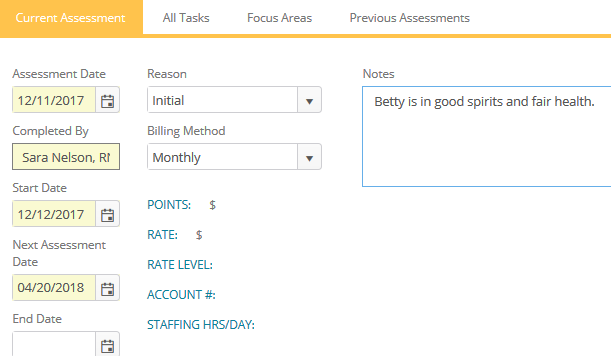
Assessment Notes:
Assessment Notes allow you to type notes that will then print on the Resident Assessment Plan. When notes exceed the area, a scroll button will appear.
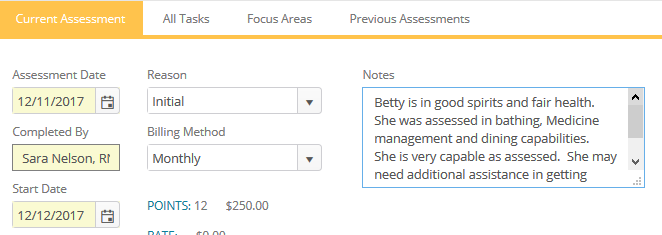
The Assessment Notes print at the top of the Resident Assessment Plan.