Contacts Tab
- Click on the Contacts tab on the Inquiry Information screen.
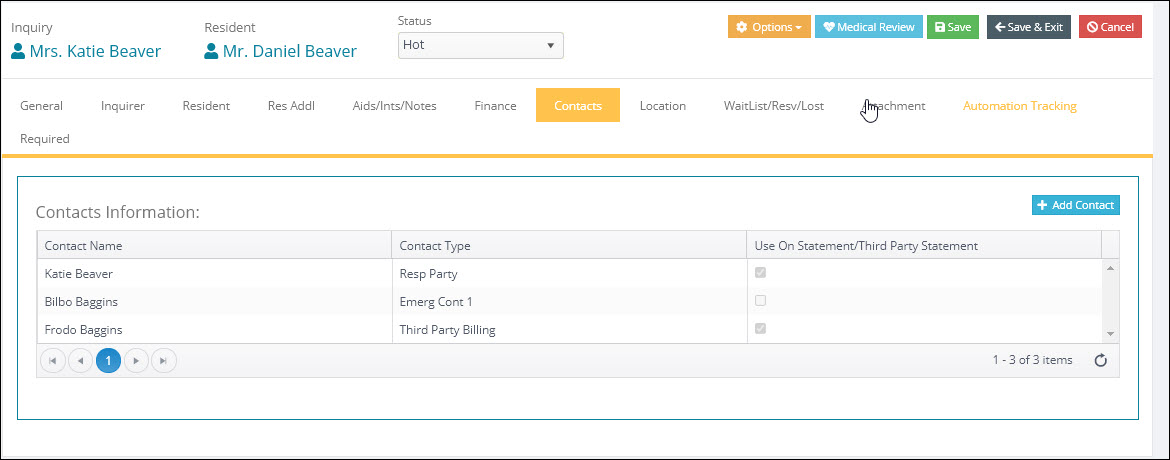
Adding a New Contact
- To add a new contact press the
 button to display the new Contact record.
button to display the new Contact record.
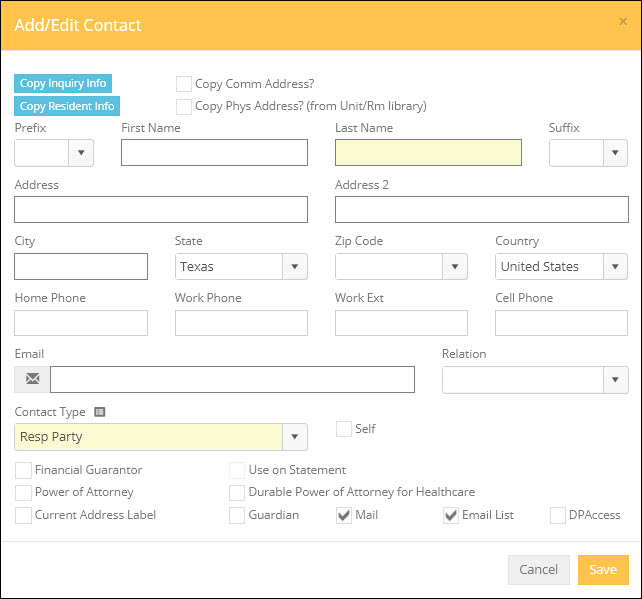
- Begin filling out the information, making sure to have the required fields Last Name and Contact Type in yellow filled out.
- If the record being added is the same as the inquirer or the resident, click the appropriate
 buttons to copy either the Inquiry Information or the Resident Information into these fields.
buttons to copy either the Inquiry Information or the Resident Information into these fields. - Enter the Prefix, First, Last, Suffix, Address 1, Address 2, City, State, Zip, Country, Phone Numbers, Email Address, and Relation fields for the new contact. (Note clicking the
 button beside the email address will open a screen to send an email directly to this address)
button beside the email address will open a screen to send an email directly to this address) - If the new contact is the Financial Guarantor for the resident, click the
 box.
box. - If the new contact has a Power of Attorney for the resident, click the
 box.
box. - Current Address Label: The
 check box indicates to the program that this is the current mailing address for the potential resident. Mail Merges to this potential resident will pull the address information from these fields.
check box indicates to the program that this is the current mailing address for the potential resident. Mail Merges to this potential resident will pull the address information from these fields. - Use on Statement (Use on Third Party Statement): Checking this box will make the current contact print on the accounting statement. If the contact is Third Party Billing then the contact will print on the Third Party Statements.
- If the new contact has a Durable Power of Attorney for the resident, click the
 box
box - Guardian: Is this contact a legal guardian of the resident?
- Mail: Placing a check mark in the
 box indicates that you would like to include the name of the contact person in Mail Merge. Leaving this box blank excludes the name from the mail merge list. This box is checked by default when new records are created.
box indicates that you would like to include the name of the contact person in Mail Merge. Leaving this box blank excludes the name from the mail merge list. This box is checked by default when new records are created. - Email List: Placing a check mark in the
 box indicates that you would like to include the contact's email address for use in the Marketing Automation or Mail Merge module's email functions. Leaving this box blank excludes the email address from the mail merge. This box is checked by default when new Inquiries are created.
box indicates that you would like to include the contact's email address for use in the Marketing Automation or Mail Merge module's email functions. Leaving this box blank excludes the email address from the mail merge. This box is checked by default when new Inquiries are created. - Contact Type: Move-N has several built in Contact Types for inquirers and potential residents. To add a custom contact type you can click the
 quick library link.
quick library link.
NOTE: There are reports in the Resident section of the Reports menu titled "Third Party Billing - Residents" and "Secondary Addresses - Residents" that will list these entries made to those types in this tab.