Apply Late Fees
Click on the Resident Charges link from the Accounts Receivable Menu, and click on the Late Fees button.

There will be a confirmation popup to process Late Fees.
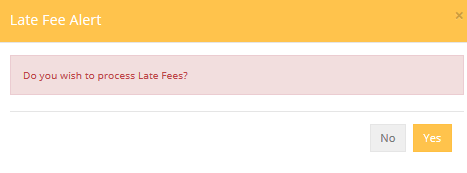
This appears if the current system date on your computer is past the value in the "Day of the Month to apply Late Fees" field established in the Late Fees Setup tab of the G/L Interface screen accessed from the Accounting Menu.
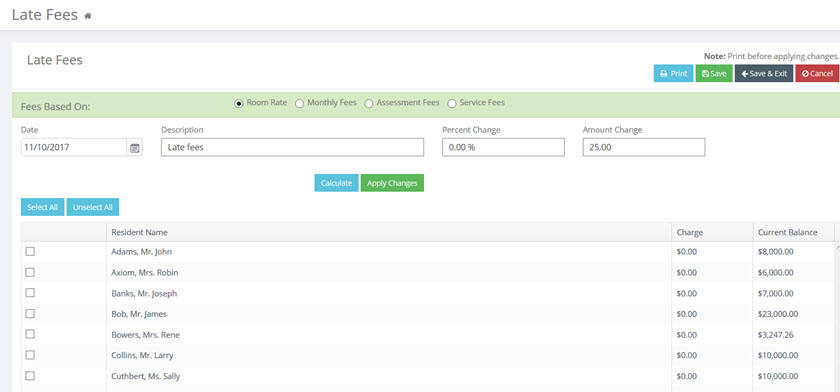
The Late Fees screen reflects the settings previously defined in the Late Fees Setup tab of the G/L Interface screen. Any of these options may be changed at this time. For example, if a resident should not receive a Late Fee this month, unchecking the "Select" box next to that resident name will prevent the fee from being applied to their statement.
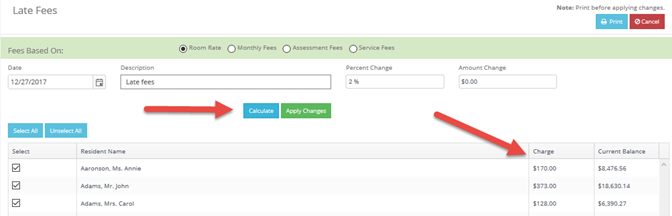
Once the "Calculate" button is clicked, the Late Fee to be charged will appear in the Charge field. However, the Late Fee is not actually applied to the resident's statements until such time as the "Apply Changes" button is clicked.
Once Late Fees have been applied, they may still be edited or deleted as explained in the Edit Service Fees section above.