Service Fees
This section allows you to add Service Fees (non-recurring charges) to a resident's monthly statement. Service Fees are charged to a resident on a per-use basis. Some example fees are: Beauty and or Barber Shop; Guest meals; Special event charges; Transportation etc.
To add Service Fees to a resident's monthly statement:
NOTE: For the Service Fee list to be available, the Service Fees Library section must be completed. (See Libraries Section.)
- Click on Resident Charges from the Accounts Receivable Menu (Main A/R Menu, Accounts Receivable, and Resident Charges).
- Choose the Status of the resident for whom you wish to add fees to the statement: "Moved-In, Moved-Out, Inquiry, Resv/WL and All" may be selected. This allows for charging services fees to current residents, former residents, or potential residents.
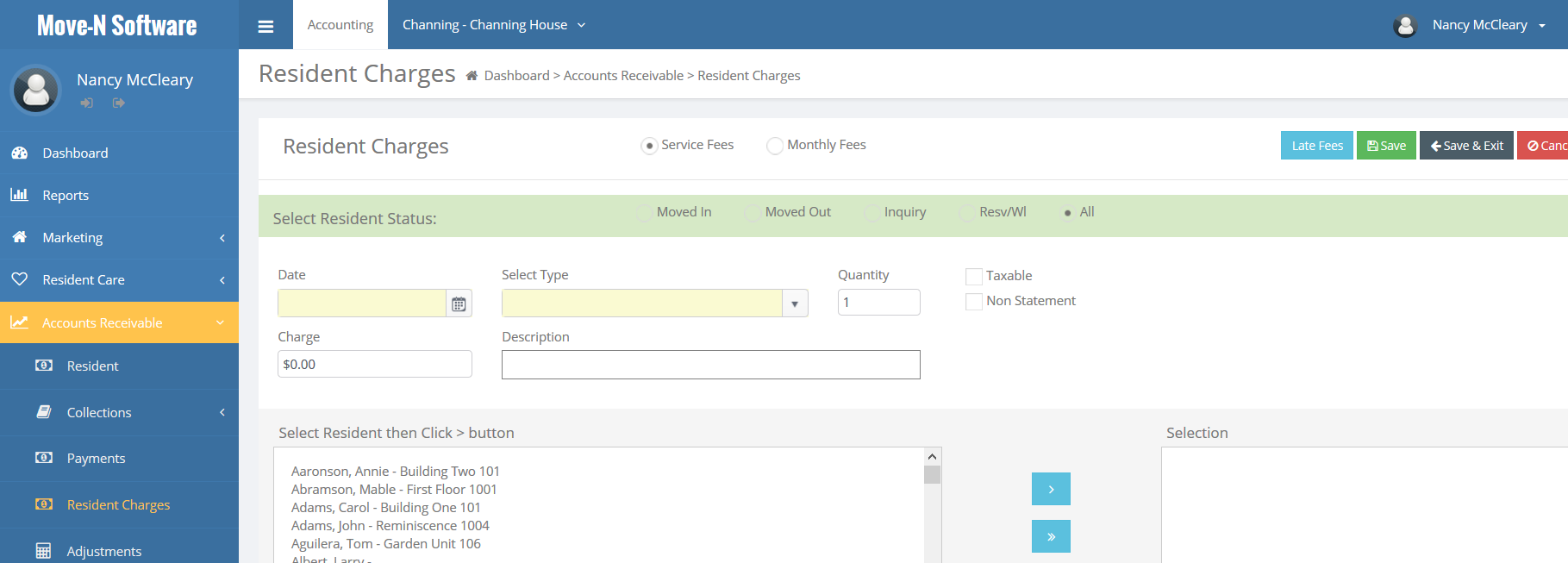
- Enter the Date the Service Fee occurred. This must be a date in the current posting period. If the fee was actually incurred in a different period, make notes to that effect in the Description field.
- From the drop-down list, Select the Service Fee you wish to assign to ONE OR MORE RESIDENTS. (If drop-down list is empty, see Note above regarding the Service Fees Library .)
- Enter the Quantity or number of times the resident received the service (this number multiplied by the charge amount equals the resident total Service Fee charge).
- If the charge amount did not appear (from the Service Area Library) or if you would like to change the amount, simply fill in the Charge field. (This amount may be a credit amount as well. Simply enter -25.00 or (25.00).
- Enter an optional Description if desired. This description will appear on the Resident Statement.
- If the item is subject to sales tax please select Taxable
- If the item is a non statement item please select Non Statement.
- Under Select Residents click ONCE on the name of one or more residents to which the Fee is assigned. (As many residents as are appropriate for that Service Fee may be selected.) To remove a resident simply click on his or her name again to remove them from the Residents to be Charged list.
- Click on the Apply Charges button to apply the fees to the selected residents. Save.
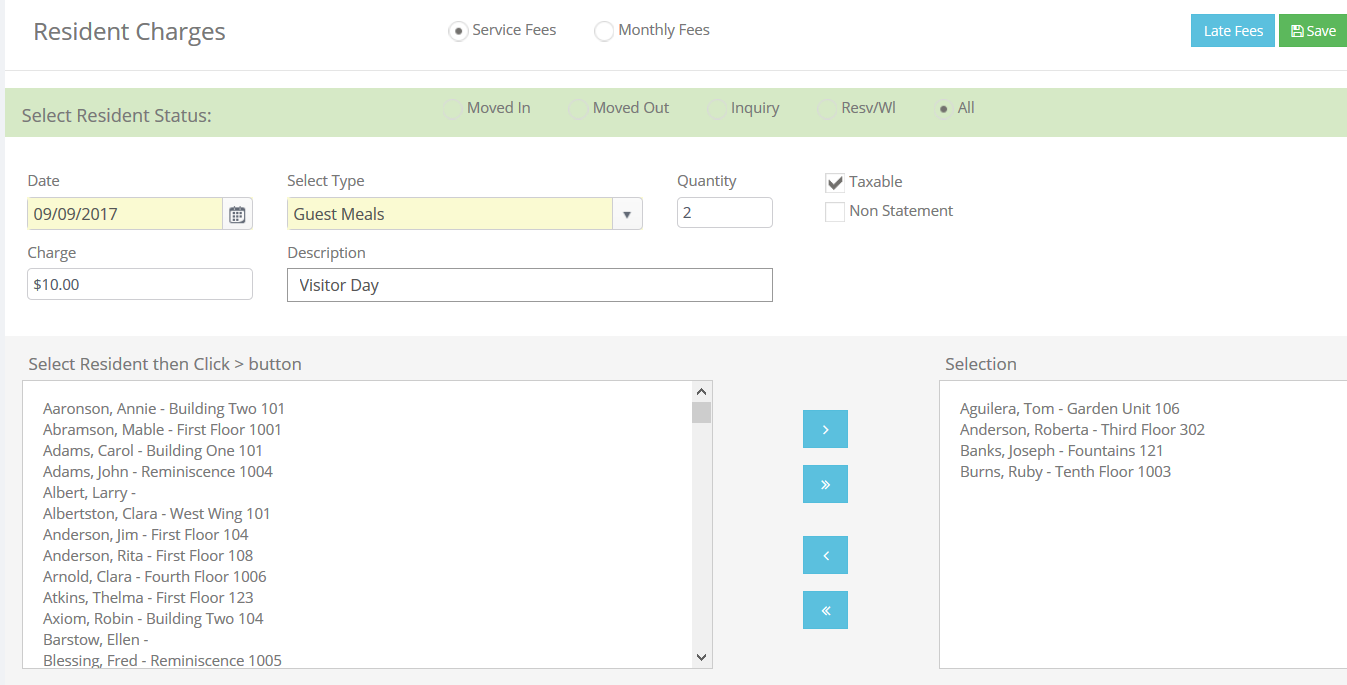
NOTE: Applying Charges does not automatically post these charges. The pending charges are available for editing until the time of Month-end posting. All Service Fees are automatically posted when final statements are generated.