Advance Payments
This screen allows payments made in advance of billing items actually posting to the resident record. Examples of such payments might be the first month rent, or a community setup fee which will be taken directly to income.
- First, follow the steps indicated in the Payments section to access the Payments screen.
- Click on the Advance Payment option next to Select Payment Type.
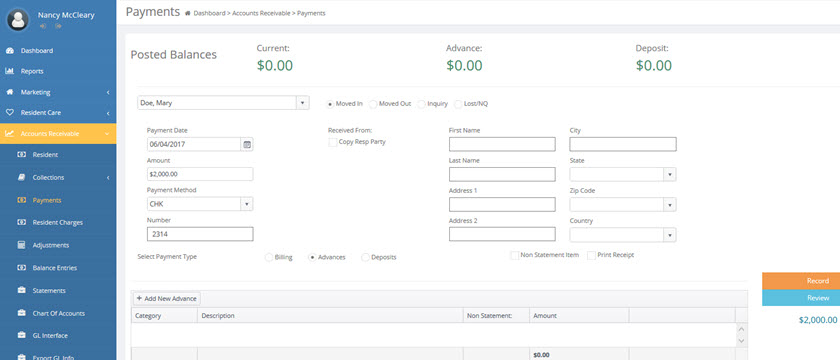
- Select the Category to which the advance payment should be applied (Room Rate, Assessment Fees, Monthly Fees or Service Fees). Payments can be split and applied to more than one category.
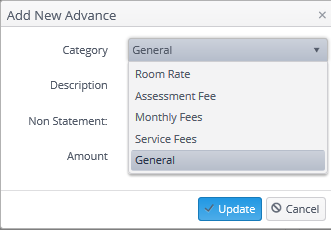
- Either click Update to enter the entire payment amount or manually enter the amount to be applied to that billing category.
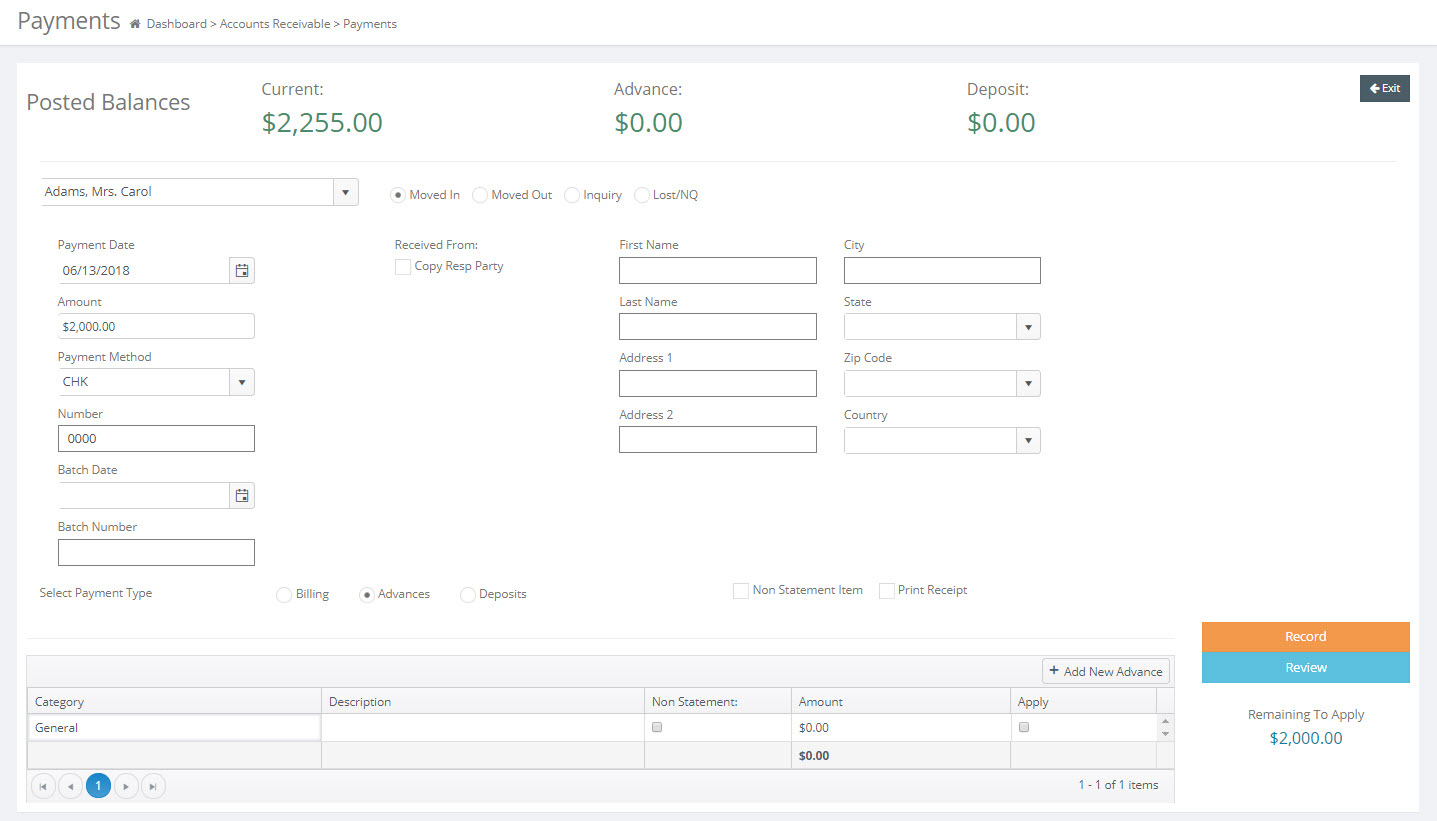
- If Advance Payments are to be applied to additional billing categories, continue adding other categories as needed.
NOTE: Advance payments may be applied to multiple charge areas. For example, if an advanced payment of $2500 was received, you could apply all $2500 to Room Rate, or $2000 to Room Rate, $200 to Assessment Fees, $200 to Monthly Fees, and $100 to Service Fees.
However, the entire payment may also be applied to the General category, which will allocate the money to each category as charges are posted. This General category allocates to the oldest balance first by default. Selecting the General category and clicking the Apply checkbox to allocate the entire Advanced Payment to the general category is the easiest way to enter the payment.
- When completed, Click on the Record/Post Advance Payment button.