Set Up Service Fees
To add new service fee, just click  and complete the information.
and complete the information.
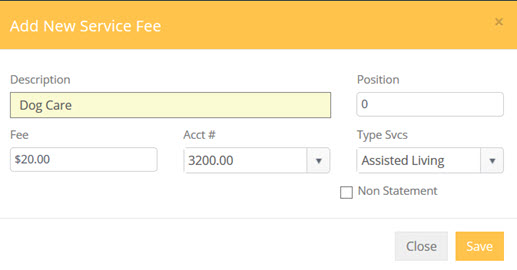
The new service fee will now appear in the drop down for Service Fees.
- Click Add.
- Enter Fee description (example: Dog Care).
- Tab and enter the amount of the Service Fee. This amount may be changed when the fee is actually being applied to resident records.
- Tab to add the position number of the fee, which defines the order in which the fee appears in the service fee drop-down list. Service Fees with no position number will appear at the top of the drop down list, sorted alphabetically.
- Select Type Service from drop-down list (optional).
- Select GL Account Number from drop-down list (optional). If no GL Account Number is entered, amounts posted from this Service Fee will appear at the top of General Ledger reports in a category labeled "unknown".
- Save
- Repeat to enter additional Fees.