Delete a Rule
Delete a Rule
In order to delete a rule, make sure it is in the Archived state. Click on the Automation Rules button on the left menu. Next you will see the Automation Rule Listing screen. If you do not see any rows in the grid then click on the Rule Status dropdown filter and select Archived. Once the rows appear then click on the Actions column dropdown and select Delete Rule.
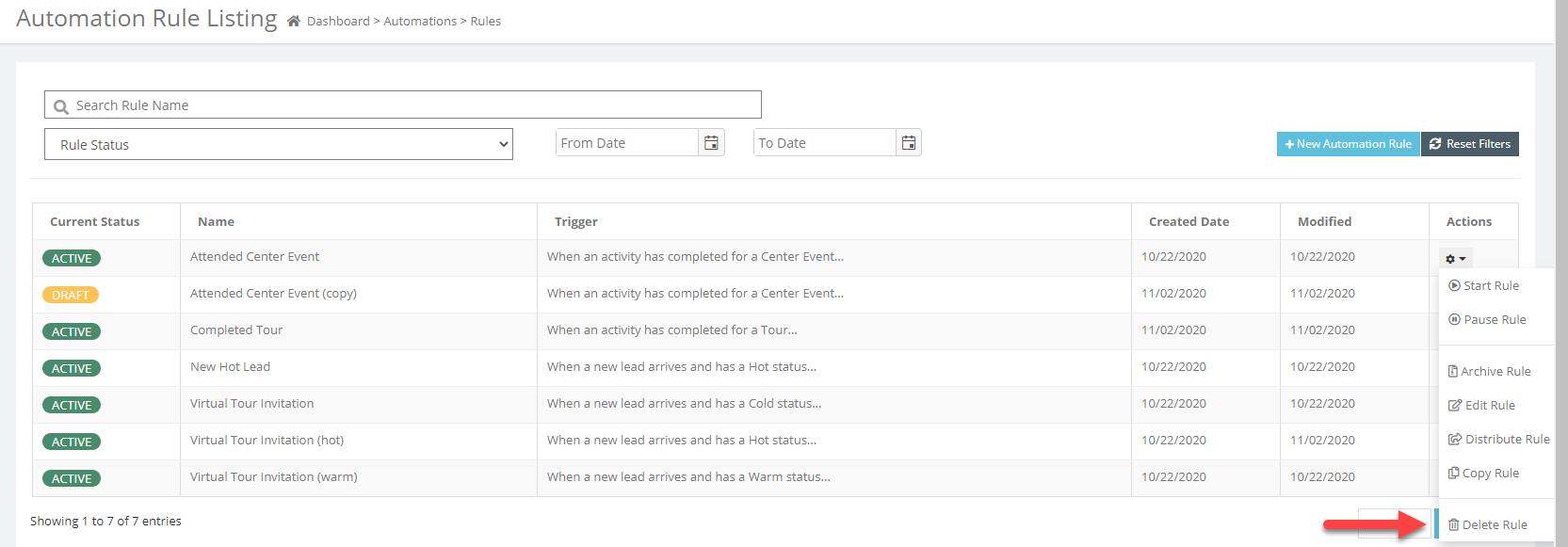
To delete a rule, you need to click on Delete Rule menu button. Note, you can only delete a rule if it is not in use. Otherwise you will get the information popup that will prevent you from deleting it.
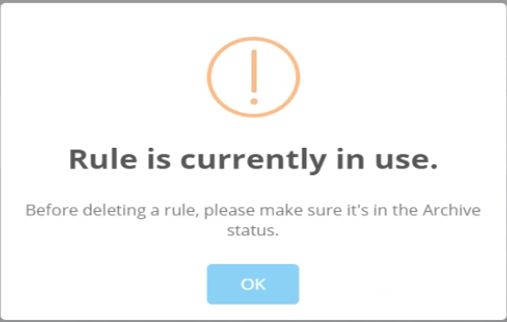
You will need to make sure the Rule is in Archived Status before proceeding
If the Rule is not in use, you will see this message to confirm that you want to delete this rule.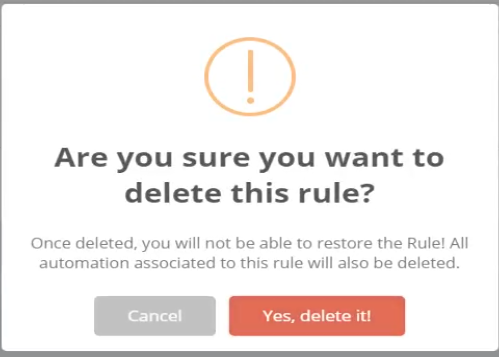
Selecting Yes will permanently delete the Rule and no restoring option is available.
Confirm delete.