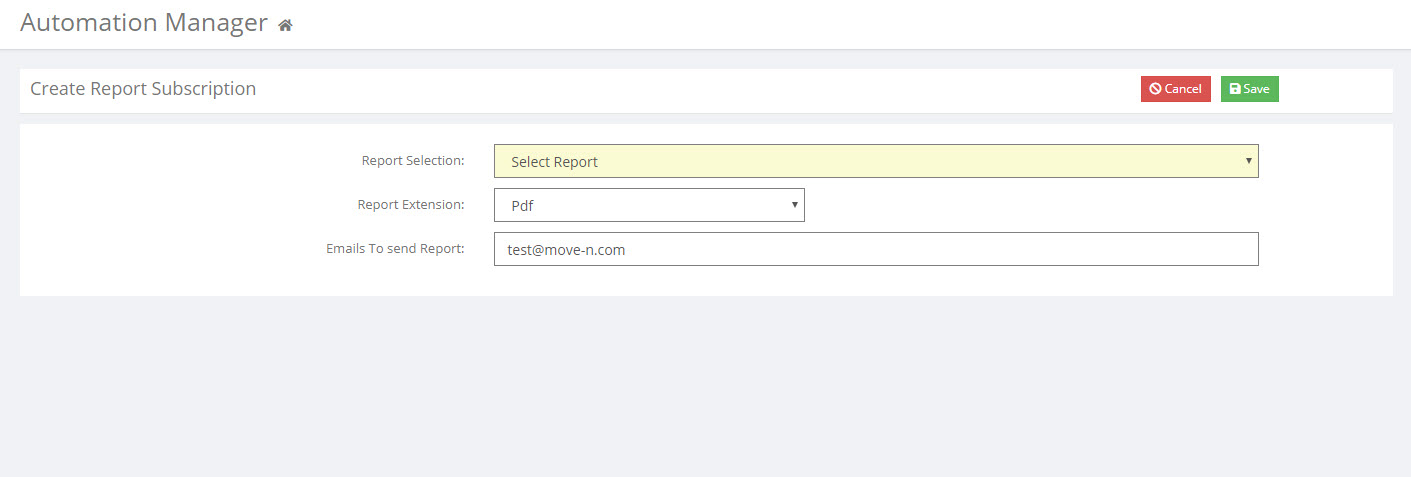Report Automation
Report Automation
The Report Automation Manager allows you to have reports emailed to you on a set schedule. Note, your community has to be setup to email out of the program in order to use this feature.
To access the feature, hover the cursor over your name on the right side of the screen.
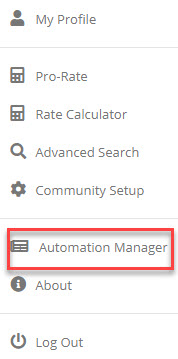
You will be taken to the Schedule screen in which you will need to name the schedule and optionally leave a description for the Schedule Name. Next, select the frequency in which you would like the report to be emailed to you (OneTime, Daily, Weekly or Monthly). Once the frequency has been set, you will need to enter in a Start Date and time. If the Weekly or Monthly frequency has been selected, you will need to make additonal selections for how often you wish to receive the report. After you have setup the schedule, click the Save Schedule button.
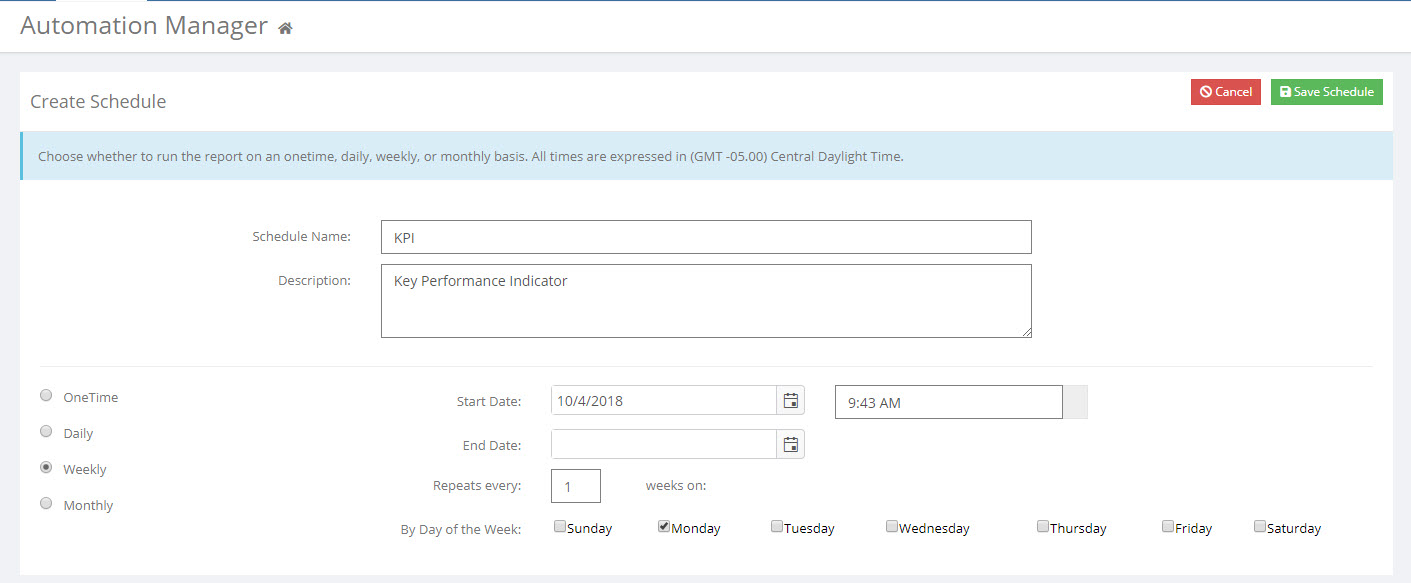
The next step is to create a report subscription for your newly created schedule. Select the report you would like to receive, select an extension and enter the email address to which you would like to send the report. Click Save.