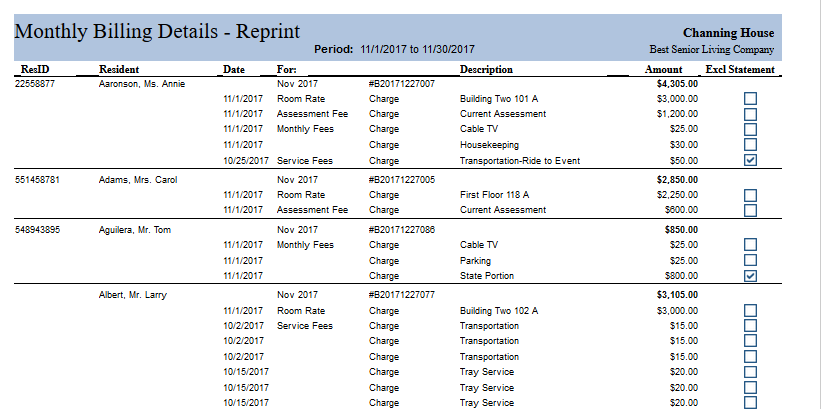Month End Procedures
All current billings and payments received may be viewed, changed or adjusted within the current billing period up and until the month has been closed. Any corrections to balances for a "closed month" must be made using the Adjustments or Balance Entry section of the program.
When you are ready to "close the month" by ending the current billing period and creating Resident Statements for the next period month, Select the Month End Procedures tab.
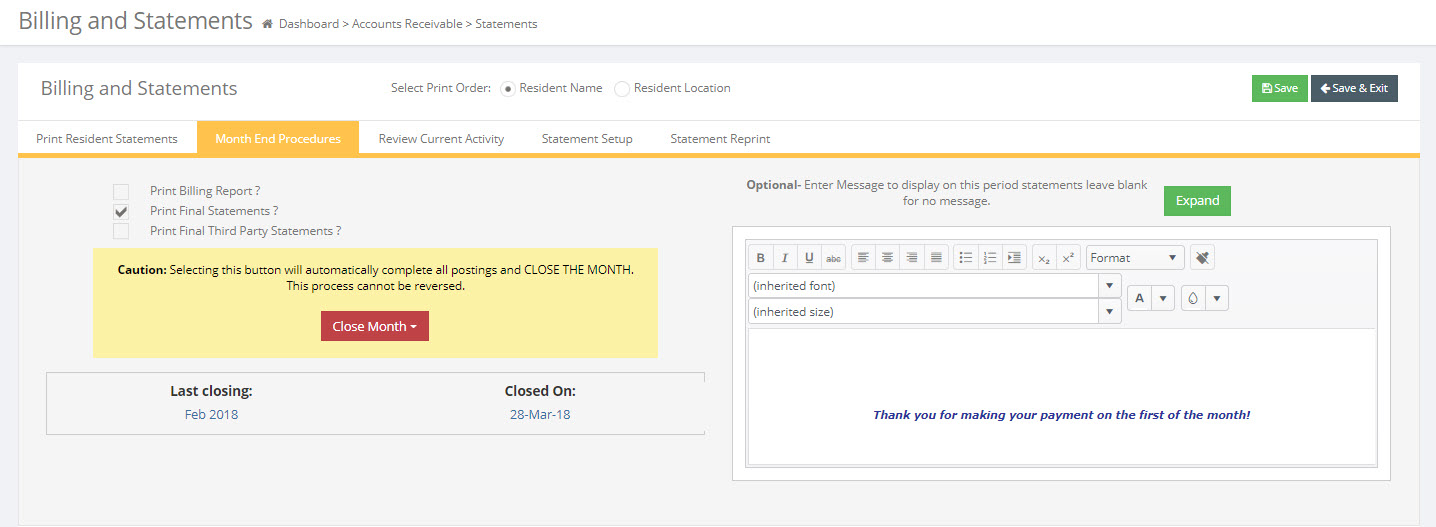
- You may enter a message that will be printed on each statement. Leaving the field blank will indicate no message will be printed. Messages will carry over month to month. The text can be modified by clicking and highlighting the text you want to change. A text editing box will appear where you may change the font formatting in a variety of ways.
- Print Billing Report?: Checking this box will generate a billing report after the month end has been closed. This billing report details the billing items that posted to each resident account during the month-end close.
- Print Final Statements?: Checking this box will generate Resident Statements reflecting all postings as of the Month-end close. These statements will be saved in the system and can be reprinted at any time in the future.
- Print Final Third Party Statements?: Checking this box will generate Third Party Statements reflecting all "Non-statement" postings as of the Month End close. These statements are also saved in the system and can be reprinted at any date in the future from the Reports Menu.
- All Statements may be reprinted after month end in the Reports/Accounting menu - Resident Statements and Resident Statements All.
Do you have a backup? Once the month has been closed, there is no way to "undo" the close. The only way to "go back" is to restore a backup. It is a good idea to contact us and we will perform a backup of your data file just prior to month end.
- Close Month: Once you have confirmed all items and are ready to close the month, Click the Close Month button. THERE IS NO GOING BACK! -- Once the Close Month button has been clicked all outstanding balances and/or credits for the billing period are posted.
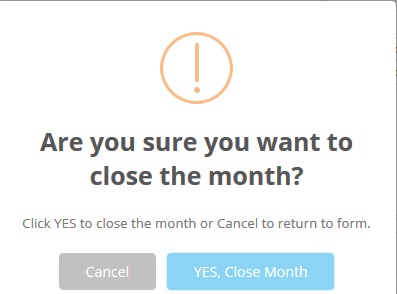
IMPORTANT: Closing the month may take several minutes. Please be patient and do not do anything to stop the process! Also make sure the correct statement paper is in your printer and is ready to print.
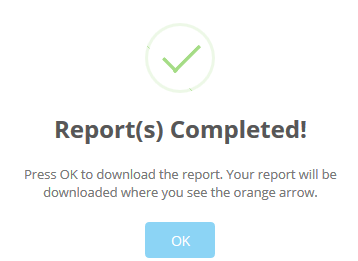
When the Monthly Billing report is run, it is recommended that you save and print it. When you print the report, note that at the bottom of the last page (shown below) is a Total Monthly Billing amount and signature lines.
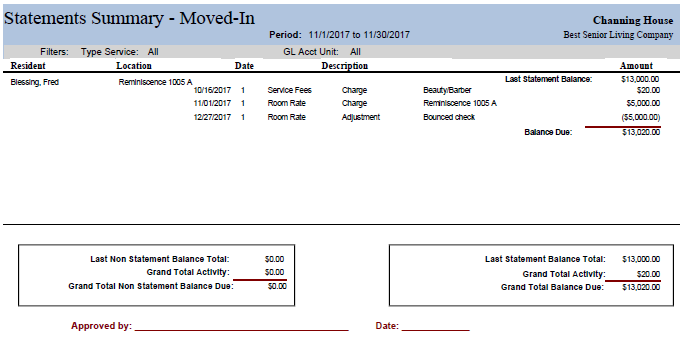
After clicking OK, the statements will be displayed in Print Preview mode. You may print the statements now by going to the menu bar and Click on File then Click on Print. There are also reports that will allow you to reprint statements for one or all residents. These month-end statements are saved in the system for reprinting at any time in the future.
NOTE: Running Month End Statements also Posts the month and creates statements for all residents, even if moved-out, who have a positive or negative balance. Also, all current residents with a zero balance will be printed.
Reprinting Statements: If statements need to be reprinted for a resident for any given time period, go to the Main Menu, select Reports > Accounting > Resident Statements. Select the resident and which period you wish to reprint.