Inquiry Search Selection
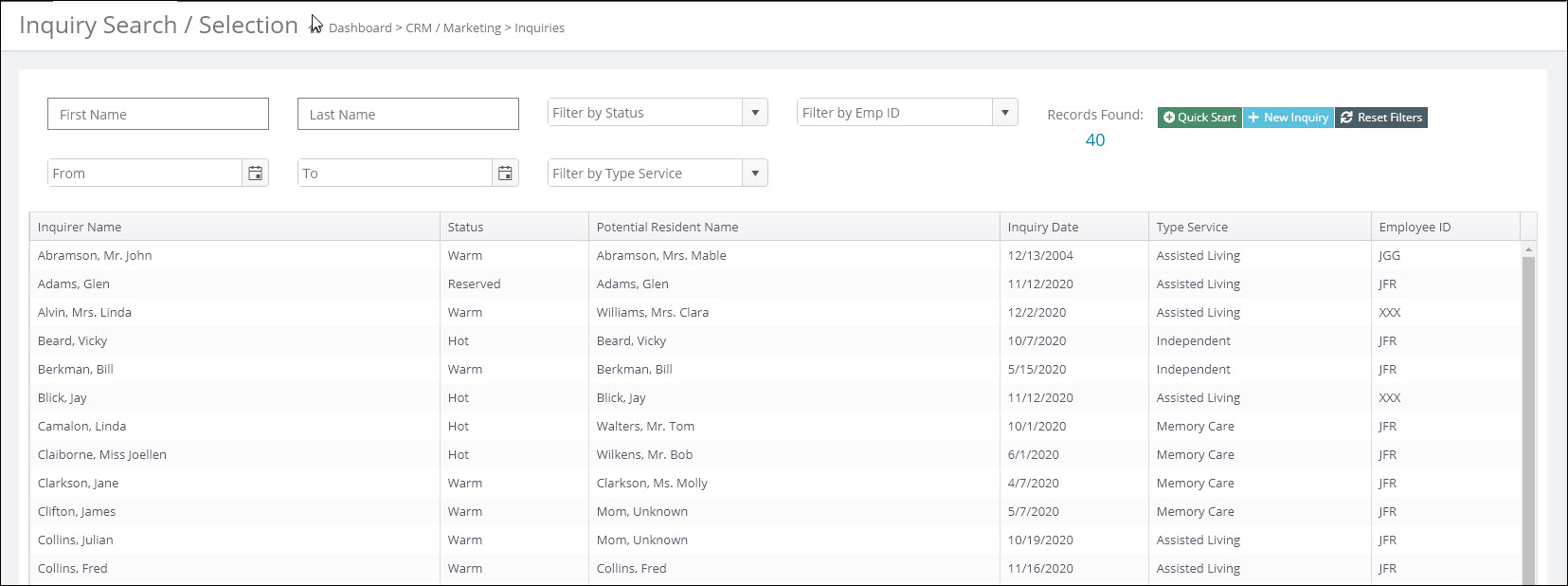 Inquiry Information
Inquiry Information
Accessing Inquiries
- Select Inquiries from the Main Menu.
- The Inquiry Search / Selection screen will display.
Adding a New Inquiry
You can add a new inquiry directly by clicking the  . Detailed information on adding a new inquiry can be found here.
. Detailed information on adding a new inquiry can be found here.
Searching, Sorting, and Filtering the Inquiry Search Selection Screen
The Inquiry / Search Selection window displays a list of any existing inquirer and potential resident names arranged alphabetically by the inquirer's last name. By default the only statuses that initially display are the Active Statuses (Hot, Warm, Cold, Waitlist, Reserved, and Pending) You can change the sorting by clicking the headers above the data fields (Inquirer Name. Status, Potential Resident Name, Inquire Date, Type Service, or Employee ID).
Filtering by Inquiry Status
Select the filter pull down menu to display inquiries of a particular status type.
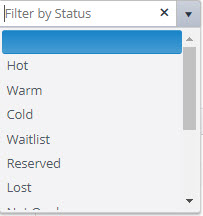
Filtering by Date
The Search can be used to filter by the Inquiry Date. The Inquiry Date Filter when selected will display a date range filter. The date range is referring to the inquiry creation date or the date when the inquiry was first entered in to the Move-N program.

Filtering by Type Service
Type Service and Employee Id are filterable via drop down menus. Clicking on one of the listed Type Services or Employee Id's will filter the Inquiry Selection screen.
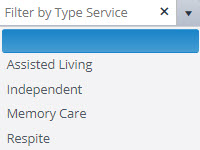
Search by Typing
Finally the last way to search would be to type a portion or all of the the Inquirer Name or Potential Resident Name into the search fields.

If you know all or a portion of the inquiry or resident name begin typing and press TAB or ENTER on the key board to quickly update the list of inquiries on the selection screen.
Refresh Data & Filters
The information on the Inquiry Search / Selection screen is cached upon the first time loading. Changes made (like changing the status of an inquiry) will not reflect on this page until the  button is pressed. Pressing this button will also reset any filters selected like Status or Inquiry Date.
button is pressed. Pressing this button will also reset any filters selected like Status or Inquiry Date.
Inquiry Quick Start
A Quick Start Inquiry record can be added by clicking on the ![]() button.
button.
