Emailing Statements
Each Resident who will have their statement sent out via email will need to have the email address information entered in the Accounts/Receivable module in “Residents” from the main menu.
- From Accounts Receivable Menu select Residents.
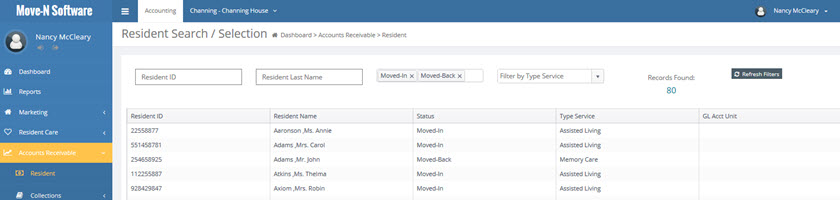
- Double click the resident to enter the email information.
- Click the Email Settings tab.
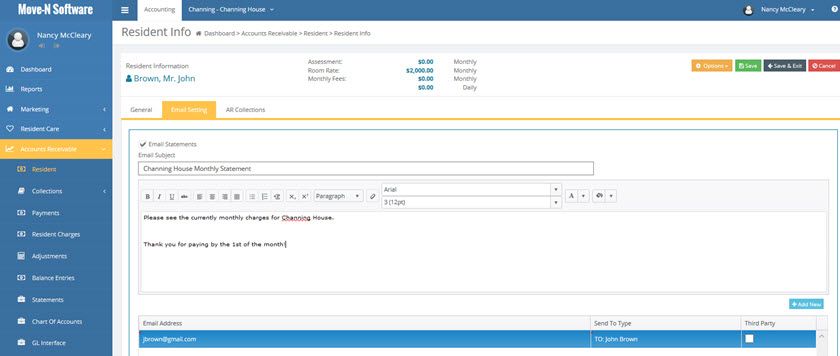
- Email Statements - Check this box to enable emailed statements for this resident.
- Subject Line - Type desired text to appear in the subject line of the email.
- Message - Type desired text to appear in body of the email.
- Email Addresses - You many enter multiple email addresses and select whether they are “To”, “CC” or “BCC”. You may also select if there is a specific email address for Third Party statements.
Emailing the Statement(s)
- Run the Statement(s) and select the E-Mail icon at top of screen.
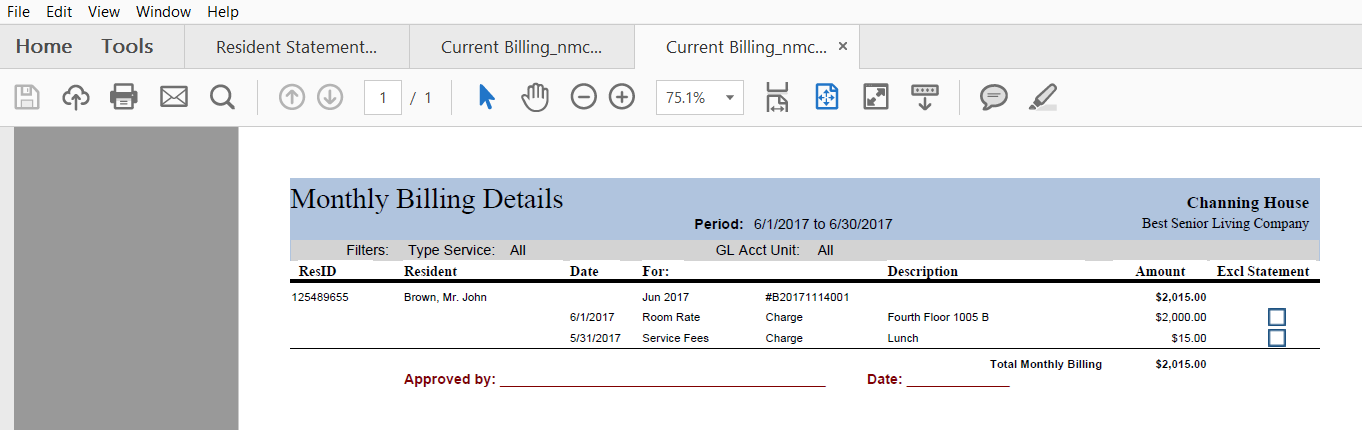
- Email button is available whenever statement is previewed. Can be mid-month or month end statement.
- When you click on “E-Mail” icon, a list of Resident Names will appear. These are residents who have an email address set up for them in Resident information in the A/R program. If an email is not to go to one of the residents simply uncheck the Mail Checkbox.
- You can also click on the Edit button to make any email modifications.
- When you are ready to proceed with emailing invoices click the button on the Email Name Selection screen.
- If you decide not to email the statements click the Cancel button.
If there is a problem sending an email to anyone due to settings in Move-N a message will be displayed saying “The E-Mail function failed. Please try again.
When you click on OK, a second message will be displayed:
This will direct you to the Statement Email Exceptions report. When you run this report right after running statements it will list anyone who did not receive an email during the last transmission. The email reports are listed in the Reports section of the program in the Accounting reports.