Community Events Library
This library allows the User to track Community Events that could be referral sources, as well as the cost of the event vs. budget, the number of participants and cost per participant. Information entered on the Community Events screen will be included in the drop-down list for the "How Learn Center" field on the Inquiry Information screen. The event will automatically be added to Scheduled Appointments. To access the Community Events Library...
Accessing the Community Events Library
- Select Marketing > Libraries > Community Events from the Main Menu.
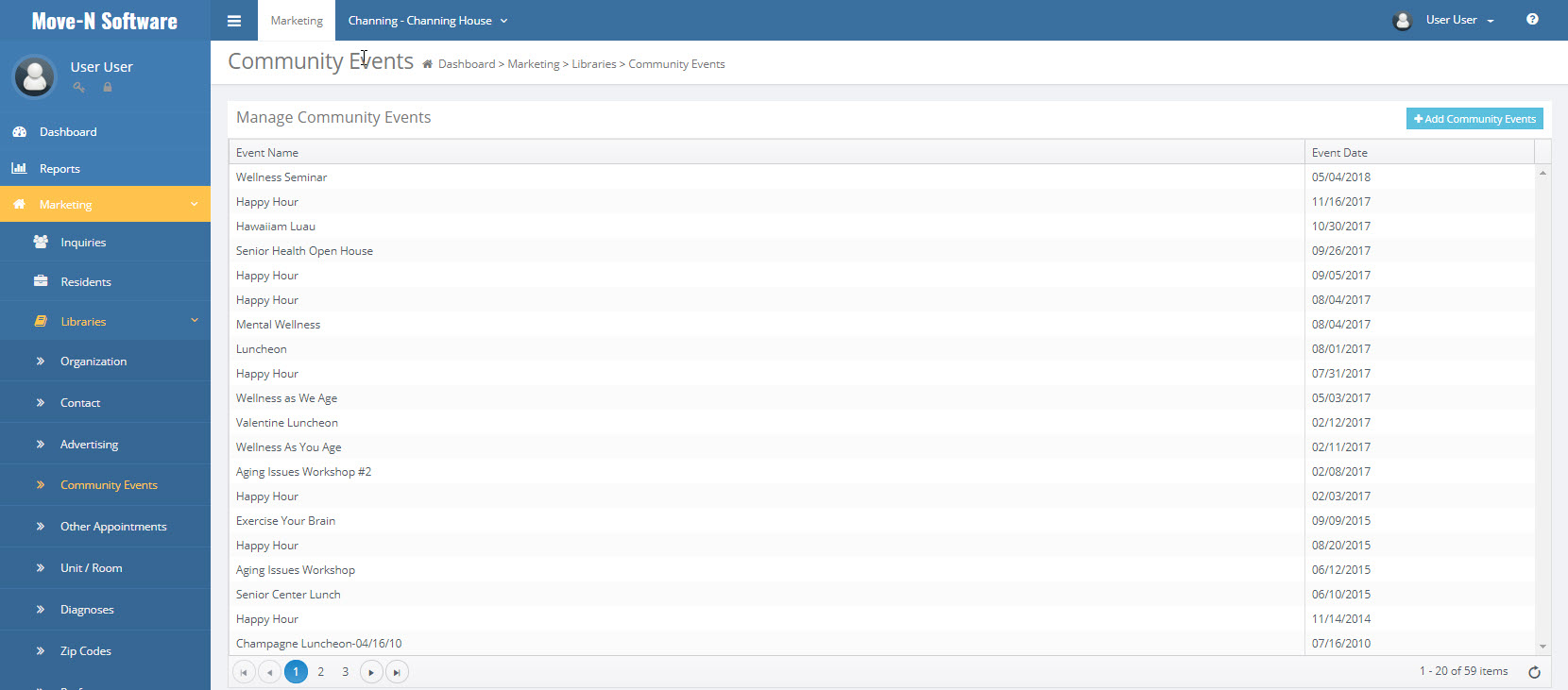
The Community Events Library can be sorted Ascending and Descending Alphabetically by clicking the headers Event Name or Event Date.
Add an Advertising Campaign
Add: Select the  button to create a new community event.
button to create a new community event.
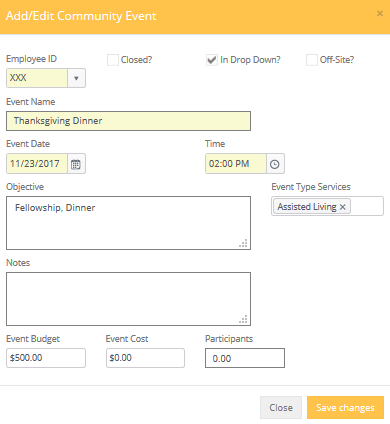
Employee ID: Your User ID will be entered by default. However you can change the user id from the pull down menu if you are entering for another employee. This Event will appear on schedule of the Employee ID assigned.
Closed?: Once the event is completed, come back to the Community Events library and check this box.
In Drop Downs?: This box is normally checked while event is active and inactive. You may wish to uncheck this box after you are sure you will no longer receive leads from this event to keep the list shorter.
Off-Site?: Is the event happening at a venue not located at the community?
Event Name: Enter a descriptive name for the event. If the event is recurring you may want to differentiate the names somehow if needed.
Event Date: Enter the date of the event.
Time: Enter the time of the event.
Objective: Enter a brief objective or description of the event.
Notes: Add any notes regarding the event
Event Budget: Add the amount allocated to the event.
Event Cost: Type in the ending cost of the event after the event has ended.
Event Type Service: If the event is strictly for one type service you offer you may add here.