Attachments
The attachments function allows you to define a location on your computer and or network and link to those files that relate to the resident record. You can then open the file from the Forms menu or from the Attachments area on the Resident > Miscellaneous > Attachments.
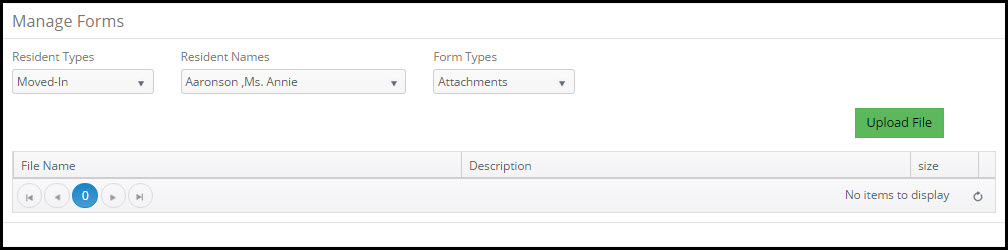
Document Desc: Brief description of the attachment.
Upload File: Click the Upload File button to browse and select the document being added.
Full Path: Automatically filled in once the attachment file is selected.
Download: Click this button to open the document for viewing. It is important that your computer have a program already installed to open that type of file. As an example if you attach a pdf file make sure you have a pdf reader software like Adobe Reader installed.
Upload File: Click the ![]() button to select a file on your computer to attach to this resident record.
button to select a file on your computer to attach to this resident record.
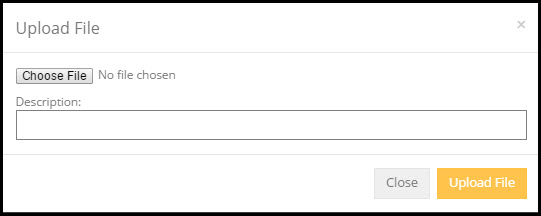
Click the  button to browse to a file on your computer or network. Then type a description of the file.
button to browse to a file on your computer or network. Then type a description of the file.
Click the  button when ready to copy the file from your computer to the resident record.
button when ready to copy the file from your computer to the resident record.
Attachments can also be opened from the Resident > Miscellaneous > Attachments area.