ACH-Automated Clearing House
ACH Setup: The ACH Setup button opens an Auto Payment Information screen which all fields are required to be completed in order to activate the account for automatic payment.
The first step in using the new Electronic Funds Transfer feature is to enable it in the Community Setup section of Move-N. To do this, select the drop down menu under your name and select Community Setup.
- In the Community Setup screen, select the box next to “Use Electronic Funds Transfer (ACH)” so that it has a check mark in the box.
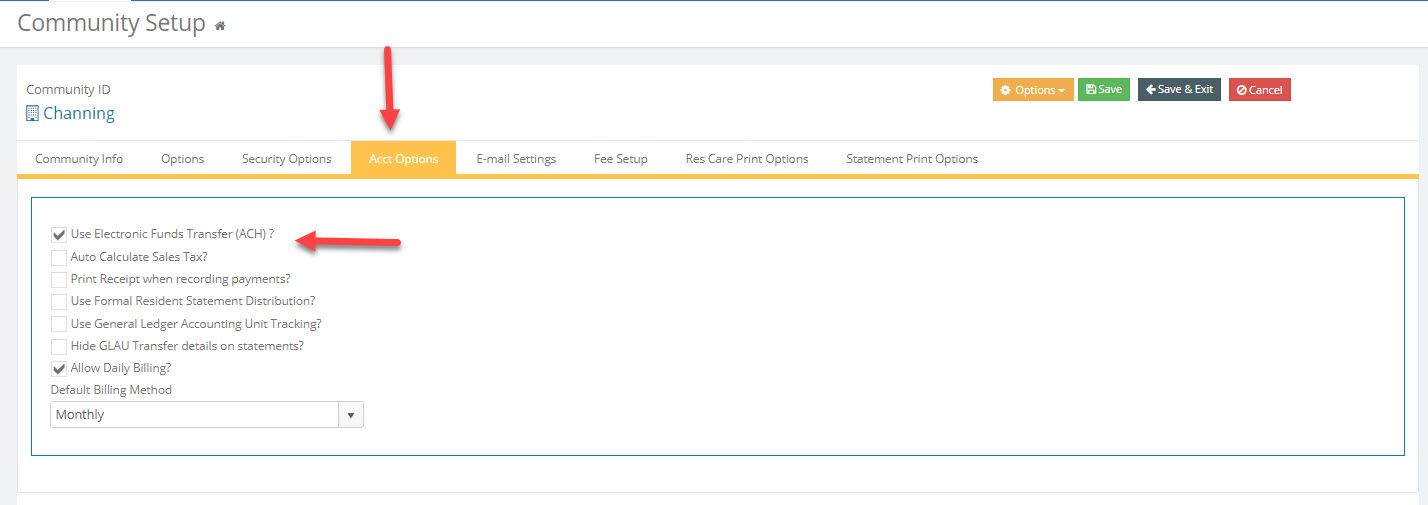
- This is a one-time setup to enable the ACH process.
- Additionally, in the Accounting Preferences you must have a Payment Method ACH-EFT. To reach this menu in Accounts Receivable click Libraries and Preferences
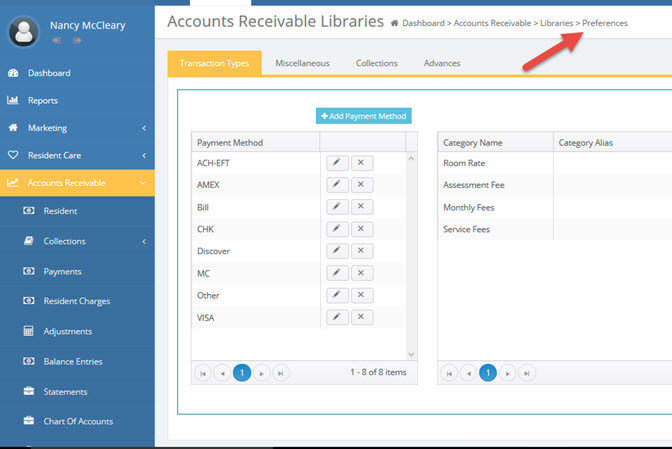
- Next, the Resident information will need to be updated for those participating in ACH. This is found in the Accounting Module main menu page. Select the Residents icon from the menu bar.
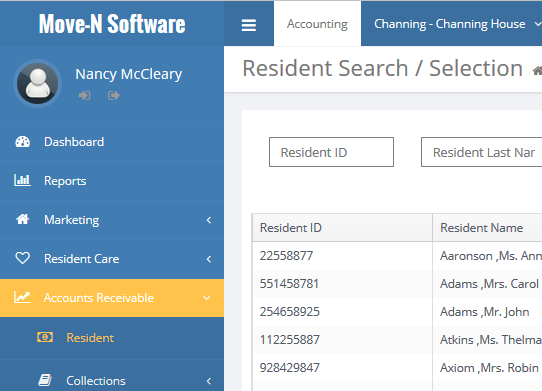
- In the Resident Search/Selection screen, Double click on the Resident name desired.
- In the Resident Information screen, select the ACH Setup button in the top right portion of the screen.
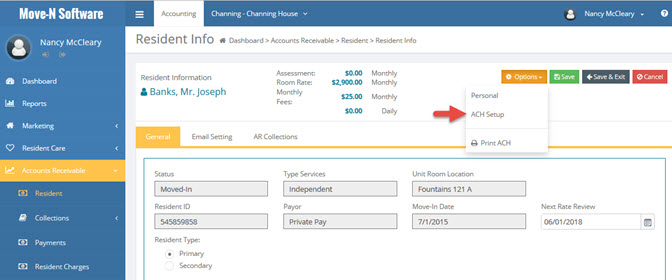
- Then begin entering the banking information for this Resident. After checking the box for Auto Payment, all fields will need to be entered. Exit when finished. Then exit out of the Resident Information form and select the next Resident to input banking information.
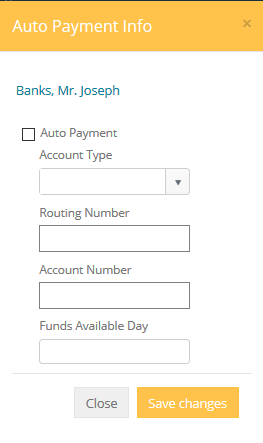
- This completes the Resident information portion of the ACH setup.
Statements
- Once the Resident banking information has been entered, the next time “Resident Statements” are run (mid-month), when you exit out of the statement screen you will see the ACH Amount Projected report. This will list each Resident set up for ACH.
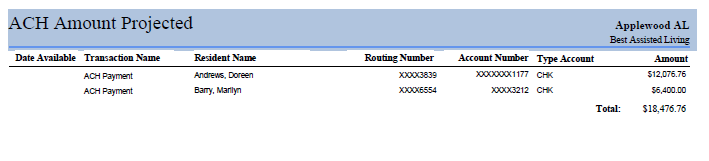
- When the Month End process is performed a report will be displayed called “ACH Amount Exported”. Each Resident listed on this report will have a coinciding Payment automatically entered in Move-N for the amount listed. If there is a problem where the funds were not available for a resident, you can delete the payment in the normal manner in the Payment screen.
- The ACH Amount Exported report is automatically exported when you close the month to a file named “ACHPayments(month/year).CSV. The month and year in the file name will change with each month end as applicable. This file contains the same information printed in the report listed above however it is in the appropriate .csv format as required by the bank. This file can then be emailed to your bank for collection of funds or imported into you banking software.
ACH Reports
- There are two ACH reports in Move-N
ACH Exports By Date – Lists the same information as displayed when printing statements however you can select a specific billing date range for this report.
ACH Resident Information – Lists all information for residents entered in the database with Automatic Funds Transfer information.