Mobile Organizations
To start the Organizations, tap the Navicon  and then select Organizations from the Menu. The main Organizations screen has the ability to search for an Organization, start a new Organization, and browse a list of current Organizations.
and then select Organizations from the Menu. The main Organizations screen has the ability to search for an Organization, start a new Organization, and browse a list of current Organizations.
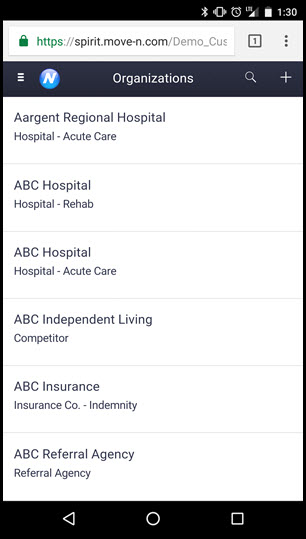
Organizations List
The Organizations list will display all current Organizations. It may be necessary to scroll down to see the complete list. Swipe up or down to scroll the list. To refresh the list swipe down, hold, and release.
Organizations Search
To search for a specific inquiry tap the search magnifying glass  from the top right of the organizations screen.
from the top right of the organizations screen.
The search text bar will display along with your device keyboard.
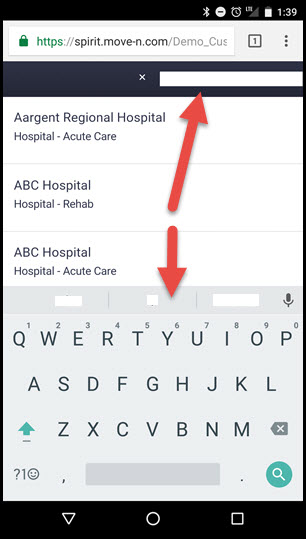
Type the name of the organization you are searching for. As you type the list of organizations will narrow down automatically to display the search target. Tap the name of the organization to display.
Accessing an Organization's Information
To access an Organization simply tap the Organization Name to enter the record.
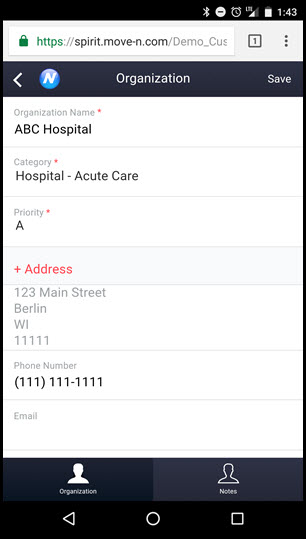
You can swipe up or down to see more fields. To change the information in the fields simply tap the field to either enter data or select a new pull down menu. Required fields are denoted by a red asterisk. ( * ) These fields must be filled in before exiting the screen.
To save any changes you have made tap the  button.
button.
Organization Notes
To read or add new organization notes tap the  button. The notes screen will display with any existing notes displayed.
button. The notes screen will display with any existing notes displayed.
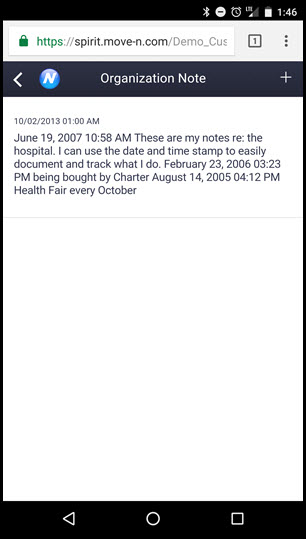
Tapping the individual notes will allow you to view the date/time entered along with the employee who entered the note. If any changes are needed tap the  button.
button.
Adding Notes
To add a new note tap the  button to enter the new note screen. The new note screen will display.
button to enter the new note screen. The new note screen will display.
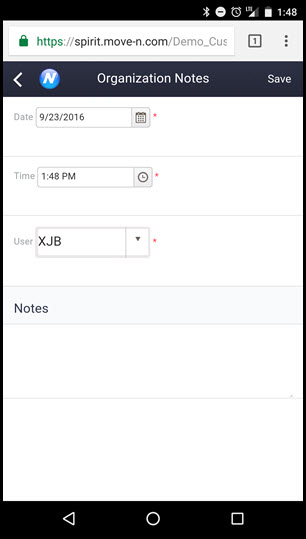
Enter the new note making sure all of the red * fields are filled out. Once you have completed the note tap the  button.
button.