Monthly Fees
Additional fees for special products or services that the resident will incur EVERY MONTH may be assigned so that they automatically transfer to the resident statement each month. For example: telephone service, carport or garage; pet fees; etc.
Do not include Service Fees (or ancillary charges) that are one-time fees to be assigned. Those are entered under Service Fees.
- Click on the Accounts Receivable menu > Resident Charges
- Click on Resident Charges option (If prompted to process Late Fees select No)
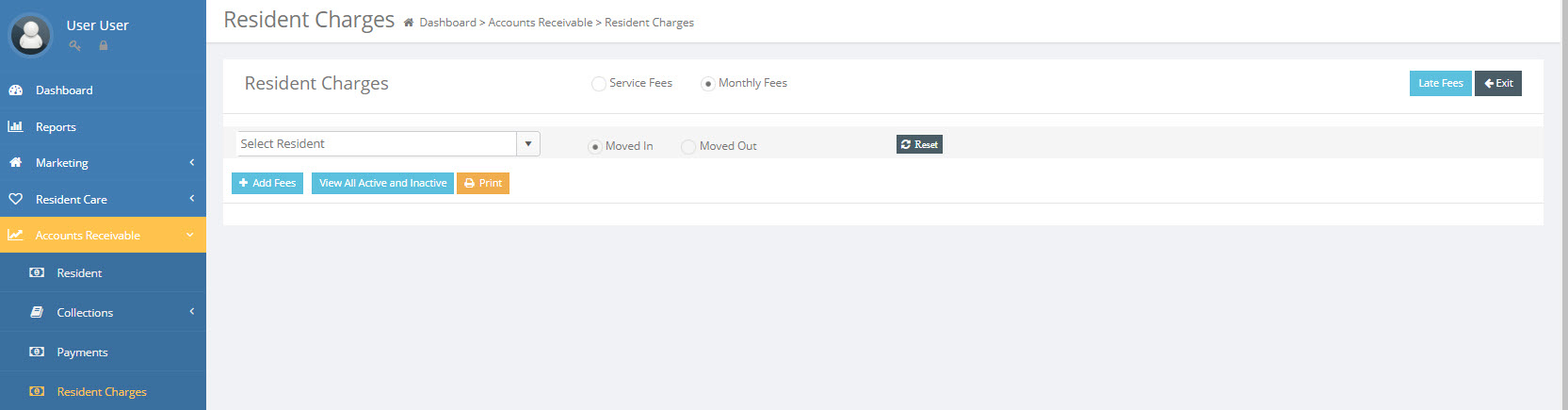
- Select the Monthly Fees radial button.
- Select a Moved-In or Out Resident radial button.
- Select the resident to Add Fee(s) button.
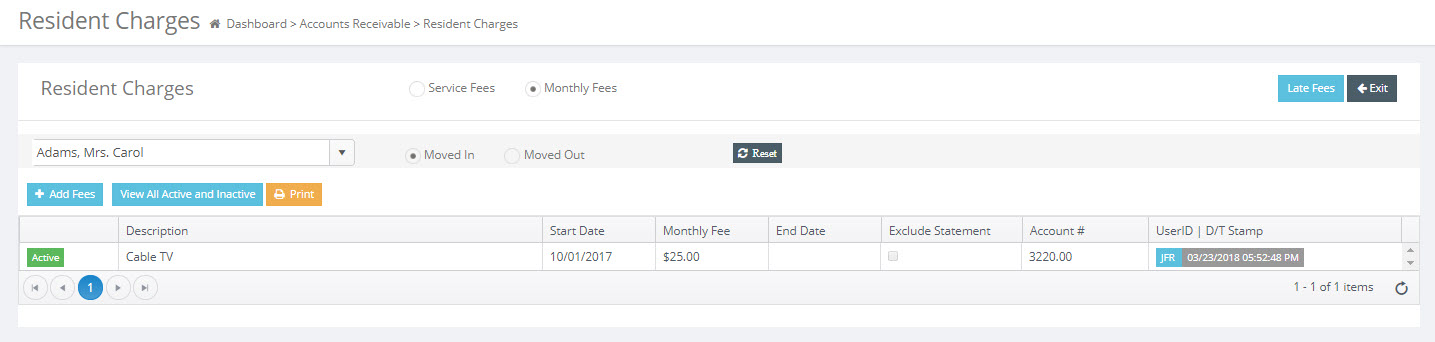
- Click the
 button.
button. - Only services that have been entered into the Monthly Fees Library will be available on the drop-down list. The fee dollar amount will automatically be entered, but may be overwritten if required.

- Enter the Start Date and then click on Accept. If the fee is not to appear on the resident statement select the "Non Statement ?" check box.
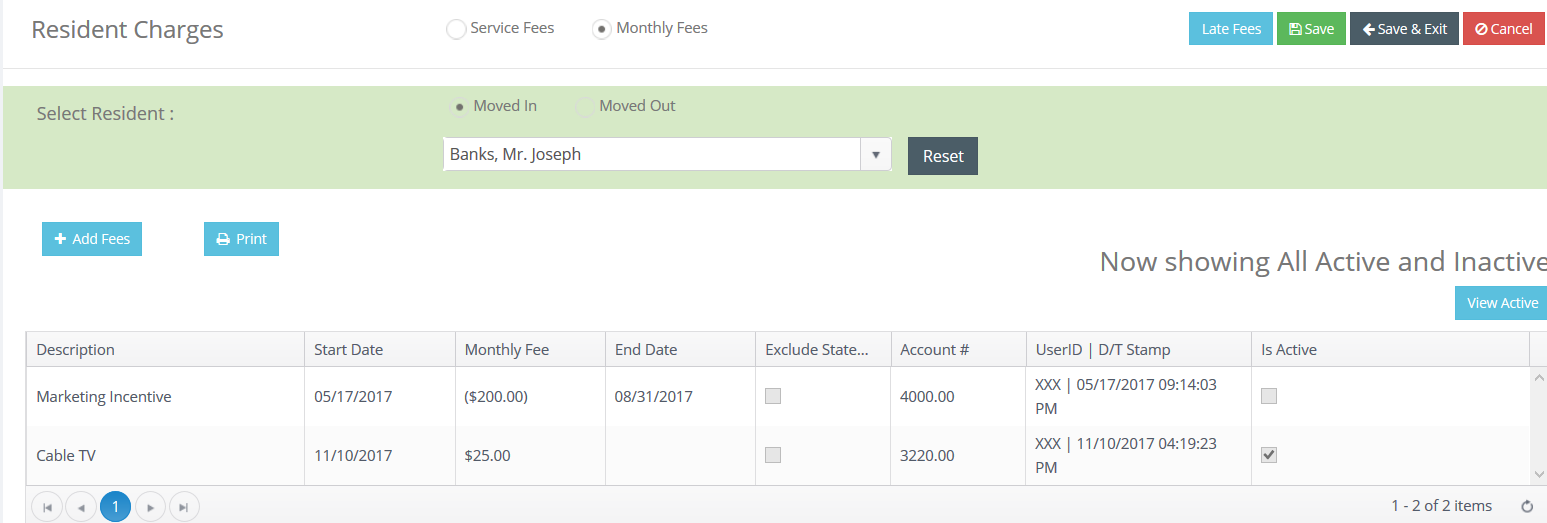
NOTE: Remember that if you no longer want a monthly fee to appear on a resident's invoice, you must enter an ending date to discontinue the charges. Do so by clicking the End button on the line of the desired fee. Edit this!!!!
Monthly Fees that have been through a month end closing cannot be edited. They must be ended and a new fee started.
To view all open and ended Monthly Fees click on the "View All Active and Inactive" button.
It is a toggle between  and
and  .
.
Delete a Monthly Fee
A Monthly Fee should only be deleted if it has not previously gone through a month end billing closing!
- Click on the View "All Active and Inactive" button in the Monthly Fees screen. This will display all current and closed Monthly Fees.
- Click and right click on the service to be deleted.
- Click the Delete button.
Note that monthly fees already assigned to a resident record will not be deleted when a fee is deleted from the Monthly Fee library. This preserves the history of charges.