Social Media
Social Media:
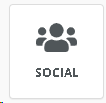
The Social Media button has two functions:
1. It adds Facebook,Twitter, Linkedin and Instagram icons to your template.
2. It adds Marketer Email Signatures to your template.
Both of these are set up in the Community Set up - Automation Options tab. See General Setup for details.
Once this content is set up in a template, it pulls both the social media information from the Automation's Options set up, and allows the template to be shared to sister communties without editing the template individually to match each community. Move-N will read the Automations Options social medial and Marketer Signature 1,2, or 3 and pull them into the template automatically.

Icon Size: Choose the size of the icon as it will appear on your template.
Icon Properties:
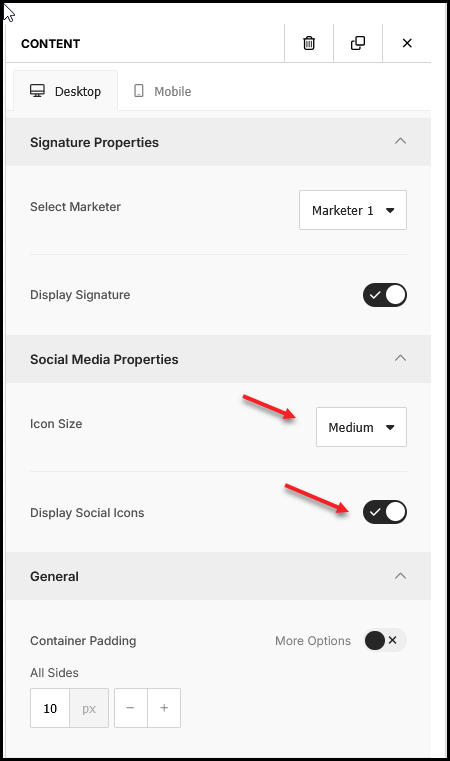
The social media icons only appear on the template IF the URL address is set up in Community Set up - automation options.
Icon Size: Choose the size of the icon as it will appear on your template.
Display Social Icons: Choose to display social media icons with the Marketer Signatures, not at all, or in a separate Content block on the template by themselves.
The social media icons only appear on the template IF the URL address is filled in. This creates the link to the social media of choice.
Marketer Signatures:
The Marketer Signature is set up in the Employee profile Email Signature and then selected as Marketer 1,2, or 3 in the Community Set up - Automation Option tab. Choose text or Image. The image must be a PNG or Jpeg file.
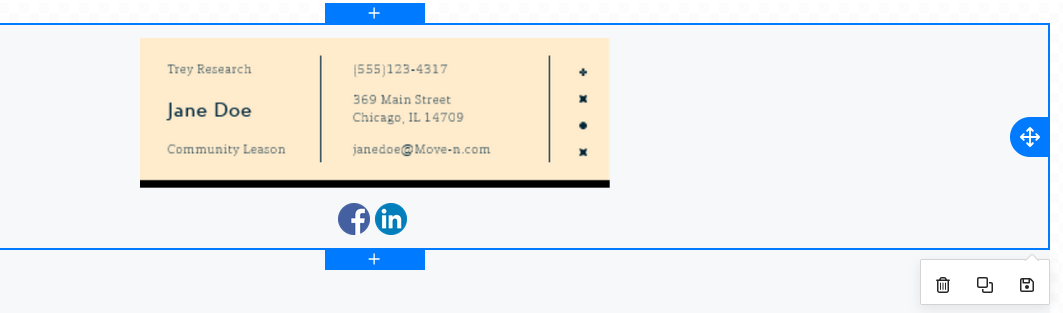
Signature Properties:
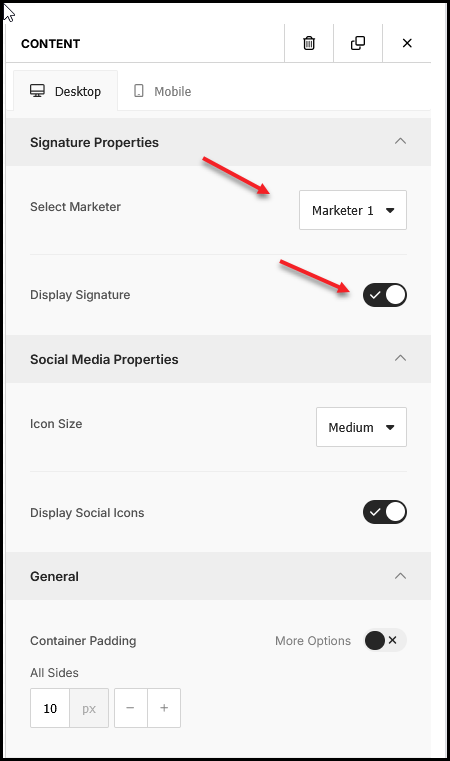
Select Marketer: Select from the drop down, Marketer 1,2, or 3. Once selected, the signature will pull from the employee's email signature profile. It will display either Text or Image depending on which choice was selected in the email signature profile. Note: When distributing to sister communities, the signatures should all be Text or Image so that the templates all are uniform in look.
Display Signature: The choice to display or not display the signature in the template.
General:
Container Padding
All Sides: Allows you to adjust the spacing around the icons or the signature.
More Options: Allows you to adjust the spacing separately ie. Top, Bottom, Left. Right.