Resident Search
- Select Residents from the Navigation menu.
- The Resident Search / Selection screen will display.

Searching, Sorting, and Filtering the Resident Search Selection Screen
The Resident / Search Selection window displays a list of any existing resident names arranged alphabetically by the Resident's last name. By default the only statuses that initially display are the Moved-In and Moved-Back. You can change the sorting by clicking the headers above the data fields (Resident ID, Resident Name, Status, Type Service).
Filtering
The filter can be used to filter the Status of a resident. Filtering the Status column will bring up the list of Statuses. You can choose what statuses you want to display by clicking the status. Click the  button to return to the default filters.
button to return to the default filters.
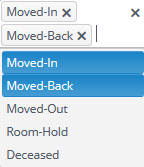
Type Service can be filtered via drop down menu. Clicking on one of the listed Type Services will filter the Resident Selection screen.
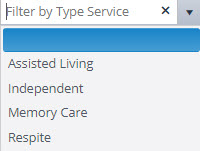
Search by Typing
Finally the last way to search would be to type a portion or all of the the Resident ID, Resident Name, Type Service into the search fields.
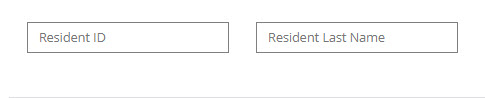
If you know all or a portion of the inquiry or resident name begin typing and press TAB on the key board to quickly update the list of inquiries on the selection screen.