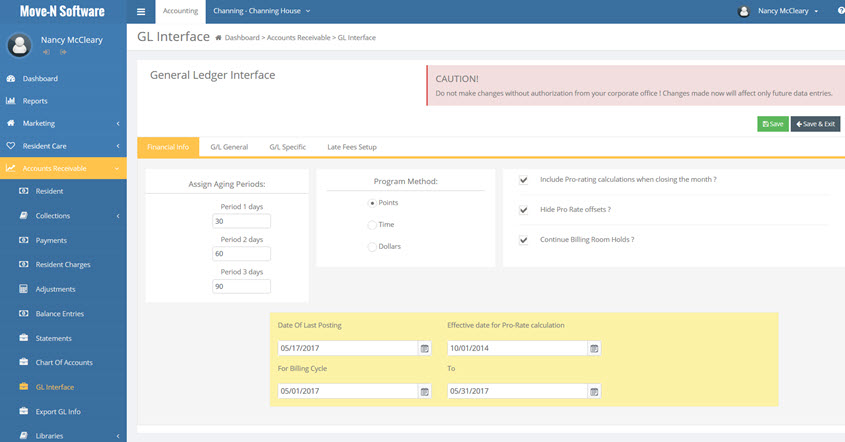Financial Info Tab
Click on the Financial Info tab on the General Ledger Interface link
- Assign Aging Periods: You may define the time intervals that you would like to track on your Aging Reports. The default setting is 30-60-90 days, but Move-N offers the flexibility of setting your own time parameters.
- Resident Care Program Method: Most communities assess their residents using one of three assessment methods: Dollars, Time, or Points. Select the method by which your community assesses its residents.
NOTE: This step is critical as it determines resident charges. Please check with your Executive Director and Corporate management to ensure proper set up of assessment methods.
- Points: Allows assignment of point values to each Assessment Area by level of care. Total point ranges may be set for any number of rate levels desired. Provides calculation of resident rates and staff scheduling information.
- Time: Allows the amount of staff time required for each Assessment Area to be defined by selected level of care. Total staffing time ranges may be set for any number of rate levels desired. Provides calculation of resident rates and staff scheduling information.
- Dollars: Calculates the cost of care provided based on the amount of staff time, type of staff, and hourly rates defined that are required for each Assessment Area by the selected level of care. Displays resident assessment rates and can provide staff scheduling information.
- Click in the appropriate check box which assessment method is desired for your community. The default value is the Points method.
ONCE POINTS, TIME, OR DOLLARS HAS BEEN SELECTED, THE PSP ASSESSMENT METHOD SHOULD NOT BE CHANGED!
- Include Pro-rating...: The "Include Pro-rating" checkbox may be unchecked if your Center does not wish to pro-rate partial-month billing for a change in a resident's room rate, assessment fees, or monthly fees which occur prior to the first day of the next month statement. By default, it will be enabled.
- Hide Pro-rate offsets: If this box is checked, “offsetting” transactions, i.e. the charge and credit, will not appear on the resident statement. If this box is not checked, and an Assessment Fee, Monthly Fee or Room Rate is ended, and a new Assessment Fee, Monthly Fee or Room Rate is started at the same rate, and the net effect to billing will be zero, the statement will show two “offsetting” transactions, i.e. the charge and credit.
- Continue Billing Room Holds: Select this checkbox if resident billing is to continue while the resident is out on Room Hold status.
- Date of Last Posting: Extremely important! Enter the last posting date from the previous accounting system used by your community and the Date range for the time period for which you have already billed.
- For Billing Cycle: Reflects the month for which that last posting date billed.
- Move-N Accounts Receivable will begin calculating all new charges that are entered after the last day of the last posting period. WARNING! DO NOT change this date after your first Move-N posting. Move-N will automatically update these Date fields as each posting occurs.
- Effective Date for Pro-Rate Calculations: The prorating of all billing fees will not be calculated prior to this date. Any fees that require prorating prior to this date must be manually entered as an Adjustment.