Print Facesheet
The Resident Facesheet may be printed by selecting the  button in the upper right corner of resident screen.
button in the upper right corner of resident screen.
- Click Facesheet from the Resident Information screen.
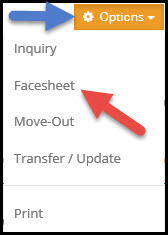
Click Print to send the information to the printer or Export to send to your computer in the specified format.
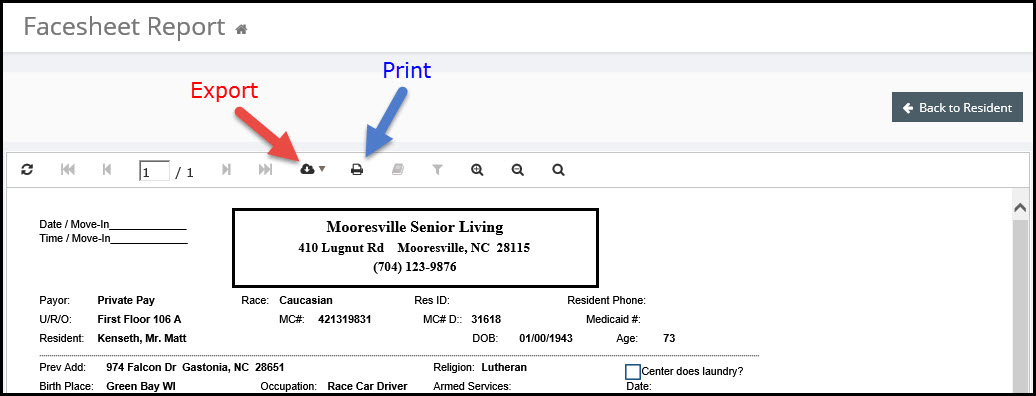
- Clicking the
 refresh button will re-run the report.
refresh button will re-run the report. - Selecting the
 navigation arrows will allow you to quickly page forward, backward through the report.
navigation arrows will allow you to quickly page forward, backward through the report. - Clicking the
 export icon will allow you to export the report to a variety of formats to your computer.
export icon will allow you to export the report to a variety of formats to your computer. - Selecting the
 print button will bring up the printer dialog box allowing you to select a printer and print options for the report.
print button will bring up the printer dialog box allowing you to select a printer and print options for the report. - Selecting the
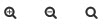 zoom icons will zoom in, zoom out, or toggle page width options.
zoom icons will zoom in, zoom out, or toggle page width options.
- * To close a print preview, click
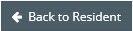 at the top right of the screen.
at the top right of the screen.