Text
Text
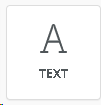
The text content item is used to add blocks of text to the template.

- Click and drag the text button into the desired area on the canvas to view the text customization options.
- Merge Tags: to add personalized and targeted tags to the template
Inquiry Name- This data is pulled from the inquiry record:
Prefix
First Name
Last Name
Suffix
Full Name - All the above fields
Resident Name- This data is pulled from the Resident tab in the inquiry record or Resident record:
Prefix
First Name
Last Name
Suffix
Full Name- All the above fields
Resident Contact- This data is pulled from the Resident Contact tab in a Resident record:
Prefix
First Name
Last Name
Suffix
Full Name- All the above fields
Inquiry Info.
Inquiry Date
Tour Date
Tour Time
Move-in Date
Scheduled Move-in Date
Type Service
Community Info. This data is pulled from the Community Setup:
Community Name
Address
Address2
City
State/PC
Zip
Phone
Organization - This data is pulled from the Organization Library records:
Organization Name
Organization Category
Contacts Info (Organization Contacts) -This data is pulled from the Contact records of the Organizations:
First Name
Last Name
Title
Contact Organization
Employee Info: This data is pulled from the Employee Records. When the Template's Rule is from the Inquiry Records, the Employee information is driven by the User ID of the inquiry record owner. When the Template's Rule is from the Organization, the employee information is driven by the creator of the rule.
First name
Last Name
Title
Email address
Text Customization:
- Text: adjust color, alignment and line height
- Links: will inherit the look of the surrounding text by default
- General: adjusts the size of the container that the text is in. (Note: clicking the more options slider will allow for further customization)
- Responsive design: used when designing different layouts for desktop and mobile viewing. Allows you to hide selected elements from either desktop or mobile viewing
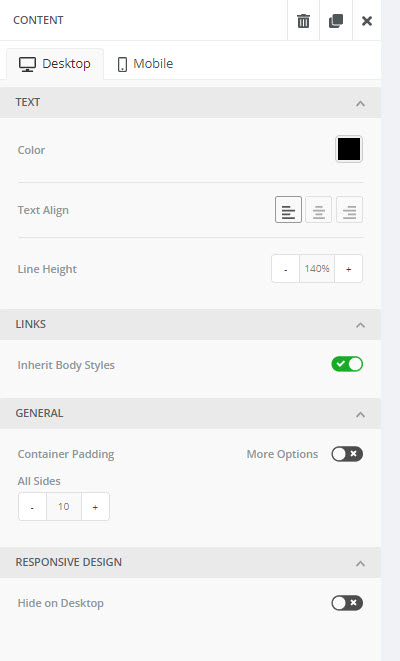
Example: Text with merge fields.
