Zip Code Library
The Zip Code Library determines what appears in the zip code drop-down lists throughout the program. Selecting a zip code from the drop-down lists on any screen in the program causes the City and State fields to be filled in automatically with information from this library.
Accessing the Zip Code Library
- Select Marketing > Libraries > Zip Codes from the Main Menu.
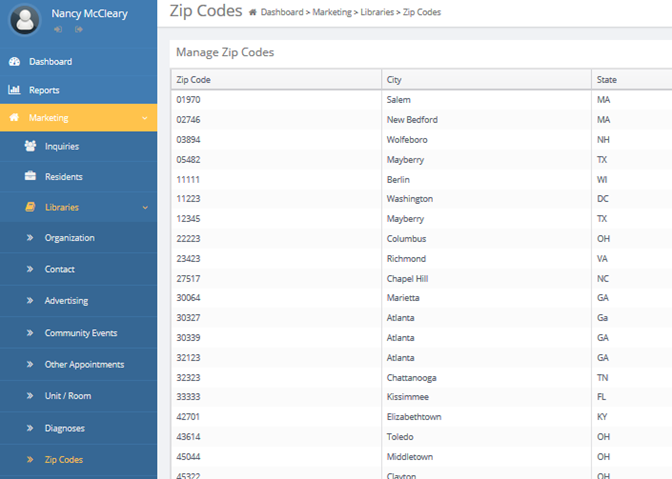
The Zip Codes Library can be sorted Ascending and Descending Alphabetically / Numerically by clicking the headers Zip Code, City, State, or Country.
Adding Zip Codes
There are two methods of entering zip codes.
- The first option occurs during the course of using Move-N. If you type a zip code that does not exist in the Zip Code Library you will be asked if you would like to add this zip code to the library.
- The second method would be to directly access the Zip Code Library and click the
 button.
button. - The Add / Edit Zip Codes pop up will display.
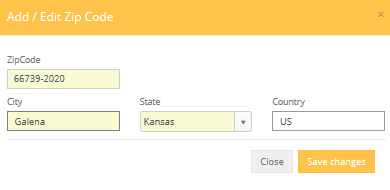
Zip Code: Enter the new zip code.
City: Enter the city name for this zip code.
State: Enter the state for the zip code.
Country: Enter the Country of the Zip Code.