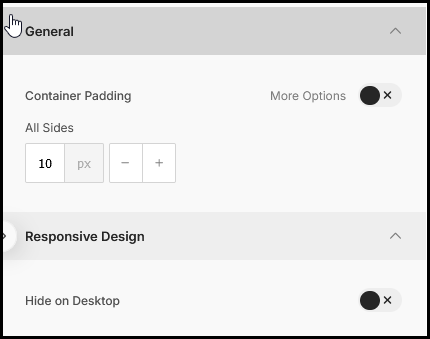Community Logo
Community Logo Content Button - gives you the ability to pull the Logo from the Community Set Up Page
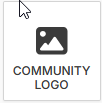
The Community Logo must be added to the Community Set Up Page.
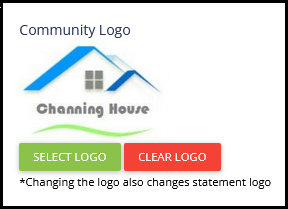
Click and drag the Community Logo into the Content option box. The Logo will get pulled into the template.
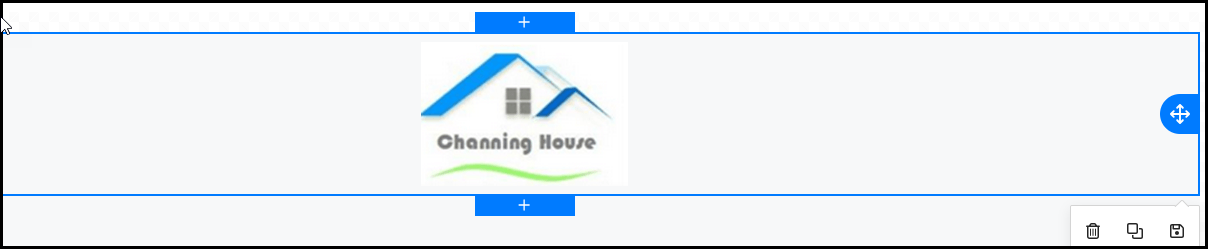
Logo Customization
The criteria for the Community Logo appears when the logo content is clicked ot highlighted.
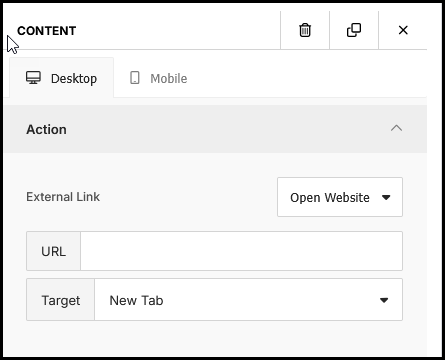
Action: This option gives the ability to make the logo a hyperlink to a website, an email address or a phone number.
Dimensions: Once the Logo has been pulled into the template, you can adjust the size by using the Width tool bar.
Alignment: Defaults to left justified. To center the logo, click the center alignment option.
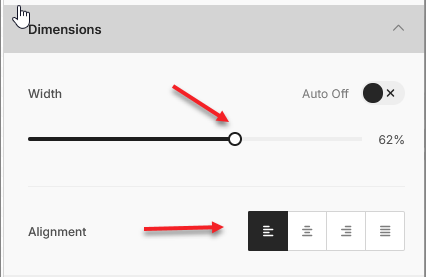
General:
Container Padding: Allows you to increase or decrease the space between the Logo image and the container.
All Sides: Adjust all sides at the same time
More Options: Click to be able to adjust sides individually.
Responsive Design: Creats an option to hide the image on a Desktop view.